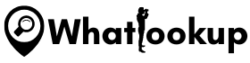In our fast-paced digital age, securing our devices and online spaces from explicit content has become more important than ever, especially when it comes to protecting young minds. The exposure to pornographic material can have far-reaching negative impacts on the perception and mental health of minors. As such, taking active steps to block such content is not just an option but a responsibility.
In this article, we’ll walk you through a comprehensive guide on how to block porn on iPhone, one of the most popular devices among people of all ages. We’ll delve into the powerful built-in features of iOS that can help safeguard against explicit content, as well as third-party applications that serve as additional layers of protection. We’ll also discuss the importance of having open conversations about online safety with children. So buckle up and get ready to create a safer online environment for you and your family.
Understanding the Risks of Explicit Content
The advent of the internet has given everyone, including children, easy access to an array of content – good and bad. One such negative aspect is explicit content, such as pornography, which can significantly harm children’s mental and emotional development. It can skew their understanding of relationships, intimacy, and consent, often leading to unrealistic expectations and behaviors. Also, exposure to such material can result in addiction, making it a critical concern for parents and guardians.
This is where parental control comes into play. Parental control is not about invading privacy but about creating a safe digital space for kids. It allows parents to monitor and limit what children can access on the internet, helping to protect them from potentially harmful content. By employing built-in features on devices or using third-party applications, parents can ensure their children’s online experiences are healthy and age-appropriate. In the following sections, we will delve into how you can use these tools to block explicit content on an iPhone.
How to Use Screen Time to Block Porn on iPhone
Screen Time, paired with Content & Privacy Restrictions, is a formidable tool in the pursuit of blocking explicit content. Here’s how to activate and utilize these features:
- Go to your iPhone’s ‘Settings’ and tap on ‘Screen Time.’
- If you haven’t set up Screen Time before, tap ‘Turn On Screen Time.’ Read the brief explanation and tap ‘Continue.’ If you’re the parent or guardian of the device’s user, select ‘This is My Child’s iPhone.’
- Tap ‘Use Screen Time Passcode’ to create a dedicated passcode that prevents anyone else from changing your Screen Time settings.
- Once Screen Time is set up, go back to the Screen Time menu and tap ‘Content & Privacy Restrictions.’ Enter your Screen Time passcode.
- Turn on ‘Content & Privacy Restrictions’ by moving the slider.
- Tap on ‘Content Restrictions.’ Under the ‘Web Content’ section, choose ‘Limit Adult Websites.’ This setting will block most explicit content from being accessed through browsers on the iPhone.
Remember, no tool is perfect, and there may be some explicit content that slips through the cracks of these restrictions. Therefore, it’s important to maintain open communication with your child about internet usage and safety. For an added layer of protection, consider using third-party parental control apps.
How to Block Explicit Content in Safari on iPhone
Safari, the default browser on your iPhone, provides its own set of tools to help restrict access to explicit content. Here’s how you can utilize these to safeguard your browsing experience:
- Open your iPhone’s ‘Settings’ and scroll down to find ‘Safari.’
- In the ‘Safari’ menu, you’ll find the ‘General’ section. Here, tap on ‘Block Pop-ups’ to enable the feature.
- Further down, you’ll see the ‘Privacy & Security’ section. Ensure that ‘Prevent Cross-Site Tracking’ and ‘Block All Cookies’ options are toggled off, as these settings can limit functionality on some websites.
- Next, tap on ‘Advanced’ at the bottom of the ‘Safari’ menu, then select ‘Website Data.’
- Here, you can see all the websites that have stored data on your device. Swipe left on any website that you want to remove and tap ‘Delete.’
- Go back to ‘Settings’ and tap ‘Screen Time.’ Then select ‘Content & Privacy Restrictions.’ Enter your Screen Time passcode.
- Under the ‘Content Restrictions’ menu, tap ‘Web Content.’ You can choose ‘Limit Adult Websites’ under this option.
These settings provide a strong line of defense against explicit content. However, please note that no software filter is foolproof. Regular conversations about internet safety, combined with supervision and the use of additional parental control apps, will give your child the most robust protection.
How to Porn on iPhone Using Third-Party Parental Control Apps
At times, the built-in features of your iPhone might not provide the level of control you require. This is where third-party parental control apps come into play, offering advanced and customizable controls to ensure a safe digital environment for your child. Here are top 3 Parental control apps for iPhone:
1. mSpy
mSpy is a popular parental control app designed to monitor and manage your child’s internet usage. It not only blocks inappropriate content but also provides comprehensive reports about the device’s activity. Read full mSpy review.
Here’s how you can use mSpy to block explicit content on your iPhone:
- Purchase the mSpy app and install it on the target iPhone.
- Log into your mSpy dashboard.
- Go to the ‘Website Blocking’ section.
- Add URLs of the websites you wish to block.
2. Bark
Bark is another excellent tool for parental control. It not only blocks explicit websites but also monitors your child’s text messages, emails, and social media for any harmful content or behavior. Learn full Bark Review.
Here are the steps to block explicit websites using Bark:
- Sign up for a Bark account.
- Install the Bark app on your child’s iPhone.
- From your Bark dashboard, select ‘Settings’.
- Choose ‘Parental Controls’.
- Scroll down to ‘Screen time rule sets’ and select the rule set currently applied.
- Toggle the explicit sites or categories to ‘Blocked.’
3. Qustodio
Qustodio is an advanced parental control software designed to help parents manage their child’s device use. It provides a balance of web filtering, screen time management, and app control. Read full Qustodio review.
Here’s how to block explicit content with Qustodio:
- Install the Qustodio app on your child’s iPhone.
- Create a Qustodio account and set up the profiles.
- Go to the ‘Web filtering’ section.
- Select categories to block, or add specific websites to the ‘Blocked list.’
Remember, these apps provide powerful tools to help parents maintain a safe online space for their children. Still, they should not replace conversations about safe online behavior and the reasons behind setting these boundaries.
Communicating With Your Child About Internet Safety
An integral part of ensuring a safe online environment for your children is open and honest communication. Navigating the digital world is not solely about blocking explicit content, it also involves teaching children about the potential risks and how to make responsible choices. Creating an atmosphere of trust encourages your child to approach you with their online concerns, thereby allowing you to step in and provide guidance when necessary.
Tips for Making the Conversation Effective
Creating effective dialogue with your child about internet safety can seem like a daunting task, but here are some tips to facilitate that conversation:
- Start Early: As soon as your child begins using the internet, start the conversation about online safety.
- Use Age-Appropriate Language: Ensure your discussion is appropriate to your child’s age and understanding. The conversation should grow with your child’s internet use.
- Be Open and Honest: Let your child know the reasons behind certain restrictions. They are more likely to respect the rules if they understand why they are in place.
- Stay Involved: Regularly discuss your child’s online activities. Show interest in the websites they visit, the apps they use, and the games they play.
- Educate Yourself: Be aware of the latest trends, apps, and threats in the digital world. This knowledge will allow you to provide accurate and timely advice.
Remember, these measures, in combination with the use of built-in features and third-party apps, can create a safe and healthy online environment for your child.
Final Thoughts
Being proactive is the key to ensuring a safe digital experience for your children. It’s vital to familiarize yourself with the numerous tools and resources at your disposal and to use them effectively. But remember, while technology provides us with numerous ways to safeguard our children, the most powerful tool at your disposal is open communication. Engaging in regular conversations with your children about their online experiences not only helps to protect them but also empowers them to make wise and responsible decisions on their own. Let’s foster a safe and healthy digital environment for our children. The steps you take today will pave the way for their secure digital future.
Frequently Asked Questions
Yes, iPhones come with built-in features such as Screen Time and Content & Privacy Restrictions which allow parents to block explicit content.
While no system is completely foolproof, the iOS operating system is designed to be very secure. The effectiveness of these restrictions largely depends on the strength of the passcodes you set up.
To remotely manage the settings on your child’s iPhone, you can use the Family Sharing feature or install a reliable third-party parental control app, like mSpy, Bark, or Qustodio.
Yes, as long as you choose reputable and reliable apps. Always review the privacy policy and user reviews before installing any app.
Many social media platforms have their own parental controls and privacy settings. You can adjust these settings directly in the app. Additionally, third-party parental control apps often have features to monitor and control social media usage.