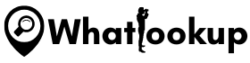Many people use Wi-Fi routers in their homes, but not everyone knows how to use them properly when checking their browsing history.
This article takes you through a series of steps to help you monitor the browsing history on your router with ease.
But first, let’s begin by getting to know what a router is.
Wi-Fi Router Explained
A Wi-Fi router is an electronic device that allows many devices within the same house or premise to access the Internet through it. These devices include computers, laptops, Smart TVs, and mobile phones.
The router connects with the Internet using an Internet service provider (ISP) and creates a local area network (LAN) in the building.
How to View the Browsing History

Before you check the browsing history, there are two important things you must know;
- The Router’s Ip address
- The Routers admin username and password
The address of your router is at the bottom of your router device, written by the manufacturer. Alternatively, you can get it by following these steps on your personal computer.
Windows PC:
- Find the settings page
- Navigate to Network and internet
- View network properties
- Take the listed digits next to the Default Gateway preference
On Mac:
- Click on the Apple Logo
- System preference
- Network advanced
- Check the router under the TCP/IP tab
After getting the Ip Address, go through the following steps to view the browsing history of your Router.
Step 1: Open your Web Browser
If you have an Apple device, open Safari. If you have an Android device, open Chrome. If you have a Windows device, open Internet Explorer or Firefox.
Paste the Ip address and click enter. This will immediately take you to the router’s login page.
Sign in with the admin login details. You can get these details on the manual that comes with the router or check the details at the bottom of the device.
Step 2: Explore the Routers Dashboard
After a successful login, you’ll be taken to a routers dashboard. Most of them differ in style depending on the router you own.
Locate the Wi-Fi history viewer and Log settings. Before you can view the logs, check out the IP address of the connected devices to the router.
You can find this option on “Connected devices” or another name depending on the device.
Scan the logs to view the routers browsing activities and from which devices.
The log will show you the following data:
- Time and date of the log entry
- Which IP device on the router initiated the search
- Target address/ website address visited
- Action that occurred i.e. access granted or denied on that particular target address.
Note:
A router may not give you the exact details of the sites visited because servers across different sites can share the same IP addresses.
Using software such as VPN and web browsers such as Tor or browsing in incognito mode would prevent the router from accessing the files and web pages accessed by PCs and devices on the Wi-Fi network. These tools hide a device’s IP address hence challenging to check which device visited which site.
You might get a broad picture of sites visited but can’t prove what exactly they viewed.
Conclusion
Logging into the Wi-Fi routers history log will help tell you about the visited sites on your network. It might not give you every data but you will view the different web IP addresses and actions taken by the internet.
By following the above step, you are sure to know what’s happening behind the scenes of your network.
People Also Asked
Yes, as stated clearly in the above guide, log in to your router admin page via a web browser. Look for logs or history settings depending on the type of router you are using.
No, the router will keep a record of your browsing history. Incognito mode only prevents your device and browser from tracking and keeping a history of your activities.
A log is a database that stores all the Ip addresses connected to the router and all the internet browsing history from all the connected devices.