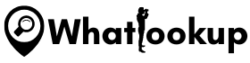As a tech enthusiast and a concerned citizen, I can’t stress enough how crucial it is to block explicit content on our devices, especially when young minds are involved. The internet, while a massive resource for education and entertainment, can also be a Pandora’s box filled with inappropriate content that children should be protected from. This is why I have put together this comprehensive guide.
This article aims to empower you with practical methods to block explicit content on Android devices. I will be guiding you through the process, from understanding the built-in features in Android devices for safe browsing to exploring some reliable third-party apps. The idea is to provide a safe digital environment for users, particularly the impressionable young ones. Let’s delve in, shall we?
Why You Should Block Porn on Your Child’s Device?
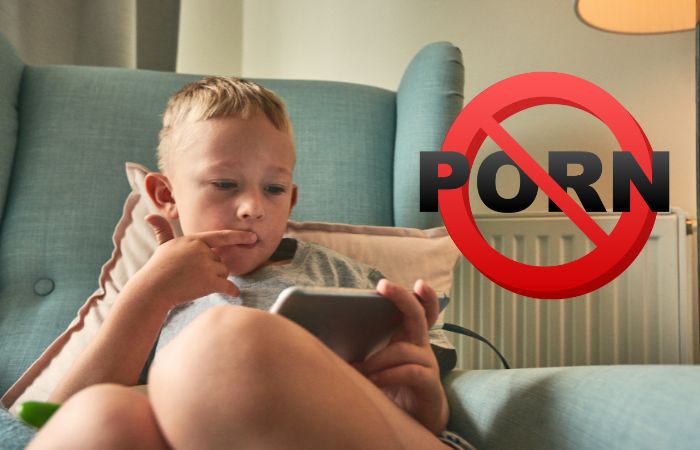
Pornography and explicit content pose significant risks, especially for minors who are still in their formative years. Exposure to such content can lead to distorted perceptions of body image, relationships, and sex. It can also make them vulnerable to online predators and expose them to adult themes and experiences that they are not emotionally prepared to handle.
The detrimental effects of explicit content are not limited to children. It can become addictive for adults too, potentially damaging relationships and causing other psychological issues. With this understanding, it becomes clear why parental controls and content filtering tools are not just optional; they are essential.
Parental controls and content filtering play a crucial role in protecting children from harmful online content. They allow you to restrict access to specific content types, set screen time limits, monitor online activity, and more. These tools can create a safer online environment, but they should be used in conjunction with open and honest discussions about online safety with your children. It’s a combined approach of technology and open conversation that offers the best protection. Let’s move on to how we can implement these measures on Android devices.
How to Block Porn on Android Using Built-In Features
Google has recognized the importance of providing users with a safer digital environment. Two such built-in tools in Android that help you block explicit content are Google’s SafeSearch and Play Store parental controls.
SafeSearch is a feature of Google Search that acts as a digital filter for explicit content in the search results. When activated, SafeSearch can help you block explicit images, videos, and websites from Google Search results. It’s not 100% accurate, but it helps to avoid most explicit content.
Play Store parental controls, on the other hand, allow you to restrict the type of content that can be downloaded or purchased from Google Play based on maturity level.
Here are the step-by-step guides to setting up SafeSearch and Play Store parental controls:
Activating Google SafeSearch:
- Open your Google app or go to Google.com on the browser.
- Click on ‘Settings’ in the lower-right corner of Google’s main page.
- Under the ‘Search settings’, find the “SafeSearch filters” section.
- Check the box next to “Filter explicit results” to enable SafeSearch.
- Scroll down and click on ‘Save’ at the bottom of the page.
Setting up Play Store Parental Controls:
- Open the Google Play Store app on your Android device.
- Tap the ‘Menu’ button (three horizontal lines) and select ‘Settings’.
- Under ‘User controls’, select ‘Parental controls’.
- Toggle ‘Parental controls’ to ‘On’ and create a unique PIN. This prevents children from changing the settings.
- Tap on ‘Apps & games’, ‘Films’, ‘Music’, ‘Books’, or ‘TV’ to set the rating level for each category.
Remember, these steps are an excellent first line of defense, but they’re not completely foolproof. For more robust protection, consider using a third-party parental control app, as we’ll discuss next.
How to Block Explicit Content in the Chrome Browser on Android
Google’s Chrome browser also incorporates tools to create a safer browsing experience. Its settings include a safe browsing mode that helps shield users from explicit content.
Safe Browsing in Chrome helps to protect users by warning them before they navigate to potentially dangerous sites or download potentially harmful files.
Here’s a step-by-step guide on how to activate safe browsing in Chrome to block explicit content:
Activating Safe Browsing in Chrome:
- Open the Google Chrome app on your Android device.
- Tap the ‘Menu’ button (three vertical dots) in the upper-right corner of the screen and select ‘Settings’.
- Scroll down and tap ‘Privacy and Security’.
- Find and tap on the ‘Safe Browsing’ option.
- Now, you’ll see three levels of protection – ‘Enhanced protection’, ‘Standard protection’, and ‘No protection’. Select ‘Enhanced protection’ for the most comprehensive coverage.
While Safe Browsing can help protect your device from potentially harmful sites, it may not entirely block all explicit content.
How to Block Porn on Android with Parental Control Apps
To bolster your line of defense against explicit content, third-party parental control apps can be indispensable. They offer comprehensive features such as website blocking, app control, and tracking, ensuring your child has a safe online experience.
1. Eyezy
Eyezy is all-in-one parental control application with an array of tools designed to help parents regulate the digital environment of their children. This application not only allows for the monitoring of social media activities and text messages but also offers extensive web filtering capabilities. With its custom website and app blocking feature, Eyezy ensures that your child stays clear of explicit content, effectively transforming their internet experience into a secure and educational space.
Here’s how to block explicit content using Eyezy:
- Go to EyeZy website and purchase and a suitable plan.
- Download and install the Eyezy app on your child’s Android. (Psychical access requires)
- Connect your child’s device with your account by following the instructions provided.
- Once set up, navigate to the ‘Website Blocking’ feature.
- Add the URLs of websites you want to block.
- Save your settings. The specified websites will now be blocked on your child’s device.
2. mSpy
mSpy is a globally recognized parental control application known for its comprehensive monitoring solutions. From tracking calls, text messages, and social media activities to monitoring real-time GPS locations, mSpy leaves no stone unturned. However, it is the app’s web filtering feature that stands out when it comes to protecting kids from explicit content. By enabling parents to block access to adult sites, mSpy ensures your child’s digital experience remains age-appropriate.
Here’s how to use mSpy:
- Purchase the mSpy subscription suitable for your needs and install it on your child’s device.
- After installation, log in to your control panel on the mSpy website.
- Navigate to the ‘Website Blocking’ section.
- Input the URLs of websites you want to restrict.
- Save the settings. Your child’s device will now be unable to access these websites.
3. Canopy
Canopy stands out in the parental control app market for its comprehensive approach to blocking explicit content across all platforms, on both Android and iOS devices, and across all browsers. Whether you’re using Google Chrome, Safari, Firefox, or another browser, Canopy’s system is equipped to block any and all pornographic content. This extensive coverage eliminates the need for additional methods or blocks.
Here’s how you can set it up on your Android device:
- Download and install the Canopy Parent app from Google Play on your own phone. You can also manage restrictions from the Canopy dashboard on your browser if you don’t want to download the app onto your own device.
- Install the Canopy Kids app on your child’s phone. Note that this app isn’t available on Google Play and is instead accessed via a web link. Make sure to follow the full guide for proper installation.
- Verify the successful installation of the Canopy Kids app by looking for the key symbol in the upper left corner of your child’s phone.
After successfully installing the Canopy Kids app on your child’s phone, you can start setting up restrictions. You can do this either from your own phone using the Canopy Parent app or from the Canopy web dashboard.
With Canopy, you can enforce a range of protective measures including:
- Pausing or continuing standard protection against explicit images and videos.
- Preventing access to content that features partial nudity.
- Blocking specific websites, apps, or even content categories.
- Implementing measures to prevent removal of the app.
- Activating sexting prevention.
Final Thoughts
In closing, it’s crucial to remember the importance of creating a safer online environment for our children. This article outlined various strategies to block explicit content on Android devices, from using Android’s built-in features like Google’s SafeSearch and Play Store parental controls, to adjusting Chrome browser settings for safe browsing. Furthermore, we delved into the use of powerful third-party apps such as Eyezy, mSpy, and Canopy, each offering unique and robust solutions for extensive protection against inappropriate content.
Yet, while these technological measures are indispensable tools in our digital age, it’s equally crucial that we, as parents, guardians, or caregivers, play an active role in guiding and educating our young ones about the potential dangers of the online world. Technology can serve as a solid line of defense, but the conversations we have and the values we instill will be what truly safeguard our children.
As such, I strongly encourage you to not just use these tools, but also to engage openly with your children about their online experiences. Remember, our aim is not to shield them completely from the digital world, but to equip them with the knowledge and tools to navigate it safely and responsibly.