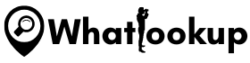Have you ever wondered what you are bound to find about your iPhone if you decide to conduct a background check?
Better still, did you even ever think it is possible to get advanced information about your iPhone?
Well, this article has the answers to these very important questions and even more.
You have probably already heard about a serial number. But you probably didn’t know that it is the one secret away to discover more information about your apple device.
Find out what this serial number feature is, how to find it on your device, and Apple serial number lookup tools that will give you access to all the details you might be interested to know.
What Is Apple Serial Number
While most products have serial numbers, you will commonly find them on electronic gadgets and devices like computers, phones, audio and video equipment, and such. It is an identification number and Apple Serial Number.
Usually, the number is abbreviated as Serial No., SNID, SN, or S/N, and contains letters and numbers. It may look something like *5DR0640OGD*.
Companies and manufacturers use this number for inventory identification and to get additional information just in case a replacement or compatible parts may be needed.
Why Are Apple Serial Numbers Important
There is a reason Apple put a unique serial number on all their products. And as much as it is important for them, as the company and manufacturer, it is equally important to you as the user.
You can use the serial number to;
- Check your device’s warranty
- Schedule a repair
- Make an insurance claim
- Etc.
How to Locate an Apple Serial Number
Depending on the device you are finding the serial number for (could be an iPod, Apple Watch, Apple TV, iPad, Home Pod, AirPods, or MAC), you can look in different places.
Check out these fast and easy places to look;
1. Locate Apple Serial on Apple Website
This is why it is important you originally buy your Apple product from an Apple store and create an Apple ID account. This way you not only get to find your serial number easily but also finds a device signed into your account (with or without your consent).
To create an Apple account;
- Visit appleid.apple.com
- Fill out the form right on that page and enter all the details required; first and last names, country, date of birth, email, phone number, and create a password.
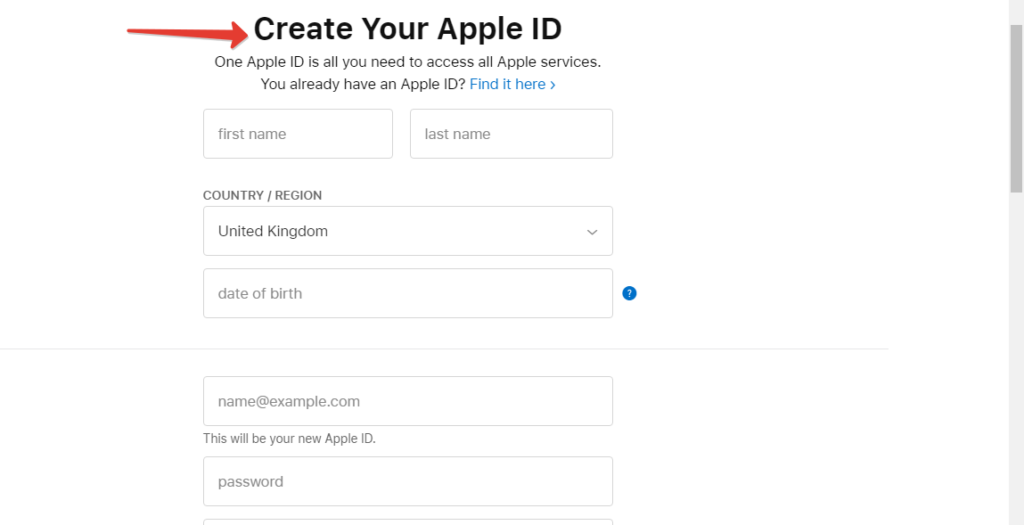
- Check all the required boxes to comply with their terms and conditions
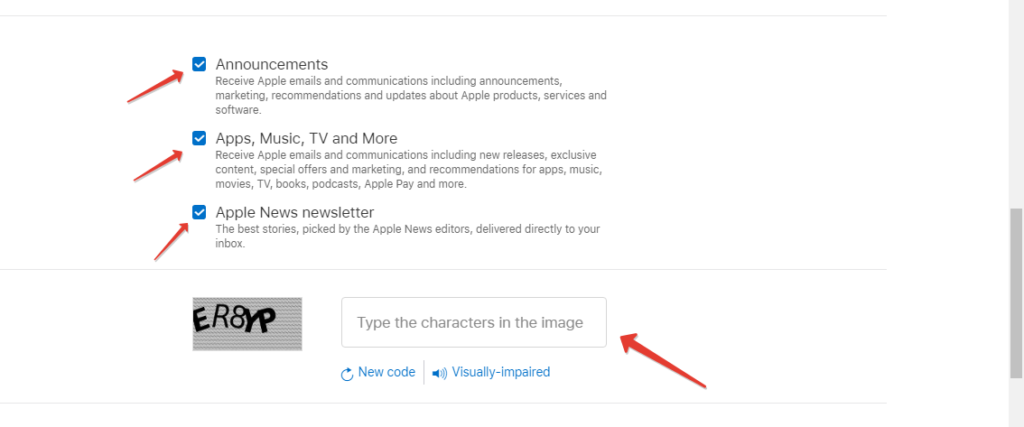
- And submit
And, you don’t have to use the device itself to create or log into an Apple ID account. You can easily sign into your account using another device and locate your serial number.
Here is how you log in;
- With any device, go to the Apple ID website at appleid.apple.com
- Hit “sign in”
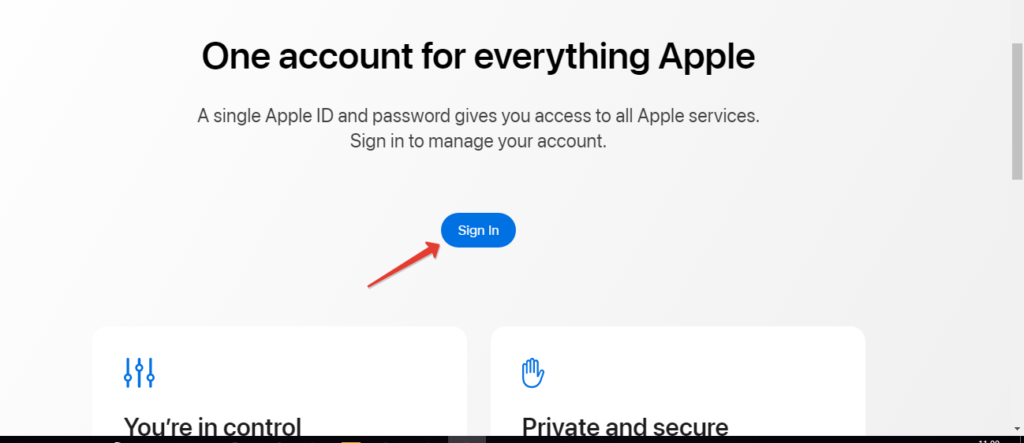
- Enter your Apple ID and password
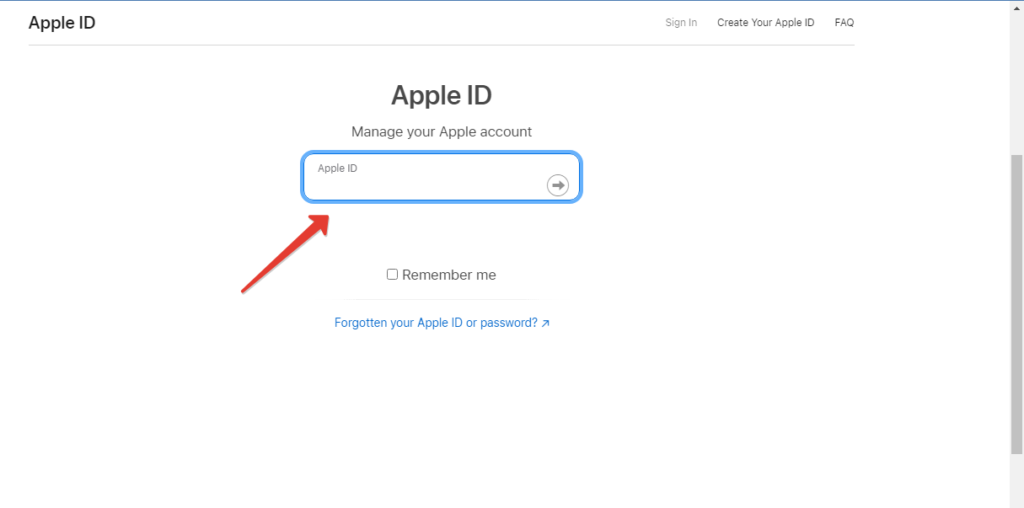
- Go to the devices section
- Select the device that you want to find the serial number for, from all the devices logged into your account
- You will find the serial number in the “Device Details”
The good thing is that you can retrieve your ID or password if you forget;
- On the sign-in page, hit the “forgotten your Apple ID or password” link
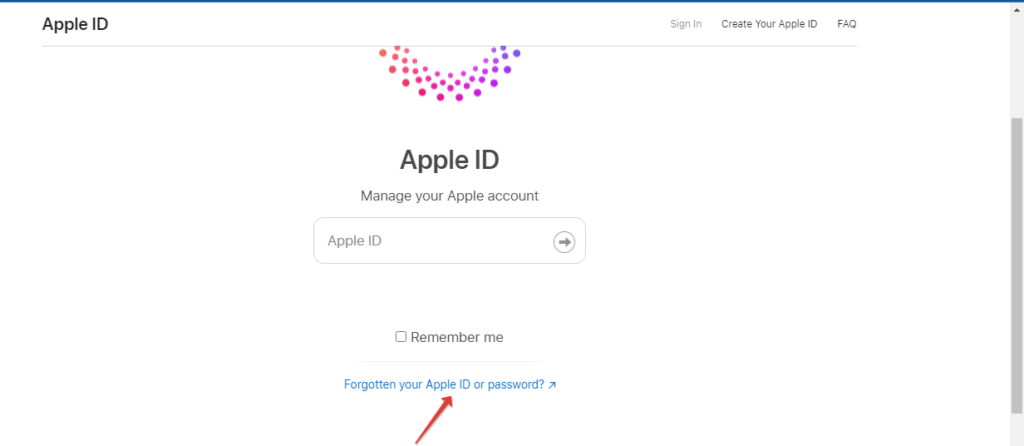
- This will open a new window, enter your ID in the box provided, type in the characters you see, and hit continue.
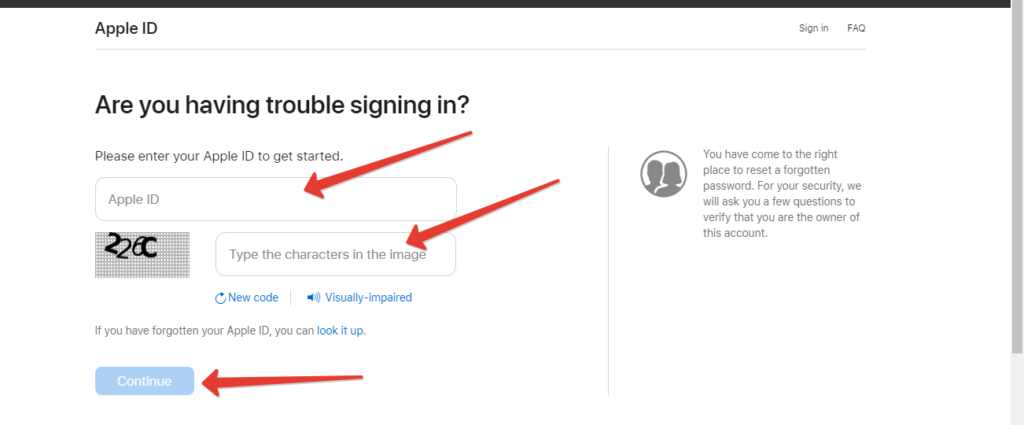
- If you don’t remember, hit the “look it up” link and follow the next prompts to reset your password.
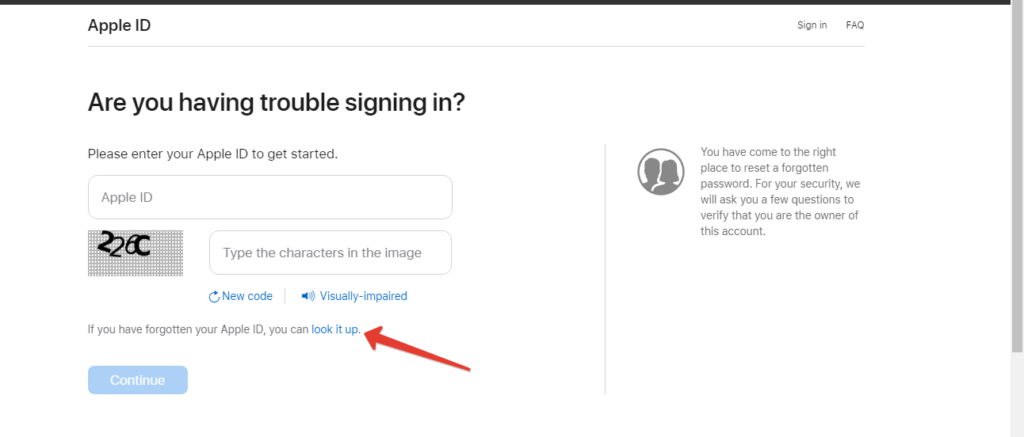
2. Find Apple Serial Number With Apple ID
If you have an Apple ID account, you don’t even need to go to the Apple ID website. All you need to do is;
- Go to settings on your device
- Tap your name, or profile from the menu
- Go to “View your Apple ID settings”
- Scroll down to see all the devices signed into your account
- Tap on the device you want for more details including our Serial number
3. Your Original Invoice/ Receipt
This is why we mentioned in the beginning that it is important you buy your Apple device from an Apple Store. For every purchase you make, you receive a receipt. This piece of paper usually includes all the details about the device you just bought.
If you buy the device online, you can also check all these device details from the email receipt.
4. On the Packaging
Another way to easily locate your serial number is on the packaging. If you still have the original box, you get your device in, find the Serial number next to the barcode. Now there are two numbers next to different barcodes. Make sure you don’t confuse the Serial number with the UPC number.
5. How to Find the Serial Number On your iPhone, iPad, or iPod
- Turn on your device
- Go to your settings app
- Scroll down to “General”
- Tap “About phone”
- And check your phone details there. Your Serial number should be here too.
6. How to Find the Serial Number on MacBook, iMac, or Mac Pro,”
- Open your device
- Click the Apple icon (find it at the top-left corner of your device)
- Click “about this Mac”
- Find your Serial number from the next window that appears
7. How to Find the Serial Number on Apple Watch
- Open the settings app on your Apple Watch
- Go to “General”
- Tap “About”
- Find your Serial number here alongside other important details
8. How to Find the Serial Number on Your AirPods/ AirPods Pro
- Connect your AirPods or AirPods Pro to your iPhone
- Go to the settings app
- Go to “General”
- Go to “About”
- Scroll down and select your AirPods
- Tap on it to find the AirPods serial number alongside other details
9. How to Find the Serial Number on Your Apple TV
- Go to our Apple TV home screen
- Go to “Settings”
- Go to “General”
- Go to “About”
- Find your serial number here
How To Do Apple Serial Number Lookup Free
Now that you know how to find the serial number on your device, let’s delve into Apple Serial number lookup.
There are a couple of ways and a couple of services that can help you find more information about your Apple device. But before we look at them, here are some details you can expect to find from these services;
- Where your device was manufactured from
- The date they manufactured it
- The model
- Color specification and version
- Storage capacity
- Warranty and expected warranty expiration
- Memory version
- The device age
Here are some of the best Apple serial number lookup sites you can use;
1. Imei.info
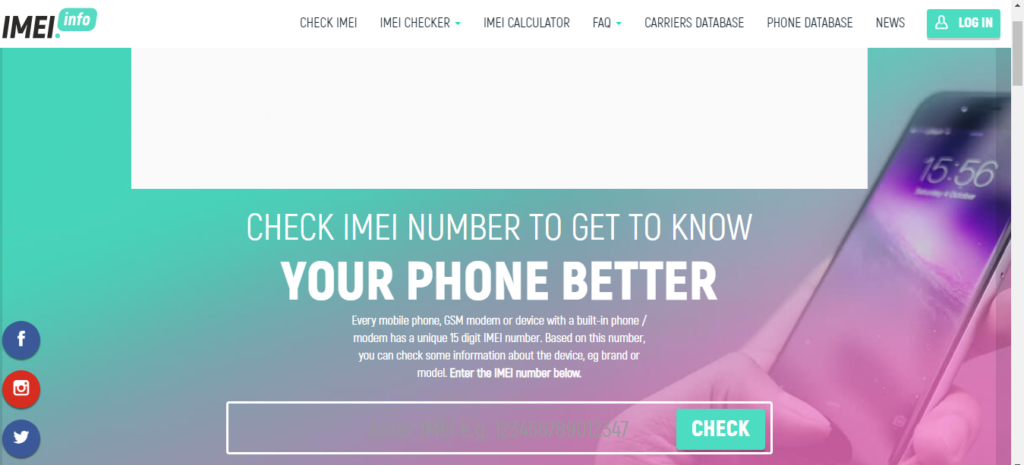
Imei.info is one of the best Apple serial number lookup services to get all the information you need about your Apple device with just the serial number. Besides IMEI serial number check, it also offers other important services including;
- iPhone carrier and simlock check
- phone blacklist check
- Samsung warranty check
- Samsung carrier check,
- And more
How to use IMEI.info for Apple Serial Number lookup
- Go to imei.info
- Click “IMEI Checker” from the menu
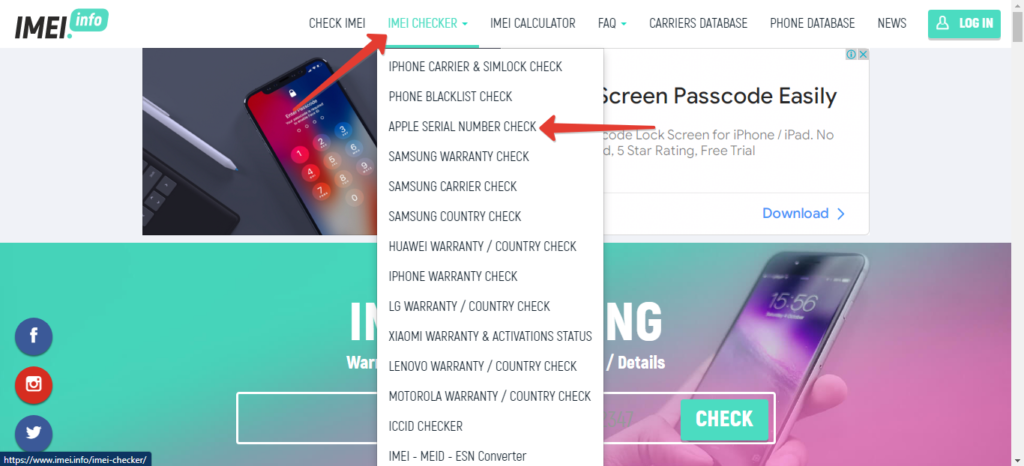
- Scroll down to “Apple Serial Number Check”
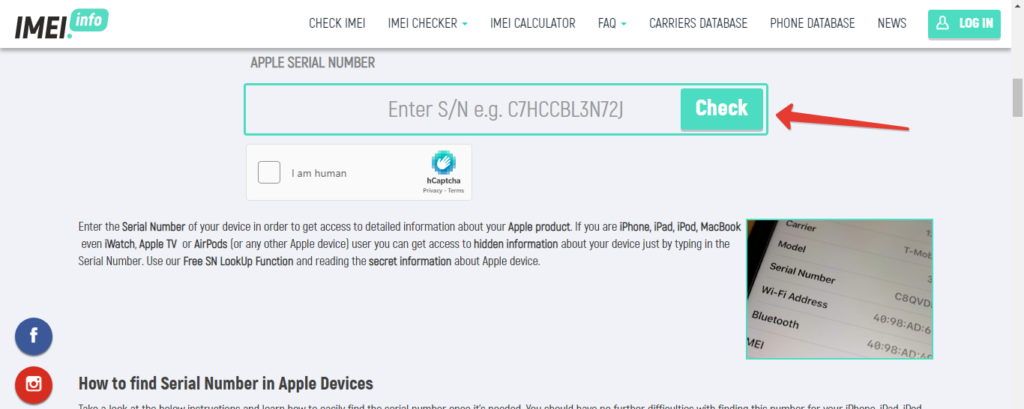
- Enter your Apple serial number in the box provided in the next window and click “Check”
IMEI Info’s Search Result
- Generation
- Color
- Device image
- Memory
- Country
- Warranty status
- Warranty expiry
2. Imeipro.info
Don’t confuse imeipro.info with imei.info. Even though they almost offer exactly the same services, they are two different websites. And just like imei.info, imeipro.info also has a clean, easy-to-use interface, with simple navigation.
Some of the services they offer include;
- IMEI blacklist checks
- Carrier checkers
- IMEI report, and more
How to use imeipro.info Apple Serial Check
- Go to imeipro.info
- From the menu at the top of the home page, click “IMEI checkers”
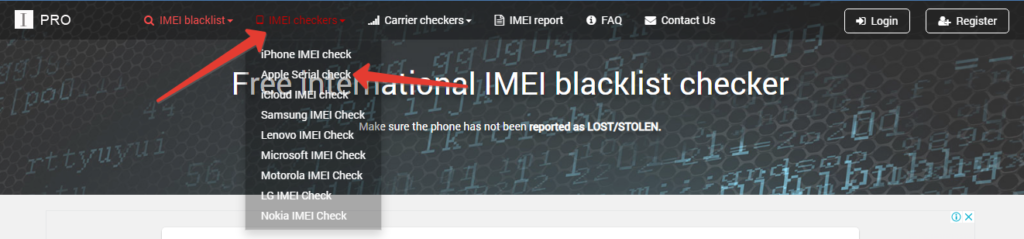
- Scroll down to “Apple Serial Check”
- On the next page, enter your serial number in the box provided and click “Check”
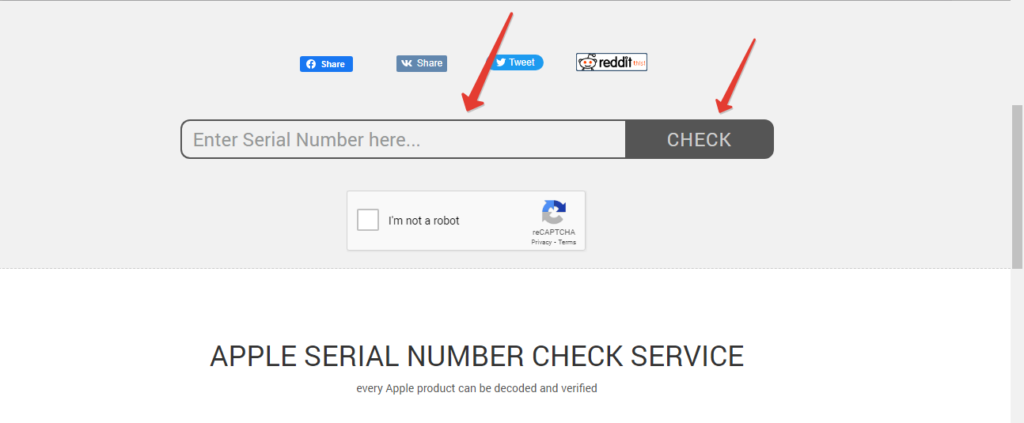
IMEIPRO’s Search Result
- Brand
- Model
- Activation Status
- Tech Support
- Warranty
- Warranty expiration date
- AppleCare eligibility
- AppleCare coverage
- Blacklist Status
3. Imeicheck.com
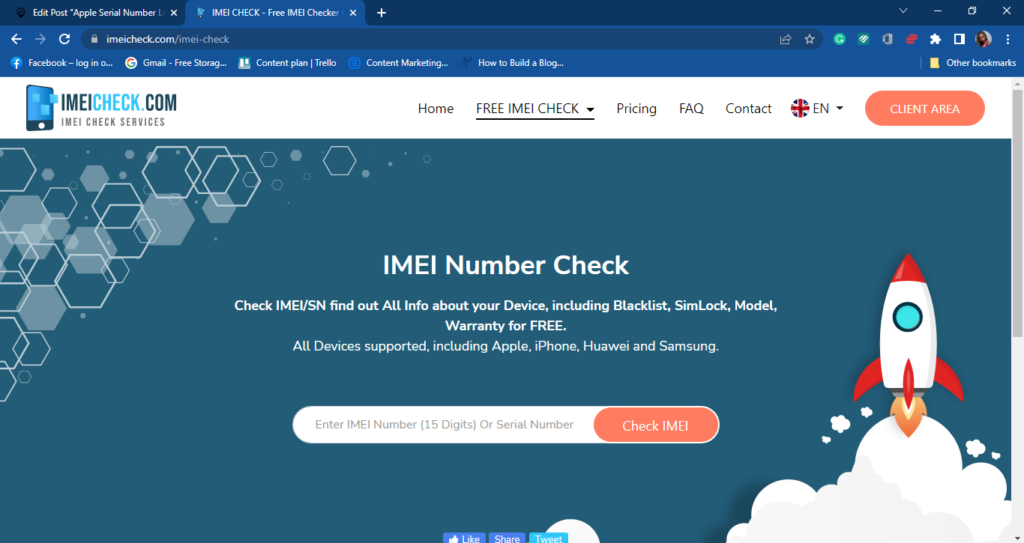
This works similarly to the above two mentioned and offers the same services including’
- All in one IMEI check
- Apple Serial Check
- iPhone IMEI check
- Simlock check, and more
How to Use imeicheck.com Apple serial check
- Go to the official website at imeicheck.com
- Click “FREE IMEI CHECK” from the menu
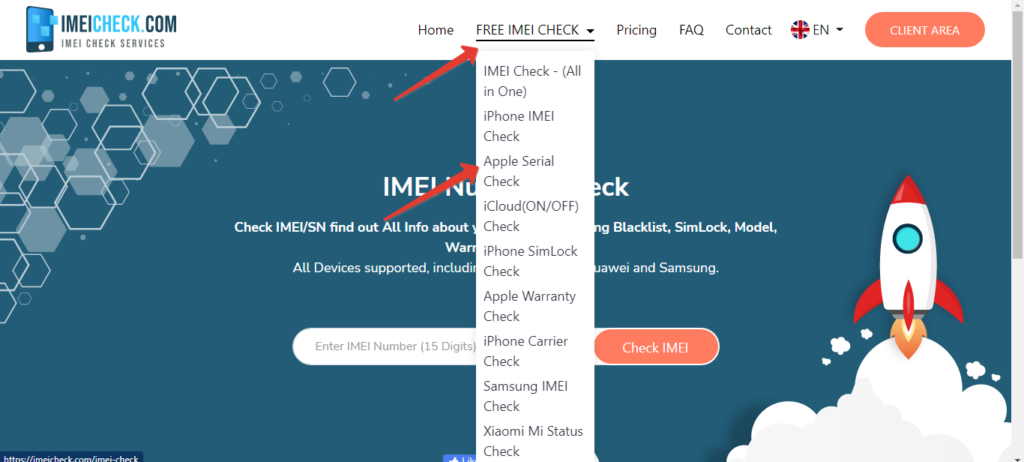
- Scroll down to “Apple Serial Check”
- Enter your serial number in the text box provided and click “Check Serial”
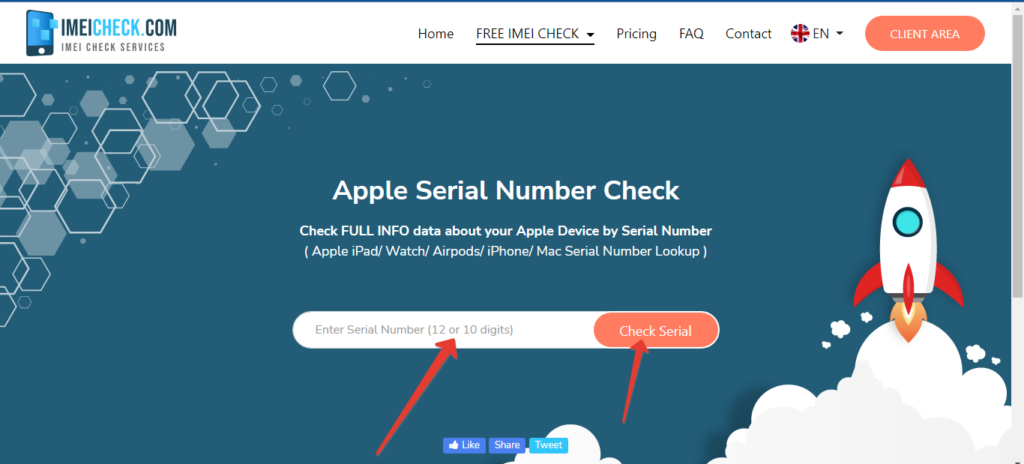
IMEICHECK’s Search Result
- Model
- Activation Status
- Warranty Status
- Coverage start date
- Estimated purchase date
- Phone technical support
- Repairs and service coverage
- Repairs and service expiration date
- GSMA blacklist status
4. Applesn.info
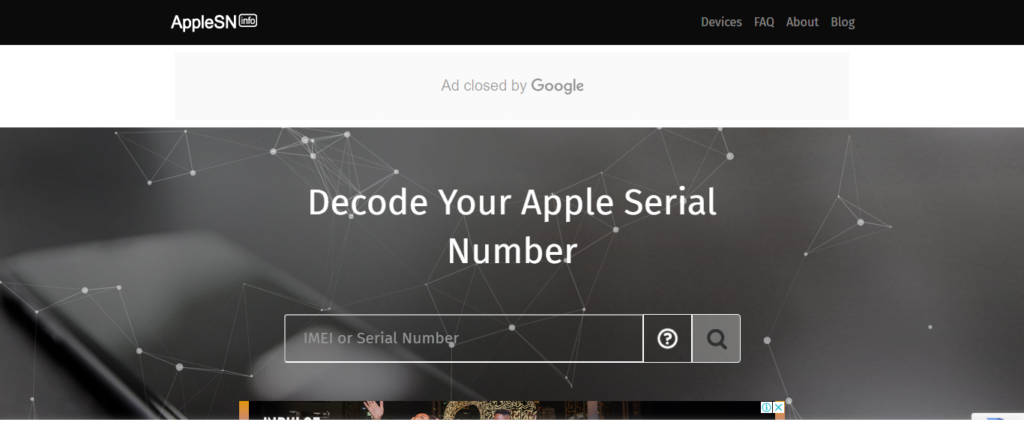
Another best place to verify whether you have an original iPhone is applesn.info. The site is pretty clean and straightforward. Unlike the other ones discussed above, this is dedicated to giving information about your Apple device based on your Serial and IMEI number.
How to Use applesn.info serial Number Checker
- Go to the official site at applesn.info
- Right on the homepage, enter your serial number “or IMEI number”
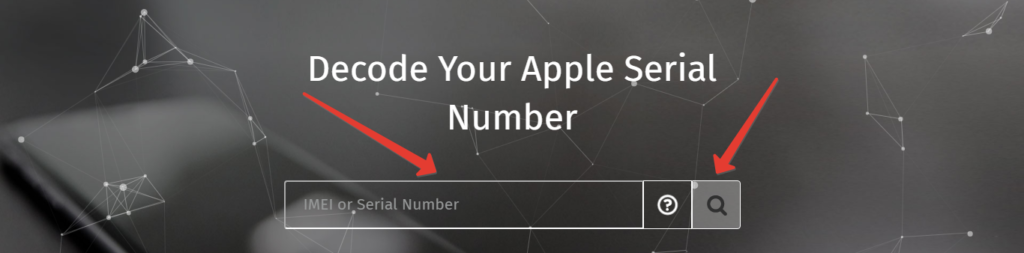
- Click the search icon and wait for a couple of seconds for your results
Applesn’s Search Result
- Activation status
- Phone technical support
- Purchase date
- Repairs and service coverage
- Repairs and service expiration date
- Apple care
- Blacklist
- Device color
- FCC ID
- Internal name
- Memory
- Purchase country
5. Imei24.com
Imei24.com was created for many services besides just Apple serial number check. This includes;
- Blacklist checker
- Blockade checker
- Huawei IMEI Check
- Infinix IMEI Check
How to Use imei24.com Apple Serial Number Check
- Go to imei24.com
- Click “IMEI checker” from the menu
- Scroll down to “Apple SN Checker”
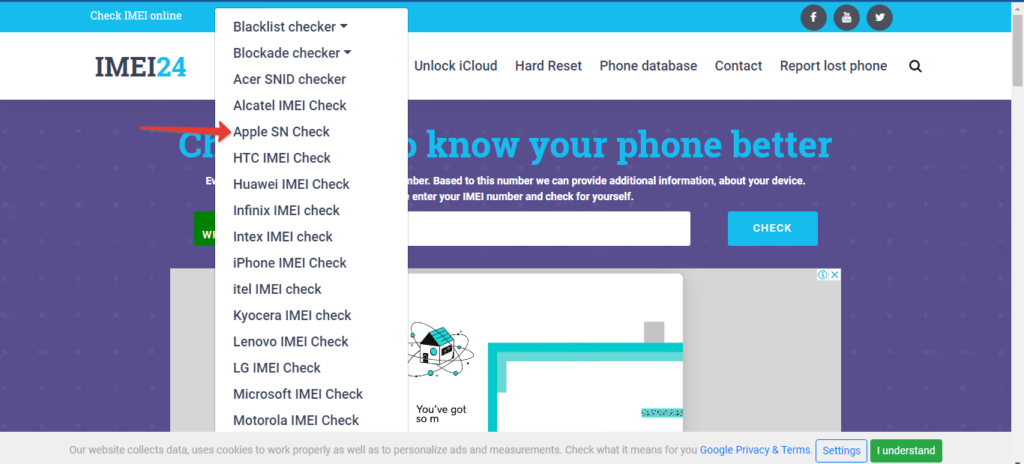
- In the next window, enter your serial number in the search box provided and hit “Check”
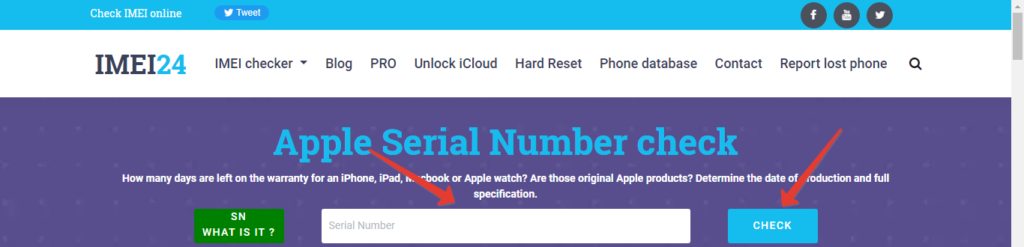
Imei24’s Search Result
- Repairs and service expiration date
- Apple care
- Blacklist
- Estimated purchase date
- Phone technical support
- Repairs and service coverage
- Repairs and service expiration date
- GSMA blacklist status
Finally
So how do you look up Apple Serial Number and what is the best Apple Serial Number lookup tool to use?
You can look up apple serial number using any of the above tools recommended in this article. These tools include imei.info, imeipro.info, imeicheck.com, applesn.info, and imei24.com.
Using these tools is easy, all you need to have is the serial number, then head over to any of the above sites and follow the steps under “how to use” the tools as explained in the article.
People Also Asked About Apple Serial Number Lookup
Can I Look up an Apple Serial Number?
If you have any apple device and want to find out information about it, you definitely can by the use of Apple serial number lookup tools as discussed above. And you don’t have to create an account or follow a long, complex process. Just find the serial number on your device (check out how to in this article above), pick one of the lookup tools above, and do your check.
What Does Apple Serial Number Tell You?
Apple Serial Number holds all the important information you want to know before you purchase an Apple device. All you need is a good Apple serial number lookup tool (which we have discussed above), and you are set to go.
Some details you find include the device’s image, date manufactured, activation status, warranty status, brand, model, blacklist status, and more.
How do I find my Apple Serial Number?
This article gives in-depth details on how to find your serial number in different ways on different Apple devices. Check it out above.