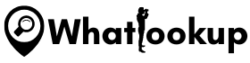As an increasing number of individuals ditch traditional cable television and opt for streaming services, devices like Amazon’s FireStick have gained immense popularity. The FireStick, a compact and portable device that plugs into your TV’s HDMI port, offers the convenience of streaming your favorite movies, TV shows, and live sports directly to your home.
Despite its advantages, some FireStick users face geolocation restrictions that limit access to certain content. In this article, I’ll show you how to change the location on your FireStick, granting you access to all the desired content, regardless of your physical location. With these simple steps, you can unlock a world of entertainment and enjoy seamless streaming from anywhere.
Why Change Location on FireStick?
There are several reasons why you might want to change the location on your FireStick.
Here are some of the most common ones:
- Geographical Restrictions: Some content on FireStick is only available in certain countries or regions. For example, if you’re in the US, you may not be able to access content that’s only available in the UK or Canada.
- Content Availability: In some cases, certain shows or movies may not be available in your country or region due to licensing agreements.
- Regional Censorship: Some countries have strict censorship laws that block access to certain types of content. By changing your FireStick’s location, you may be able to bypass these restrictions.
How to Change Location on FireStick manually

Now that you understand why you might want to change your FireStick’s location, let’s take a look at the steps involved.
Step 1: Accessing the FireStick Settings
The first step is to access the FireStick’s settings. From the FireStick home screen, navigate to the Settings tab at the top of the screen.
Step 2: Selecting the Preferred Location
Once you’re in the Settings menu, scroll down and select Preferences. Next, select Location.
Now you need to type the ZIP code for your preferred location.
Step 3: Restarting the Device
After you’ve selected your preferred location, it’s important to restart your FireStick. This will ensure that the changes take effect.
To restart your FireStick, simply unplug it from the power source and plug it back in after a few seconds. Alternatively, you can restart it from the Settings menu by selecting My Fire TV, then Restart.
How to Change Location on FireStick Using a VPN

If you’re looking for a more flexible solution, you may want to consider using a virtual private network (VPN). A VPN is a service that allows you to connect to the internet through a secure, encrypted connection, effectively masking your IP address and location.
Here is how to Change FireStick’s Location Using a VPN:
Step 1: Choose a VPN Service
The first step is to choose a VPN service. There are many VPN providers available, so it’s important to do your research and find one that meets your needs.
Some of the most popular VPNs for FireStick include NordVPN, ExpressVPN, and CyberGhost.
Step 2: Download and Install the VPN App
Once you’ve chosen a VPN provider, you’ll need to download and install their app on your FireStick.
You can usually find the app in the Amazon App Store. Simply search for the VPN provider you’ve chosen and click on the download button.
Step 3: Connect to a Server
After you’ve installed the VPN app, launch it and sign in to your account. If you already haven’t signed up click here to sign up for NordVPN.
Next, select a server in the country or region you want to access. Once you’ve connected to the server, your FireStick’s location will be changed to the location of the server you’re connected to.
Step 4: Restart Your FireStick
Just like when you change your location in the FireStick’s settings, it’s important to restart your device after connecting to a VPN server. This will ensure that the changes take effect.
To restart your FireStick, simply unplug it from the power source and plug it back in after a few seconds. Alternatively, you can restart it from the Settings menu by selecting My Fire TV, then Restart.
Advantages of Using VPN on FireStick
There are many advantages to using a VPN on your FireStick:
- Access to geographically restricted content
- Improved security and privacy
- Protection against ISP throttling
- Bypass regional censorship
Troubleshooting
If you’re having trouble changing your FireStick’s location, here are some common issues you may encounter and how to fix them:
- “Unable to connect to server”: This error message usually means that the VPN server is down or unavailable. Try selecting a different server or restarting your FireStick.
- “Connection lost”: This error message means that your FireStick has lost its internet connection. Check your internet connection and restart your FireStick.
- “Content still unavailable”: If you have changed your location on FireStick but are still unable to access content, try clearing the cache and data of the app you are using.
Frequently Asked Questions
Yes, you can change the location on your FireStick by accessing the device’s settings and selecting a new location. However, this method may not work for all types of content, and using a VPN can provide more flexibility.
One potential disadvantage of using a VPN on your FireStick is that it may slow down your internet connection, which can affect streaming quality. However, this can usually be mitigated by selecting a server with a fast connection.