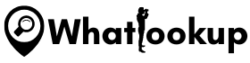There is no doubt that we spend more time on our phones, laptops, and other computerized gadgets than we even spend time with each other, physically. This includes work, school, entertainment, communication, and more.
Not to mention that, that is also where we store our most confidential files and secrets that shouldn’t be let out. So one of the biggest fears is the thought of someone else breaking into the privacy of your computer without your knowledge.
And that is why it is important to know how to check if someone is remotely accessing your computer, without your consent. This article has the best methods you can use to find this out. But before we get into the juicy part, let’s establish how someone else can access your devices remotely, without your knowledge.
How Can Someone Access my Computer, Without My Knowledge
There aren’t a lot of ways that someone can access your computer. One of the most common ways is exactly what you are thinking. It could be something as simple as a family member, a friend, or someone close to you who has your passwords getting into your device without your knowledge for whatever reason.
Hackers use malware to hack into your computer system. These are software that are created intending to disrupt, interfere, damage, and give out unauthorized access.
The malware tricks you into clicking a prompt or installing a program that you should not from the internet. It could be an email attachment, a malicious advertisement, fake software installation, infected apps, and even text messages. This calls for discipline and caution to avoid suspicious links.
How to Check if Someone is Remotely Accessing your Computer
There are a couple of ways to check if someone is remotely accessed your computer. Some of them are obvious and simple, while others are a little complex. Here are some things you can do to find out;
1. Check Browser History
If whoever is sneaking around your computer is not smart enough, you will catch them easily. All you need to do is check your own browsing history. Check out for any URLs you never visited, revisited sites you have accessed before but are sure you didn’t access recently, and any other suspicious activity you didn’t perform.
2. Check your File Manager
Just like the browser history, your file manager will let you know if someone is sneaking into your computer. You can check your Windows File Explorer, macOS Finder, and any other software you may be using.
What you are looking at is if someone recently opened any files other than you. Check the dates and times to know this. You may also want to check the downloads for any files that did not exist before. High chances are no one would leave downloaded files on your computer if they don’t want to be caught. However, just check, they may have forgotten to delete it, or you could find a clue.
3. Check the Trash
Some people are smart. So they will attempt to cover their sneaky tracks by deleting files or clearing the sites and URLs they have visited. But they are not smart enough if they don’t delete the files permanently.
Check your files that are missing and that you didn’t delete yourself. Also, check your browser for deleted sites and URLs.
4. Check Logons
If your intruder is tech-savvy, they may not leave any clues behind so you may not be able to catch them with the above-explained methods. So you can only use Windows Professionals for full logon auditing. However, you can still check yourself but you will only be able to see successful logons.
Here is the process;
- Right-click start and go to Event Viewer or at the bottom-left corner of your computer, hit the search button, and type in Event Viewer. It will take you straight to the Event Viewer Window.
- From the options, hit “Windows Logs”
- Click “Security”
- Go through the events listed, if you want to get more details you can click on individual events to open a more detailed report
How to Prevent People from Easily Accessing your Computer
If you don’t want your computer to be an easy target, there are some basic but important measures you should check;
Step 1: Change your Password
Something as simple as changing your logon password would make a big difference. Even if you already have one, it may have leaked and if someone else has it then they can easily access your computer at any time.
And remember to keep your password complex enough to make it hard to guess. And simple enough for you to remember, you also don’t want to be logged out of your computer.
Avoid using obvious letters and numbers like your phone number, your name or the name of someone you love, or a birthday. If possible, you can also mix letters (upper and lowercase), numbers, and symbols.
Step 2: Use the Two-Factor Authentication
Thanks to technology for features such as two-step authentication. One-Factor authentication is when you just use a password to log in. Two-Factor authentication is when you use a password, plus another authentication factor using something only you can have.
For example, after entering your password, you may be required to also enter a code that will be sent to your specific number or email, or answer a question that only you set and know the answer to.
This is a great way to provide additional security. If someone has your password they still won’t be able to access your computer since the two-factor authentication will ask for a code sent to your phone, which they probably can’t access.
Step 3: Set a Screen Lock or Log Out After Using your Computer
Don’t leave your computer easily accessible and unattended after using it or any time you are not using it. This will prevent anyone from accessing your computer when you are not there.
Step 4: Install an Anti-Virus Program
To stop hackers from hacking your computer, it is important that you install good Anti-virus software. These are able to detect anything harmful to your device and stop it before it does any damage.
You also need to adopt good internet habits like not opening spam emails or emails from unknown sources, not saving your passwords on your computer, avoiding pirate websites, and such.
Conclusion
There are various answers to how to check if someone is remotely accessing your computer. This article has not only covered the different ways to find out but also how intruders and hackers log into your device and how to prevent this from happening by tightening the security of your computer.
People Also Asked
Yes, there are two main ways someone can access your computer without you knowing; remotely using malware as said above, and a person close to you with your login credentials.
This article has given multiple practical steps to check if someone is accessing your computer without your knowledge. You can check your browser, trash folder, file manager, and logons.