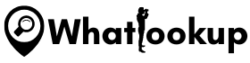If you are a movie lover, then you must have heard about Cinema HD APK or Cinema App. It is a popular and free streaming app that lets you watch your all favorite movies and TV shows without spending a penny, trust me you’ll unsubscribe from your Netflix or Amazon Prime once you start using the CinemaHD. Cinema HD APK has become popular over the years due to its vast collection of movies and TV shows and the convenience it offers in terms of streaming.
In this article, we will guide you on how to install Cinema HD APK on Firestick. But before that, we will know the benefits of using Cinema HD APK on Firestick.
Benefits of Using Cinema HD APK on Firestick

Here are the things you need to know about Cinema HD:
- Unlimited Streaming Options: By installing Cinema HD APK on your Firestick, you gain access to an extensive library of movies and TV shows. The app’s robust collection ensures that you’ll always find something to suit your taste, no matter your preferred genre or mood.
- User-Friendly Interface: Cinema HD APK boasts a simple and intuitive interface, making it easy to navigate and find your desired content. The app’s streamlined design ensures a seamless browsing experience, such as quickly searching for movies or TV shows without any hassle.
- High-Quality Streaming: With Cinema HD APK, you can enjoy movies and TV shows in high definition. The app provides links sorted by quality, allowing you to select the streaming option that suits your preference, be it 720p, 1080p, or even 4K.
- Additional Features: Cinema HD APK comes packed with amazing features that are guaranteed to take your streaming experience to the next level. You can enjoy seamless syncing across multiple devices thanks to the trakt integration, and enjoy high-quality streaming with the real-debrid and MX player integrations. With external video player support and subtitle capabilities, you’ll have everything you need to enjoy your favorite movies and TV shows in your preferred language.
Is Cinema HD APK Safe and Legal?
When it comes to using Cinema HD APK, it’s important to address concerns regarding its safety and legality. Since Cinema HD APK is a third-party app and not available on official app stores like Amazon App Store or Google Play, it’s essential to exercise caution.
In terms of safety, it’s worth noting that Cinema HD APK has been scanned using VirusTotal, an online antivirus service, and no suspicious files or malware were detected. However, it’s always recommended to take precautions when streaming content from unverified sources.
In terms of legality, it’s difficult to ascertain whether Cinema HD APK has obtained the necessary licenses to distribute the movies and shows it offers. While millions of users across various countries utilize the app, its legality remains uncertain.
To ensure a secure streaming experience, it’s highly recommended to use a VPN (Virtual Private Network). A VPN encrypts your internet connection, providing an additional layer of security and privacy. It helps protect your identity and online activities from prying eyes, including your internet service provider and potential copyright infringement monitoring. Get here the best free VPNs for Firestick and how to install a VPN.
Try NordVPN Now 59 off and Plus 3 Months free
How to Set up Your Firestick to Install the Cinema APK
Before you can install Cinema HD APK on your Firestick device, there are a few preparations you need to make. Follow these steps to ensure a smooth installation process:
Step 1: Installing the Downloader App
To install Cinema HD APK on your Firestick, you’ll need the Downloader app.
Follow these steps to install it from the Amazon Appstore:
- On the home screen, navigate to the search icon (magnifying glass) in the top-left corner.
- Type “Downloader” using the on-screen keyboard.
- From the search results, select the Downloader app icon.
- Click on “Download” or “Get” to start the installation process.
- Wait for the Downloader app to download and install on your Firestick.
Step 2: Enabling Installation from Unknown Sources
- Start by navigating to the home screen of your Firestick device.
- From the top menu, select “Settings” using your Firestick remote.
- Scroll to the right and choose “My Fire TV” or “Device” (depending on your Firestick version).
- Select “Developer Options.”
- Select “Install unknown apps” option And turn on the Downloader.
Note: If you’re using an older version of Firestick, you may see “Apps from Unknown Sources” instead. Enable it in the same way.
How to Install Cinema HD APK on Firestick
Installing Cinema HD APK on your Firestick is a straightforward process. Follow the step-by-step instructions below:
Step 1: Download the Cinema HD APK on Firestick
Here is how to do it:
- From the Firestick home screen select the “Your Apps & Channels” option.
- Scroll down to the bottom and locate the Downloader app. Highlight it and press the select button to launch it.
- In the Downloader app, you will see an empty field labeled “URL.” Click on it to bring up the on-screen keyboard.
- Enter the following URL: https://cinemahdapkapp.com/v2-apkd11/
- After entering the URL, click on the “Go” button to start the download process.
- The Downloader app will connect to the server and begin downloading Cinema HD APK. Wait for the download to complete.
Step 2: Install Cinema HD APK on Firestick
Follow these steps:
- Once the download is finished, a window will appear with the option to install the APK file. Click on “Install” to proceed.
- The installation process will begin, and you will see a progress bar indicating the installation status.
- After a few moments, a confirmation window will appear, notifying you that Cinema HD APK has been successfully installed. You can choose to open the app directly or click “Done” to return to the Downloader app.
Congratulations! You have successfully installed Cinema HD APK on your Firestick. You can now access and enjoy a wide range of movies and TV shows using this popular streaming app.
Note: Once the installation is complete, it is recommended to delete the Cinema HD APK file to free up storage space on your Firestick device. Because the app file is no longer needed after installation.
Alternative Methods for Installing Cinema HD APK
While the Downloader app is a commonly used method for installing Cinema HD APK on Firestick, there are alternative methods available as well.
Here are a few alternative methods you can try:
- FileLinked: FileLinked is a popular sideloading tool that allows you to access and install various apps. Install FileLinked on your Firestick, launch the app, and enter a valid FileLinked code that provides access to Cinema HD APK. From there, follow the prompts to download and install the app.
- AppStarter: If you have AppStarter installed on your Firestick, you can use it to sideload Cinema HD APK. Open AppStarter and navigate to the “Web” tab. Enter the source URL for Cinema HD APK and proceed with the download and installation process.
How to Use the Cinema HD on Firestick
1. Launching the Cinema App from the Firestick Home Screen
To start using Cinema on your Firestick, follow these simple steps:
- From the Firestick home screen, navigate to the Apps section.
- Scroll through the apps until you find the Cinema app icon.
- Select the Cinema app icon and press the Firestick remote’s center button to launch the app.
2. Navigating the Cinema Interface and Finding Content
Once you have launched the Cinema app, you will be greeted with a user-friendly interface that allows you to easily browse and discover your favorite movies and TV shows.
Here’s how you can navigate the Cinema interface:
- On the Cinema home screen, you will find various sections like Trending, Popular, Top Rated, and more.
- Use the Firestick remote’s arrow keys to navigate through these sections.
- To explore a specific category or genre, select the corresponding option from the menu.
- Within each category, you will find a collection of movies and TV shows.
- Scroll through the available content and select a title that interests you.
- Click on the selected title to access detailed information about it, including the synopsis, cast, and user ratings.
- From the title information page, you can choose to play the content or add it to your favorites for quick access in the future.
3. Tips for Optimizing Cinema HD Performance on Firestick
To ensure optimal performance while using Cinema on your Firestick, consider the following tips:
- Clear Cache: Regularly clear the cache within the Cinema app to free up storage space and enhance performance. To do this, navigate to the app’s settings or preferences and find the option to clear cache.
- Force Stop Unnecessary Apps: Close any unnecessary apps running in the background on your Firestick to free up system resources. This can help improve the overall performance of Cinema.
- Check Internet Connection: Make sure you have a stable and reliable internet connection while using Cinema. A poor connection can result in buffering or playback issues. Consider using a wired connection or a strong Wi-Fi signal for a smoother streaming experience.
- Use Alternative Streaming Apps: If Cinema hasn’t received updates for a long time and if you’re experiencing issues, consider exploring other streaming apps available on the Firestick. There are several popular options such as Kodi, Plex, or Netflix that offer a wide range of content and regular updates.
Tips to Enhance Your Cinema HD APK Experience
To make the most out of your Cinema HD APK experience on Firestick, consider the following tips and features:
Take Advantage of Advanced Features
Here are the advanced features:
- Real-Debrid Integration: Cinema HD APK offers Real-Debrid integration, allowing you to unlock premium streaming sources and access high-quality content. By linking your Real-Debrid account within Cinema, you can enjoy smoother playback and a wider range of streaming options.
- Trakt Integration: With Trakt integration, you can synchronize your watchlist, favorites, and viewing progress across multiple devices. This feature enables you to seamlessly continue watching your favorite movies and TV shows from where you left off, regardless of the device you’re using.
- Subtitle Capabilities: Cinema HD APK supports subtitles, making it easier for you to follow along with the content in different languages. You can choose from a variety of subtitle options and customize their appearance to suit your preferences.
- External Video Player Support: If you prefer using a specific video player for your streaming experience, Cinema HD APK allows you to integrate external video players such as MX Player. This gives you greater control over playback settings and enhances the overall viewing experience.
Enhance Security and Privacy with a VPN
While using Cinema HD APK or any other third-party streaming app, it is recommended to use a Virtual Private Network (VPN) for enhanced security and privacy. Here’s why:
- Eliminate Ads and Trackers: A VPN can help you bypass ads and trackers within Cinema HD APK, providing a cleaner and more enjoyable streaming experience. It prevents advertisers and other third parties from monitoring your online activities.
- Protect Your Identity: By encrypting your internet traffic, a VPN safeguards your personal information, preventing potential data breaches or identity theft.
- Access Geo-Restricted Content: A VPN allows you to bypass geographical restrictions and access region-locked content. You can unlock a wider range of movies and TV shows by connecting to servers in different countries.
When choosing a VPN for streaming, look for a reliable and reputable provider that offers fast connection speeds, a large server network, and dedicated apps for Firestick. Some popular VPN options include ExpressVPN, NordVPN, and Surfshark.
Frequently Asked Questions
While Cinema HD APK is a popular streaming app, it is important to exercise caution when using third-party apps. Make sure to download the app from a trusted source and consider using a VPN for added security and privacy.
Cinema HD APK is not available in popular app stores like Amazon App Store or Google Play, which may raise concerns about its legality. Streaming copyrighted content without proper authorization may infringe upon intellectual property rights. It is advisable to check your local copyright laws and use the app responsibly.
Yes, Cinema HD APK can be installed on various devices, including Android TV, Android mobile, and PC. The installation process may differ slightly depending on the device, but the general steps remain similar.