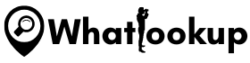If you’re an entertainment enthusiast, you’re likely familiar with this powerful device called “Amazon Firestick. The Amazon Firestick is a revolutionary streaming device that transforms any standard TV with an HDMI port into a smart TV. With it, you can stream content from various platforms like Netflix, Amazon Prime, Hulu, YouTube TV, HBO Max and many more in one place. But the magic doesn’t stop there; this device is capable of so much more, especially when you unlock its full potential through a process known as ‘jailbreaking’.
So, what does Frestick ‘jailbreaking’ mean? It’s quite simple – jailbreaking allows you to install and use applications that aren’t available in the official Amazon App Store. By doing this, you can enhance the Firestick’s functionality and gain access to an even wider range of content for free.
It’s important to note that despite the somewhat ominous term, jailbreaking doesn’t involve altering any system files or settings on the Firestick’s operating system. It’s simply a process of enabling your device to install third-party apps.
Why Jailbreak Your Firestick?
Now that we understand what jailbreaking a Firestick means, the next question you might be asking is, “Why should I consider doing it?” The answer lies in the multitude of advantages that come with a jailbroken Firestick. Here is why:
1. Customization
The standard Firestick interface is user-friendly and slick, but customization options are limited. Jailbreaking allows for much deeper personalization. With access to third-party apps, you can tweak your interface and create a viewing experience that fits your preferences.
2. Cost efficiency
Many popular streaming platforms require individual subscriptions, which can add up quite quickly. With a jailbroken Firestick, you can access numerous free streaming apps, potentially saving a considerable amount in subscription fees.
3. Access to a broader range of apps
Jailbreaking a Firestick significantly broadens your access to content. While Amazon’s native platform offers a plethora of movies, TV shows, and other streaming content, it’s still somewhat limited compared to the vast universe of multimedia available on the internet. By jailbreaking your device, you gain access to apps not included in Amazon’s official store and a broader range of free content with them.
Here are some of the most popular apps for jailbroken Firestick:
- Kodi: A highly popular open-source media center application, Kodi lets you stream music, movies, TV shows, and more from the internet or local storage. It’s incredibly versatile thanks to a myriad of add-ons, which you can install to customize your content stream.
- Cinema APK: This is an app that gives you access to countless movies and TV shows, letting you stream content in high-definition.
- Mobdro: If you’re interested in live TV from around the globe, Mobdro is an app worth checking out. It provides a wide range of international channels, covering categories from news and sports to entertainment and documentaries.
- Stremio: This is another media center application similar to Kodi, but it also offers a unique feature where all your video content – live TV, TV shows, movies, and web channels – are organized in one place.
Is Jailbreaking a Frestick Legal and Safe?
Many people often wonder, “Is jailbreaking a Firestick legal?” The answer is yes, but with a notable caveat. Jailbreaking, in itself, is 100% legal. You are within your rights to modify a device that you own. However, while the act of jailbreaking is legal, what you do afterward can enter into legal gray areas.
The Firestick is designed to stream licensed content from platforms like Netflix, Amazon Prime, Hulu, and others. When you jailbreak the Firestick, you can potentially access copyrighted content without the necessary subscriptions. Streaming such content is, of course, illegal. This is a crucial point to understand: while jailbreaking isn’t illegal, streaming copyrighted content without authorization is.
Now let’s move on to safety concerns. When you’re dealing with third-party apps outside of Amazon’s ecosystem, there’s always a risk involved. Some of these risks include:
- Malware: Some third-party apps can be vessels for malware, which could compromise the security of your Firestick and potentially any connected devices.
- Data Privacy: Unverified apps may not adhere to stringent data privacy regulations. Your personal data could be at risk when you use these apps.
- Unstable Content: Third-party apps might offer unreliable streams that could be taken down at any time due to copyright infringement claims.
So how can you mitigate these risks?
- Use a VPN: Virtual Private Networks (VPN) can help keep your online activities anonymous. This can add an extra layer of security when you’re using third-party apps.
- Vet your sources: Make sure to download apps from reputable sources. Read user reviews and do your research before installing any app onto your device.
- Stay legal: Only stream content that you’re certain is legal. If you’re unsure about the legality of content, it’s best to err on the side of caution and avoid it.
Firestick Jailbreaking Preparations
Before we delve into the process of jailbreaking your Firestick, it’s essential to ensure you’re fully prepared. This involves taking some necessary precautionary steps to protect your data and set up your device.
Step 1: Back-Up Your Data
If you have important data saved on your Firestick, it’s recommended to back it up before jailbreaking. While jailbreaking typically doesn’t erase your data, it’s better to be safe than sorry. Use Amazon’s data syncing feature to backup your app data and settings to the cloud. Navigate to “Settings > My Fire TV > Sync Amazon Content” to start the backup process.
Step 2: Check Your Firestick’s Version
Ensure your Firestick is running on the latest software version. Amazon frequently releases software updates that can improve performance and fix security vulnerabilities. To check your software version, go to “Settings > My Fire TV > About > Check for Updates.” If there’s an update available, install it before proceeding.
Step 3: Install a VPN (Recommended)
As previously discussed, using a VPN on Firestick can enhance your privacy and offer a seamless streaming experience by mitigating unwelcome ad interruptions on your jailbroken Firestick. There are numerous VPN services available that are compatible with Firestick. Select a VPN with a strong reputation for privacy, a large server network, and fast speeds. Such as, NordVPN, and ExpressVPN.
How to Jailbreak Your Firestick – Step-by-Step Guide

Here we delve into a step-by-step process of how to jailbreak your Firestick, featuring detailed instructions and visual aids to make the process as clear and straightforward as possible.
Step 1: Installing the Downloader App on FireStick
One of the first steps in the jailbreaking process is to install the Downloader on your FireStick. This is a facilitating app that allows the installation of third-party streaming apps that are not available on the Amazon App Store. Follow these steps:
- Start from the FireStick home screen.
- Choose ‘Find’ from the middle menu, followed by ‘Search’.
- In the search window, type ‘Downloader’, then select ‘Downloader’ from the search suggestions.
- Click on the ‘Downloader’ icon on the next screen.
- Click ‘Download’ (or ‘Get’) on the following window.
- Once downloaded and installed, select ‘Open’ to launch the ‘Downloader’ app.
- If any prompts are displayed when you first use the ‘Downloader’ app, dismiss them. If it asks for any permissions, ensure you allow them.
Step 2: Setting Up FireStick for Jailbreaking
Before starting the jailbreaking process, there’s a critical setting that needs to be adjusted on your FireStick. This involves enabling your device to install apps from unknown sources. Follow these steps:
- From the home screen of your FireStick, select the gear icon or cog icon to open ‘Settings’.
- Now, choose ‘My Fire TV’.
- On the following window, select ‘Developer options’. If you do not see this option, go to ‘Settings’ > ‘My Fire TV’ > ‘About’ and click on ‘Fire TV Stick’ seven times to enable ‘Developer Options’.
- Switch on ‘ADB Debugging’ and click on ‘Install unknown apps’.
- Click on ‘Downloader’ and switch it on.
Then, return to the settings menu and navigate to ‘Preferences’. Under ‘Privacy Settings’, disable ‘Device Usage Data’ and ‘Collect App Usage Data’ for enhanced privacy. Then turn off ‘Data Monitoring’.
Step 3: Jailbreaking the Firestick
The final step involves installing the Kodi app. As we discussed Kodi is a media application that provides access to a wide range of free entertainment including movies, TV shows, sports, kids’ content, and more. Here is how to do it:
- Open the ‘Downloader’ app and click on the URL textbox.
- Type ‘kodi.tv/download/’ and select ‘Go’.
- Wait for the ‘Downloader’ app to download the Kodi APK.
- Once downloaded, select ‘Install’.
- After the installation, you will receive an ‘App Installed’ notification. This means that your FireStick has been jailbroken successfully.
See different guides on how to install Kodi on Firestick.
Congratulations! Your FireStick is now jailbroken. Open Kodi and start exploring the boundless world of free entertainment. If you choose to open Kodi later, you can find it in your ‘Apps & Channels’ list.
Firestick is Jailbroken: Now Your Next Steps
Now that your FireStick has been successfully jailbroken, you might be wondering – what next? There are numerous applications that you can install to maximize your streaming experience and here, we’ll offer suggestions on which ones to consider and guide you on how to use them.
Step 1: Installing Apps on Your Jailbroken Firestick
The world of streaming is at your fingertips, thanks to the jailbreaking process. You can now install various apps to enhance your streaming experience. One of the most popular apps among jailbreakers is Kodi (as I have already shown above). Kodi is a free, open-source media player software that allows you to stream movies, TV shows, sports, and much more.
You can install other apps too, such as Cinema APK, Titanium TV, Cyberflix TV, CatMouse APK, and more. These applications will provide you with access to an extensive library of on-demand content.
How to Use Kodi on Your Jailbroken FireStick:
- Open Kodi from ‘Your Apps & Channels’ list.
- The first time you open Kodi, it might take a minute to load. That’s normal.
- Explore the Kodi home screen. It’s quite straightforward, with sections for Movies, TV Shows, Music, and more.
Remember, Kodi in itself does not host any content. It’s a media center where you can add various add-ons and repositories to stream your favorite content. You can search online for the best Kodi add-ons and how to install them. They will provide you with the additional functionality to stream content.
Step 2: Install a VPN
If you already haven’t installed a VPN on your FireStick, it’s highly recommended to install a VPN before you start streaming. This is an additional, optional, but highly advisable step.
Using a VPN (Virtual Private Network) serves two main purposes: enhancing your online privacy and improving your streaming experience. Here’s why it’s important:
- Privacy: A VPN encrypts your internet connection, making your online activities invisible to third parties, including your Internet Service Provider (ISP). This is especially important when you’re streaming with a jailbroken FireStick, as you’ll be accessing a lot of third-party content.
- Uninterrupted Streaming: Sometimes, ISPs throttle bandwidth for streaming services. When you use a VPN, your ISP can’t see what you’re doing online, so they can’t throttle your bandwidth based on your activities. This can result in smoother, buffer-free streaming.
There are many VPN services for Firestick, but choose one that offers robust security, zero-logs policy, and a large number of servers worldwide. Services like NordVPN, ExpressVPN, and Surfshark are popular among FireStick users.
To install a VPN on your FireStick, you can follow these general steps:
- From your FireStick home screen, go to the ‘Search’ function.
- Type in the name of your chosen VPN.
- Click on the VPN name when it appears in the search results, then click ‘Get’ or ‘Download’ to install it.
- Once installed, open the VPN app, sign in with your account (you’ll need to create one if you haven’t already), and connect to a server.
- Now your connection is secure, and you’re ready to start streaming safely!
Please note, these are general steps and might slightly differ based on the VPN you choose to install.
Risks and Drawbacks of Firestick Jailbreaking
Before deciding to jailbreak a Firestick, it is important to consider the potential risks and drawbacks.
Here are some of the main ones:
- Voiding of warranty: Jailbreaking a Firestick will void the warranty provided by Amazon, which means that if anything goes wrong with the device, the user will not be able to receive support or repairs from the manufacturer.
- Security risks: Installing third-party apps and content can expose the Firestick to security risks such as malware or phishing attacks. Users must be cautious about the apps they install and the sources they download them from.
- Potential for malfunction: Jailbreaking can also cause the Firestick to malfunction or become unstable, which can result in the device freezing, crashing, or not working properly.
Troubleshooting Common Issues for Jailbroken Firestick
While jailbreaking a FireStick is generally straightforward, you may encounter some issues during or after the process. Here are some common problems and their solutions:
- Downloader App Not Working: If you’re having trouble with the Downloader app (a common tool used in the jailbreaking process), try clearing its cache and data through the FireStick’s settings menu. If this doesn’t help, consider uninstalling and reinstalling the app.
- VPN Connection Issues: If your VPN app isn’t connecting properly, check your internet connection first. If your connection is stable, try disconnecting from the VPN and reconnecting, or choose a different server. Remember, it’s crucial to maintain your privacy while streaming with a jailbroken FireStick.
- Streaming Issues: If you’re facing buffering or low-quality streams, it might be due to your internet speed. A stable internet connection of at least 15 Mbps is recommended for HD streaming. Also, ensure that your VPN is connected and you are connected to a fast server. Some VPNs also offer a feature that selects the best server for streaming.
- App Installation Problems: If you can’t install apps on your jailbroken FireStick, ensure that the “Install unknown apps” option is enabled in the settings. If it’s already enabled and you’re still facing problems, the issue could be with the specific app or APK file.
- Device Running Slowly: Over time, your FireStick might slow down due to the accumulation of apps and cache. Regularly clearing the cache of individual apps and uninstalling apps you don’t use can help maintain the device’s performance.
Frequently Asked Questions
Jailbreaking a FireStick means making modifications to the device’s software settings to allow the installation of third-party applications not available in the official Amazon App Store. This process does not involve any hardware modifications.
Yes, it is 100% legal to jailbreak a FireStick. However, what you do after jailbreaking can fall into a legal grey area. Streaming copyrighted content without permission is illegal in most jurisdictions. Therefore, always make sure to use your jailbroken FireStick responsibly.
Not if done correctly. Jailbreaking only changes software settings and does not physically harm your FireStick. However, downloading apps from unreliable sources could potentially expose your device to malware, so it’s important to be cautious.
Absolutely! Jailbreaking your FireStick does not affect its basic functions. You can still access all content available in Amazon Prime Video, Netflix, and other legitimate services.
In most cases, no. Once your FireStick is jailbroken, it remains so even after updates. However, occasionally, an update might reset the “Install unknown apps” setting, which you will need to enable again.
You can reverse the jailbreaking process by resetting your FireStick to factory settings. However, keep in mind that this will erase all your apps and personal settings.