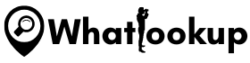IP is short for Internet Protocol. It is simply a number assigned to your device that allows your traffic source to find you or your device. This makes it an essential part of all your online activities and communication.
Similarly, your devices also use the IP address to figure out where your information goes and who finds it. And the best thing is that there is a way you can trace IP address where all your data is going and even restrict your location and information to specified destinations.
What is An IP Address
An IP address is a unique numerical identifier assigned to every device connected to a network. It stands for “Internet Protocol” address and is used to identify devices and communicate with them over the internet.
Think of an IP address as your device’s street address. Just like your street address helps people find your house, an IP address helps other devices find your device on the internet. Without an IP address, it would be impossible for devices to communicate with each other on the internet.
IP addresses come in two versions, IPv4 and IPv6. IPv4 addresses are 32-bit numbers separated into four sections by periods (e.g. 192.168.1.1), while IPv6 addresses are 128-bit numbers separated into eight sections by colons (e.g. 2001:0db8:85a3:0000:0000:8a2e:0370:7334).
When you connect to the internet, your device is assigned an IP address by your Internet Service Provider (ISP). This IP address can be either dynamic (assigned each time you connect) or static (always the same).
How Do IP Addresses Work
As long as a device is connected to a network, it needs an identifier so that other devices know how to find it. And that identifier can only be an IP address.
It is always a 4 set of numbers like 156.198.1.45 and can range anywhere from 0 to 255. They are also called Internet Protocol version 4 (IPv4). These numbers are set into different functioning parts; the network ID and the host ID.
The Network ID
This is the part that starts from the left (see above example; 156.198.1), and its work is to identify the network on which a device is located.
Host ID
As you already guessed, the Host ID is the last part of the IP address (see example above;.45). Its work is to identify a device (host) on a specific network.
So Where Do They (IP Address) Come From?
You should know that IP addresses are not just a random set of numbers. They are allocated by one of the divisions of the Internet Corporations for Assigned Names and Numbers (ICANN), the IANA (Internet Assigned Numbers Authority). This is an organization that was launched in the US way back in 1998 to ensure internet security and be usable by all.
Since you can’t physically see how this works on your screen, here is what goes on behind the scenes;
- Your device gets access to connect to the internet (by first connecting to another network that gives this access). If you are at home, this network is probably your Internet Service Provider (ISP) or your company’s network if you are at work.
- This means your IP address is technically assigned to you by your Internet Service Provider
- Your activities then, go through the ISP, which is routed back to you by your IP Address
- You can always ask your ISP to change your IP address if you want to
- Not that when you leave your home or your workplace, the IP address does not follow you. This is because your network changes and you will be using a different IP address assigned to you by the Internet provider of your current location (say if you are in a hotel, airport, etc., and are using their WI-FI).
IPv4 VS IPv6, What is The Differences
IP version 4 is an internet protocol developed back in the 70s to provide at least 4 billion unique addresses. And while that seems huge, they are already long assigned to the business. Even if most of them are unused, they are unavailable since they were already assigned.
Now, the Internet Engineering Task Force (IETF) started worrying about the potential shortage of IP addresses in the 90s and designed IPv6.
Unlike the protocol followed for IPv4; 156.198.1.45, IPv6 is given in eight set numbers. It may look something such as; 2160 : 1c7 : 200 : ef96 : d5eb : de75 : bcd0 : 3e1c.
The predicted shortage of IPv4 that caused all the concerns and the development of IPv6 ended up being alleviated because most people created their own private networks that aren’t exposed to the public.
This means the transition from IPv4 to IPv5 never happened as predicted (at least not yet). However, IPv6 is still a major in the game.
How to Find an IP Address
There are multiple ways to find out the hostname or IP address. After all, you can’t trace IP address without knowing the IPv4 or IPV6 of the internet users whom you are looking up the IP address. But before we get into the IP lookup tools.
Here are some of the easiest ways to find addresses;
1. Find IP Address from PC
#Using the “Ping” Command (CMD)
- Open the Command Prompt on Windows by pressing the Windows key + R, typing “cmd“, and hitting Enter.
- In the Command Prompt, type “ping” followed by a space and the website whose IP address you want to find (e.g. ping www.whatlookup.net).
- Press Enter and the IP address should be displayed.
#Terminal on macOS
- Press Command + Spacebar to open Spotlight, type “Terminal” and hit Enter.
- In the Terminal, type “ifconfig” and hit Enter.
- Look for “inet” followed by a series of numbers separated by dots. This is your IP address.
#Terminal on Linux
- Open the Terminal by pressing Ctrl + Alt + T.
- In the Terminal, type “ifconfig” and hit Enter.
- Look for “inet” followed by a series of numbers separated by dots. This is your IP address.
2. Using the “Tracert” Command
- Open the Command Prompt on Windows by pressing the Windows key + R, typing “cmd”, and hitting Enter.
- In the Command Prompt, type “tracert” followed by a space and the website whose IP address you want to find, and press Enter.
3. Finding an IP address from an email
- Open the email whose IP address you want to find.
- Click on “More” (usually represented by three dots icon) located at the top-right side of the email.
- Click on “Show Original”.
- A new window will open, check the displayed text for the IP address.
These methods are some of the easiest and quickest ways to find an IP address.
Lookup IP Address
Now, you have the IP address, and you can lookup the IP address by simply entering the IP address on the box below:
Bottom Line
There are many IP address tracing tools you can use to check specific IP addresses and find out more information. Finding the address number of a website or where an email was sent from is also not a big deal, as there are more than ways described in the article you can use.
If you want to check your own IP address, the easiest way is to just Google it. Open your browser, search “my IP Address” and boom, your results should be the first right there.
Frequently Asked Questions
One of the most asked questions on how to trace IP address is;
IP addresses can reveal your country, city, state, time zone, area code, ISP, organization, Hostname, and even your postal code.
There are many tools you can rely on to lookup IP address. All you need to do is find out the address number and you are good to go. Enter the IP address on the box and see the IP address details.