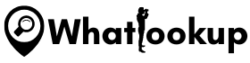You may want to find out your device’s MAC address for many reasons. You may want to know the original manufacturer of the device, the prefix, postfix, or the country the device was manufactured from.
To find out all this information, you first must have the MAC address of the device and a reliable lookup MAC address tool. But before we get into the nitty-gritty; what is a MAC address?
What is MAC Address
What is MAC Address? MAC address is call Media Access Control address, also known as MAC Address, is an identifier given by device manufacturers to a Network Interface Controller (NIC) as a network address. They are also referred to as hardware addresses, physical addresses, or burned-in addresses.
Its main function is to transfer network communication in a network segment between devices. The Network Interface Cards (NIC) comes with the MAC address in Read Only Memory (ROM) and are fed into the BIOS system. Some of the well-known NIC manufacturers are Dell, Cisco, and Belkin.
To look up the MAC address on your PC, you need to find a number like 00-1B-63-84-54-E7. The first three sets in this number are called Organizationally Unique Identifier (OUI) and are the one that identifies the card manufacturer.
How to Lookup The MAC Address on Windows, macOS, IOS, And Android
You can find out your MAC address in different ways depending on your Operating Systems; such as Windows, macOS, Android and IOS.
How To Find MAC Address In Windows;
- Press the “Windows Button” plus R.
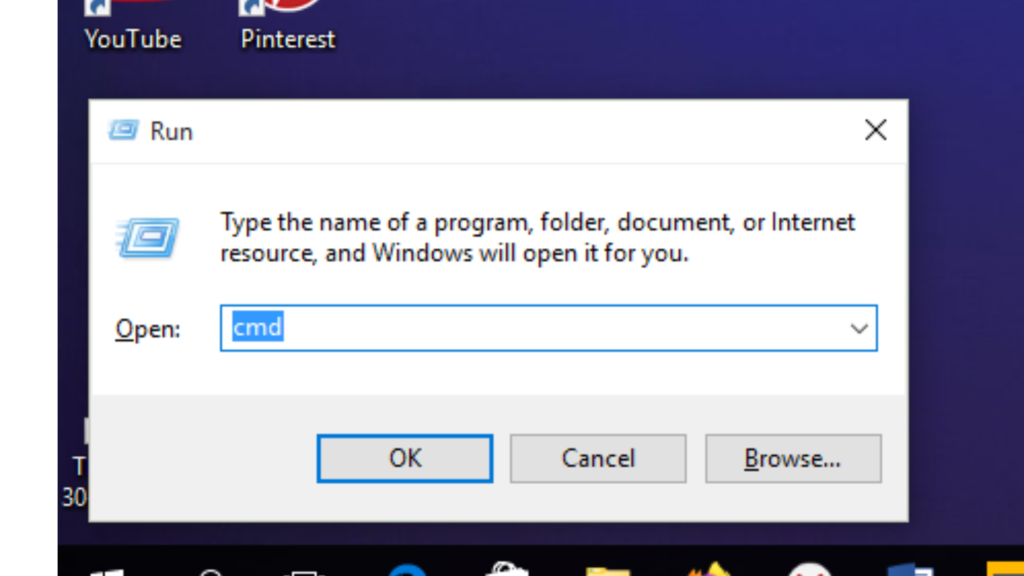
- Type CMD in the little window that appears,(as shown above) and press “OK”
- Type ipconfig/all in the command prompt and press “Enter”
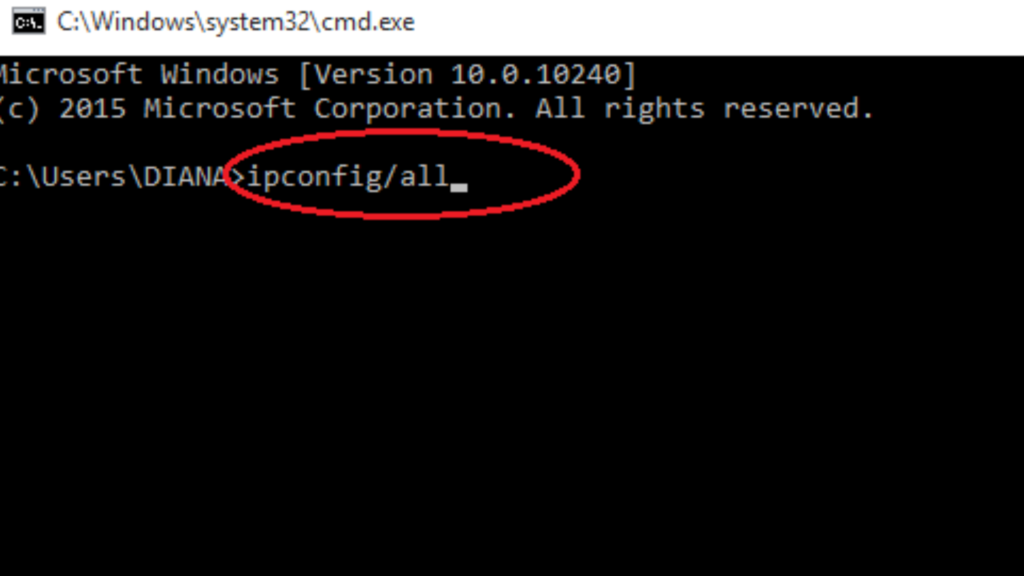
- Find the “Physical Address” or “HWaddr” in the next field from “Ethernet Adapter Ethernet”. It should be a set of 6 numbers like D:D:D:M:M:M.
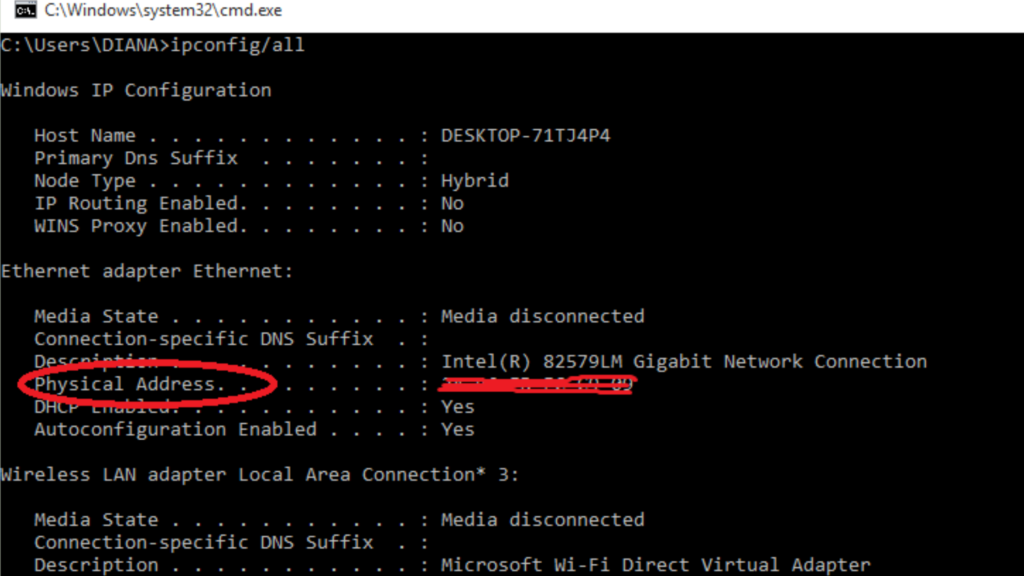
How To Lookup MAC Address In macOS
- Click the Apple menu
- Click “system preferences”
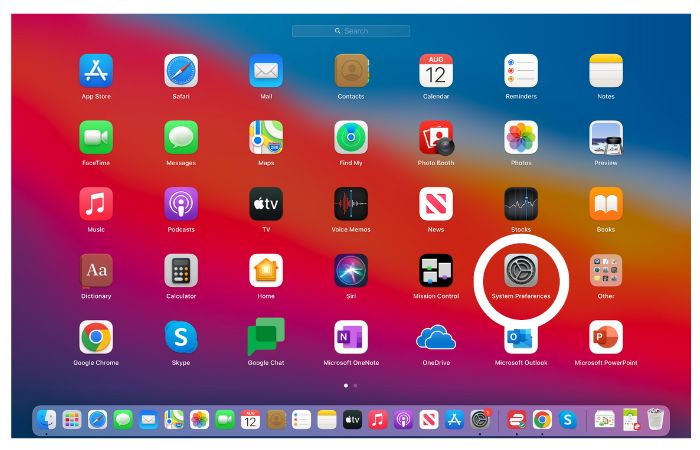
- Select “network”
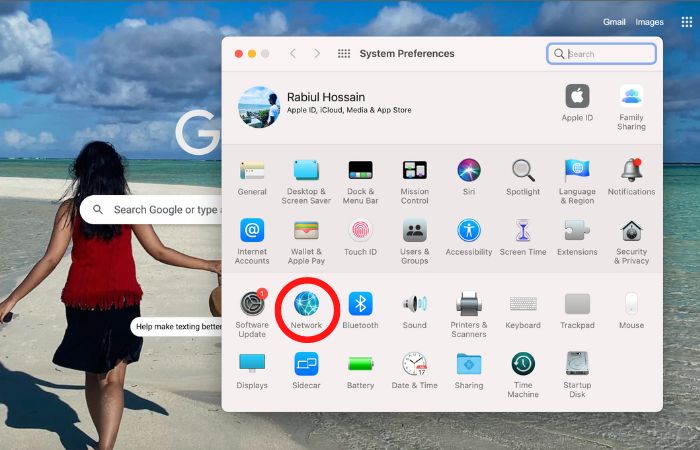
- Click the wifi, Ethernet, or airport icon
- Scroll down and click Advanced
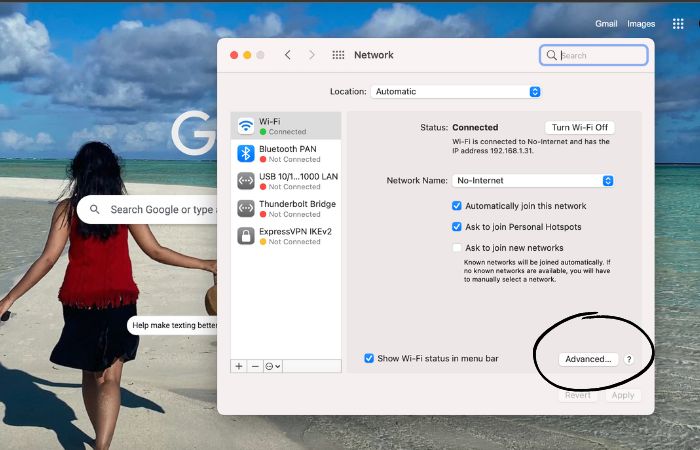
- From the menu, select “hardware”
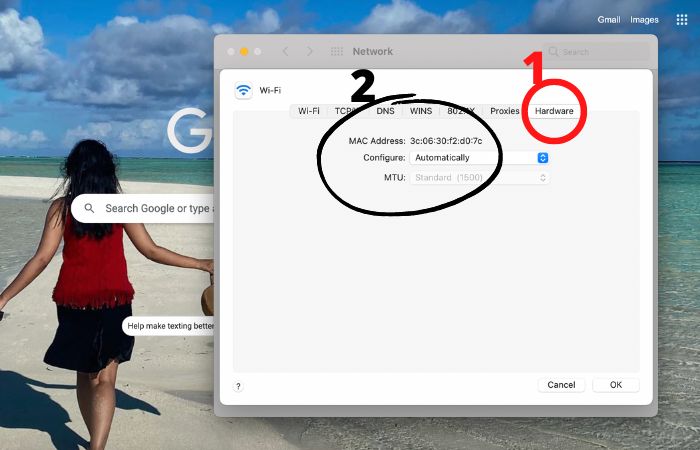
- Locate “Mac Address”
How To Lookup MAC Address on iOS
- Go to “settings”
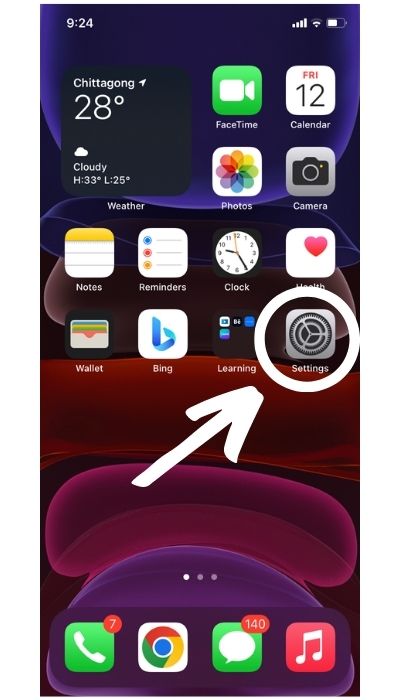
- Tap “General”
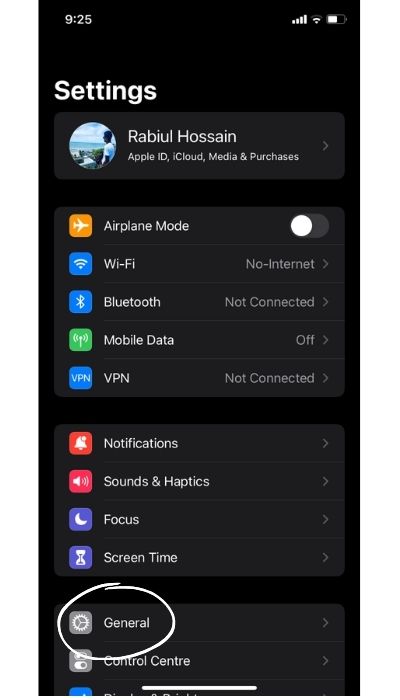
- Tap “about”
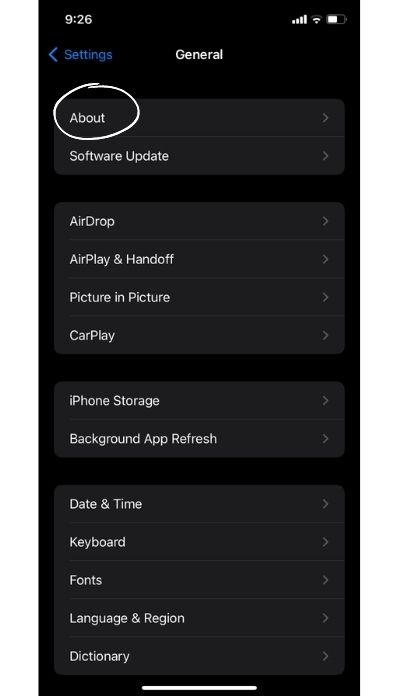
- Locate “Wifi address”
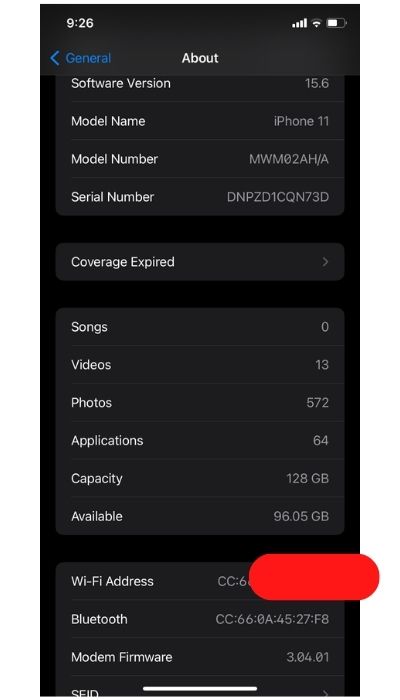
- Whatever value is against the “wifi address” is your MAC address.
How To Lookup MAC Address In Android
- Go to settings
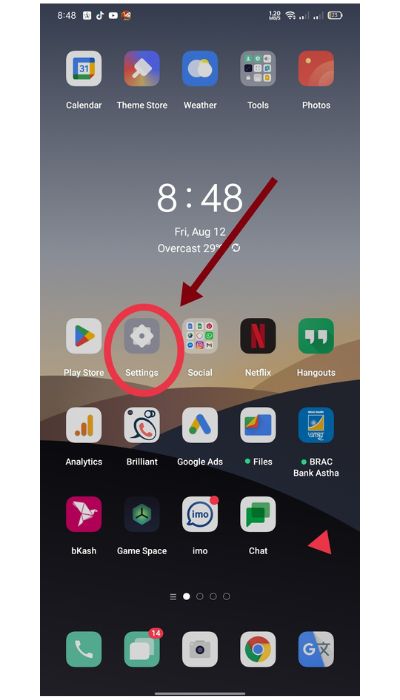
- Select “Wireless and networks”
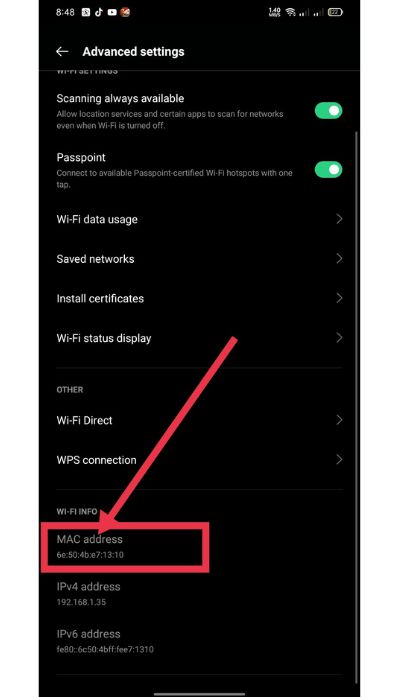
- Select “WIFI settings”
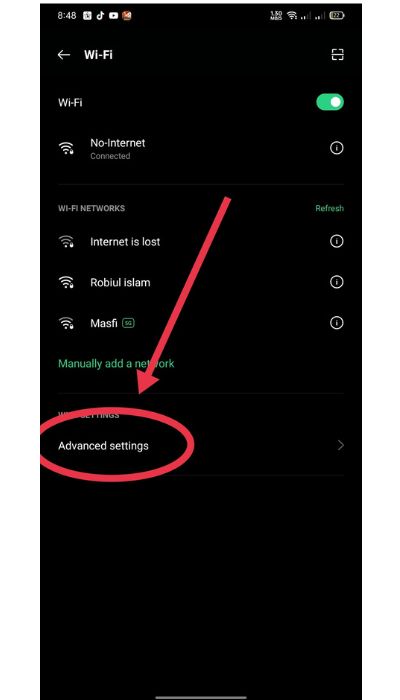
- Select “advanced settings”
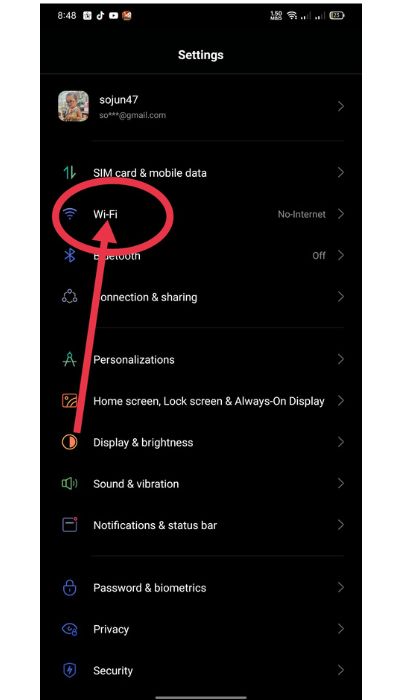
- Your MAC address should be here
Some Android Devices Might Be Like Below;
- Go to settings
- Select “About device”
- Select “hardware info”
- Select “Advanced”
- Your MAC address should appear here
5 Best MAC Address Lookup Tools
Now that you have found the MAC address of your device, the hard part is out of the way. You only need a lookup MAC address tool to check your address and find out the information you want.
There are several tools you can use. They are all free, easily accessible, easy to use, and accurate.
Here Are 5 of the best ones;
1. DNS Checker
This is one of the best and free lookup MAC address tools, you can use to find more details about your device. Also you can download their app on your Android phone, get the chrome extension, or check from the website.
Here is how to lookup;
- Go to dnschecker
- Click “All Tools”
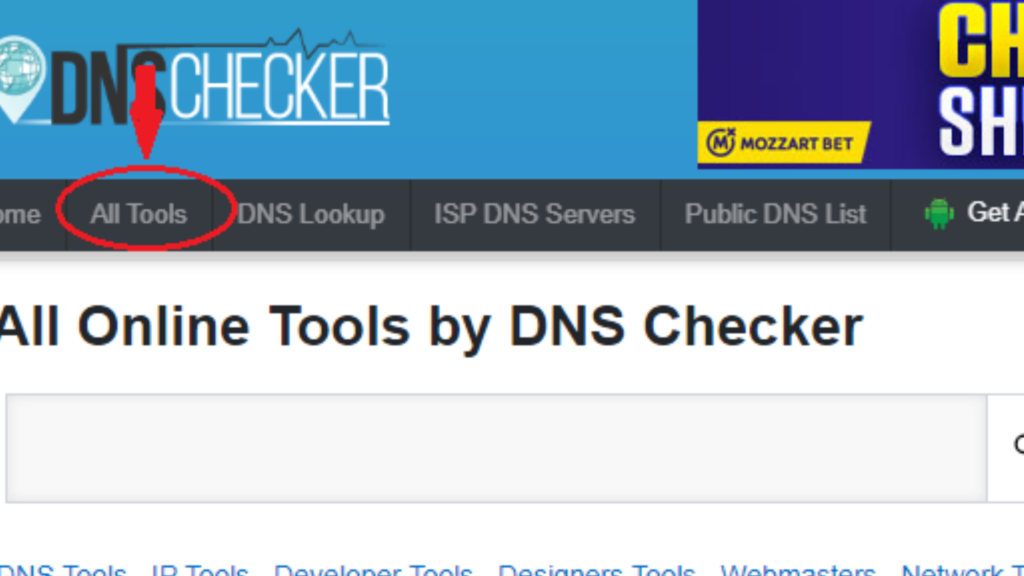
- Scroll down to “Network Tools”
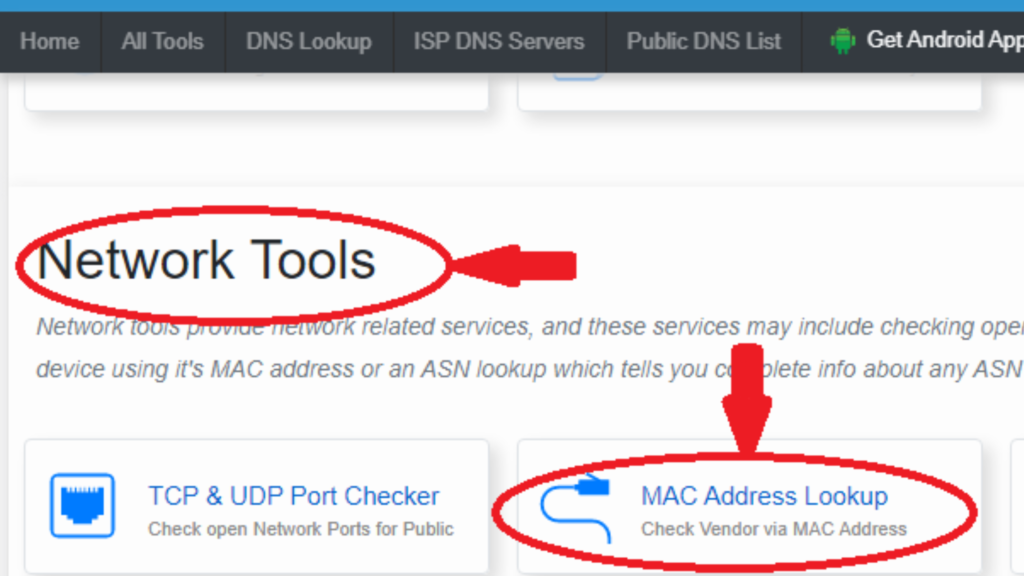
- Click “MAC Address Lookup”
- Enter your MAC address in the search box provided in the next window and
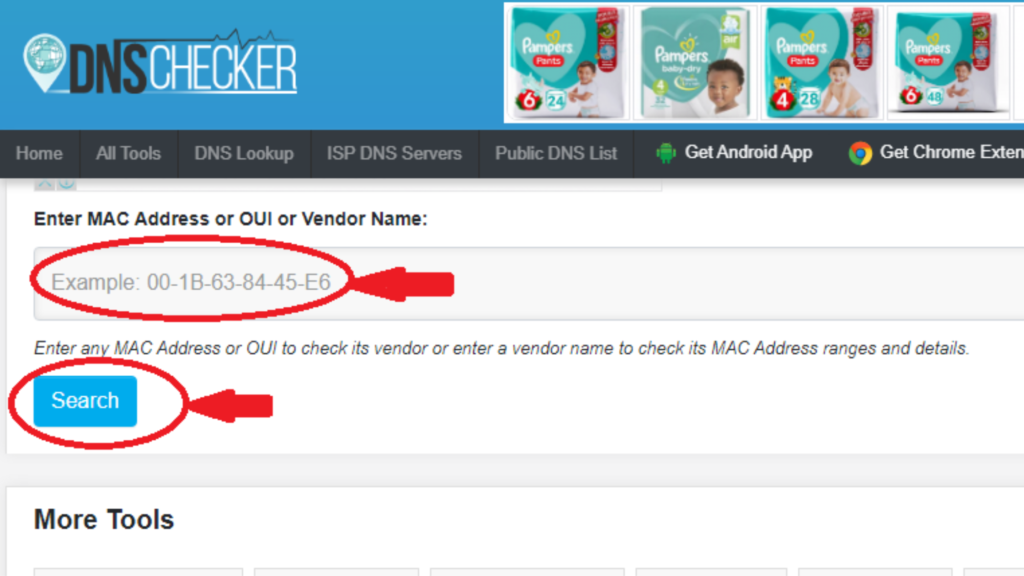
- Click “Search”
- Your results should be instant.
What you find includes;
- Address Prefix
- Vendor/company
- Start Address
- End Address
- Company Address
- Type
2. Arul’s Utilities
Besides MAC Address lookup, there are several tools this service offers. This includes IP address lookup, Phone number lookup, IP to Hostname (and vice versa), Mac address generator, and more.
They even continue to add more features and tools like their latest one; “Find IP address from email”.
Here is how to lookup the Mac address with this tool;
- Go to aruljohn
- From the “Network Utilities”, click “MAC address lookup” (it is the first option)
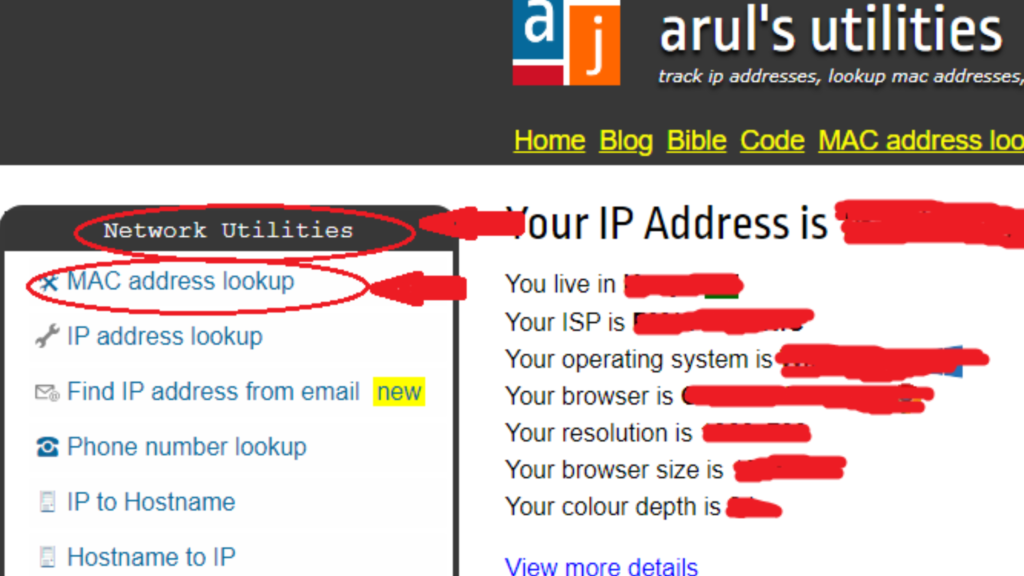
- In the next field, enter your MAC address in the search box
- Click “Lookup MAC address”
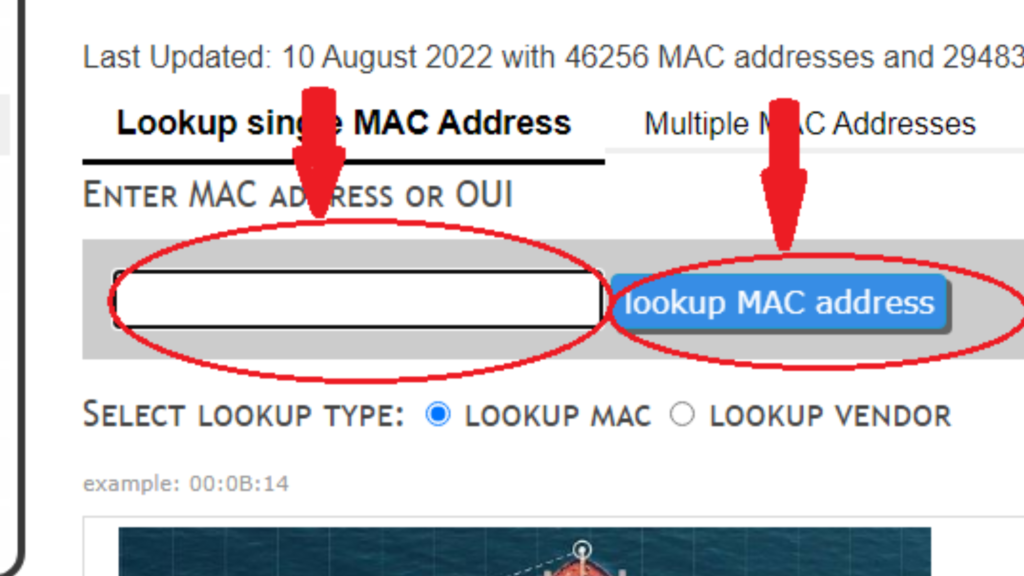
What you find includes;
- The vendor/ company
- Address
- Block Size
- Block Range
3. MAC Vendor Lookup
This is an another service that will help you look up more than just your MAC address. Other services include MAC Address Generator, API, and more.
To look up the Mac address through this tool;
- Go to macvendorlookup
- On the home page, enter your MAC address number in the field
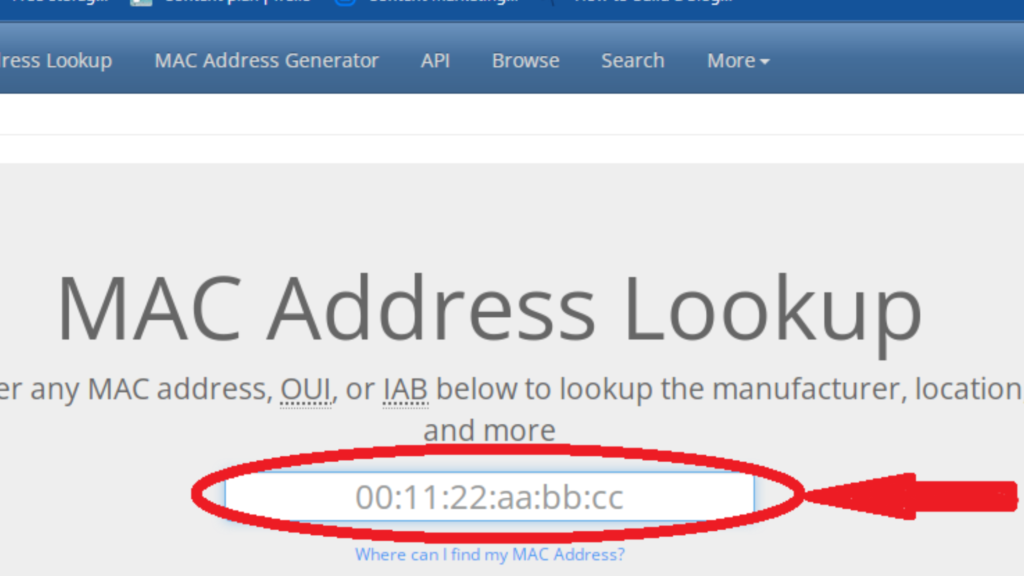
- Click “Enter”
What you find includes;
- Vendor/ Company
- Address
- Range
- Type
4. DNS Lytics
Dnslytics dot com offers everything you need to make your website better. This includes various add-ons and extensions for your site, domain tools, reverse tools, DNS lookup, IP Geo Lookup, Ping, and more.
To look up the MAC address;
- Go to dnslytics
- Click “More” from the menu
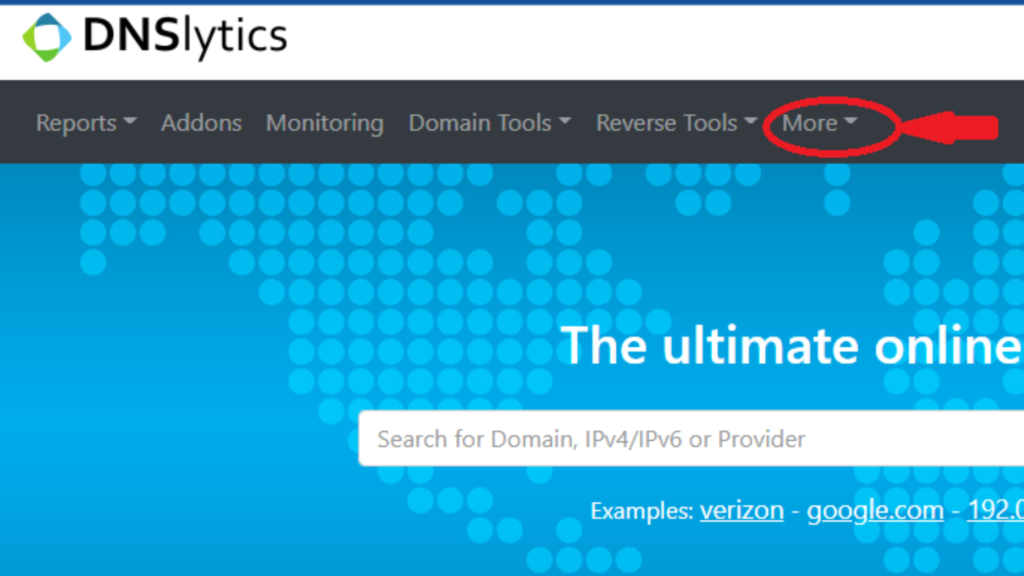
- Select “Show All Tools”
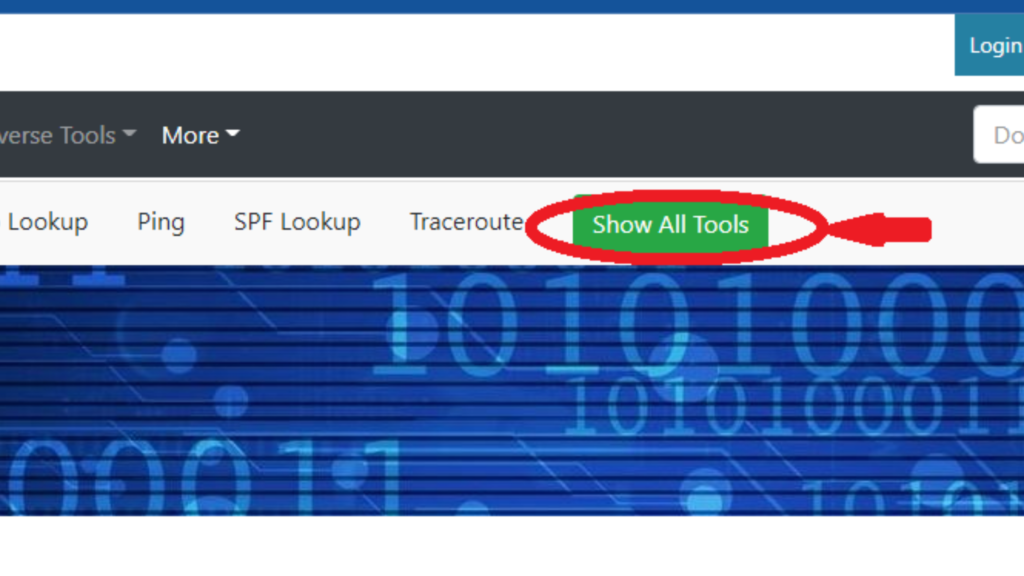
- Scroll down to “Network Tools”
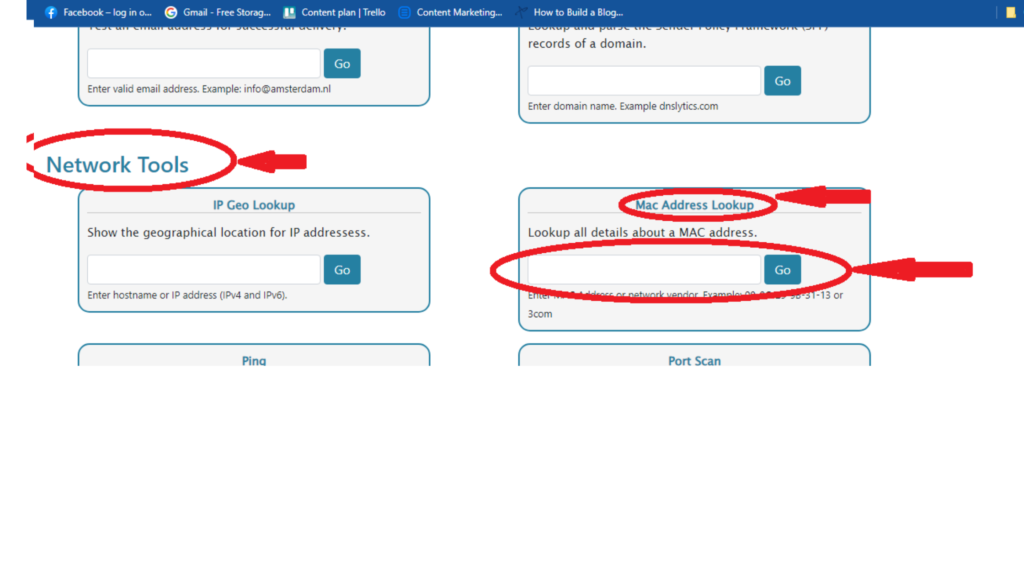
- Go to MAC Address Lookup and enter your MAC address
- Click “Go”
- Your results will open in a new window
What you find includes;
- Range address
- Vendor
- Company
5. MAC Vendors
Another easy-to-use tool is MAC Vendors at macvendors dot com. Note this is different from macvendorlookup dot com. It also has a simple interface with easy navigation.
Here are the simple steps to look up your MAC address with this tool;
- Go to macvendors
- Enter your MAC address in the search box right on the home page.
This will only give you the name or the company of the vendor. While it doesn’t provide bulk details, it is still a good option if you are looking for the vendors’ names.
Closing Thoughts
The key takeaway is that you need two things to lookup the Mac address; the MAC address number and a good MAC address lookup tool. This article discusses both. We have discussed how to find your MAC address for different operating systems as well as the 5 best tools you can use now.
All the explained websites are simple to use. And you don’t have to download or install any software, just go directly to the site, enter your MAC address, and just like that, you get the details you need.
Frequently Asked Questions
There are many different ways you can find the MAC address of your device, depending on what operating system you are using. Check out this article to find out how to find your MAC address on Windows, macOS, iOS, and Android.
To find your MAC Address vendor/ company, you must first find your MAC Address number. You can then use any of the tools discussed above to find out the vendor.
MAC lookup tools provide details on the MAC Address of the Networking Card installed on your device. This also helps you identify the maker of the device/ vendor, the model, address, and more.