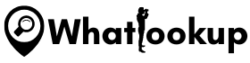With the wide interconnectivity that the internet has brought us, our social and work lives are constantly updated and transferred every day. This interconnectivity is possible through interconnected gadgets such as routers that connect us to the web constantly.
But with these privileges, there come disadvantages that might expose our networks or social lives when we grant access to other users.
For example, a user on a network might access a website that contains computer viruses which end up deleting important records on a network. Or, a younger child might access sites with inappropriate content unsuitable for their age. Thus there is a need to monitor internet activity on your router for safety purposes.
This guide takes you through steps you can take to monitor every internet activity that happens through your router. Check it out.
Why it is Important to Monitor Internet Activity on Wi-Fi Router
When properly configured, the router records every site accessed by the users, even those browsing in Incognito mode. This ensures that users who mask their internet connectivity are revealed.
Monitoring also enables you to know the internet usage bandwidth of your connected devices, and filter out devices that you don’t want to access your connection.
How To Monitor Internet Activity on Your Router, Step-by-Step Process
You can get access to your router’s internet activity by getting to the log feature of your router on the settings page of the control panel.
Logs on routers store all the incoming and outgoing connection addresses with all the device’s information that accessed the different IP addresses.
Please note that the settings of different routers differ because of different brands’ user layout interfaces.
Step 1: Find your router’s IP address
To find your router’s IP address on Microsoft Windows PC:
- Open the settings page on your computer
- Navigate to Network and internet
- View network properties
- Take the listed digits next to the Default Gateway preference (this is your IP address)
For Mac PCs:
- Click on the Apple Logo
- System preference
- Network advanced
- Check the router under the TCP/IP tab
Step 2: Open Your Web Browser
After getting your IP address, copy and paste the digits on your web browser and press enter.
The browser will then take you to the router’s login page.
Step 3: Insert Your Login Credentials
On the login page, enter the administrator’s username and password to access the router’s control panel.
If you’ve forgotten or don’t know your login credentials, try looking in the manual that came with your router or search online for the default password and username of the router.
Step 4: Check the Logs History
After a successful login, navigate through the router’s dashboard until you find the Administration button.
Click on it and find Logs, then Enable this feature. This will allow the router to keep track of all internet activity.
To monitor browsing activity on the router after you have enabled Logs, note the device’s IP address of your target and check new log reports that have been generated.
The log will show you:
- Time and date of the log entry
- The IP device on the router that started the search
- What websites were visited
- Whether access was granted or denied on the target addresses
Conclusion
By monitoring internet activity on your router, you can keep your home network safe and protected from malicious activities. Follow the above tips to monitor your router’s internet activity with ease.
Good luck safeguarding your internet connectivity.
People Also Asked
The first thing to do is try logging in to the admin panel of your router and see if they can log in. If they cannot gain access through the admin panel, then you may need to change your password or disable remote management on your router.
Yes, through the admin panel that is only accessible to them, they can check the router’s log for information performed on their network. And that includes all connected devices and their search history.
Yes, Wi-Fi routers keep all data on internet history performed by their connected devices. Unless if one is using a virtual private network (VPN) for browsing to mask their IP address.