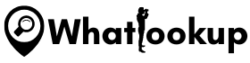Thanks to the development in technology, there are so many ways to do research online. Unlike before, when we only depended on keywords on Google to find answers to some of the most pressing queries, we can now do a simple reverse image search to get the most information about something or someone.
The good thing is that this is super easy, super fast, and mostly, free.
What is Reverse Image Search
It isn’t as complicated as it sounds.
To search for something on the internet, you basically go to your browser, open it, and type in your keyword into the query box then hit the little search icon beside that search box.
The same goes when doing a reverse image search. Just open your browser, upload your image, and hit “Search”. Only this time not in the text search box.
Right beside the search box in most browsers, there are two more tools; a voice search icon, and a camera icon. So, to search by image, hit the camera icon, upload your image (or paste an image URL), and search.
Simply put, reverse image search is a tool that allows you to do a search using an image rather than typing words on a search engine tool.
Why Use Reverse Image Search
Just like there are many instances you would search for a keyword, there are also many instances you might want to search by an image.
These include;
- Learn the copyright status of an image
- Find out facts about an image
- Find related information to an image
- Find out if other people are using an image
- Find the original source of an image
- Find more information and lots of details about an image; when you find other websites that feature the image and other related images, you can easily dig deeper and uncover more info.
How to Do Reverse Image Search on Major Search Engines
There are many tools you can use to perform a reverse image search. Browsers and search engines are one of the best ones. They are free, easy to use, and have an extensive database, so you can be sure of extensive results.
Here are today’s best search engines for reverse image search;
1. Google Image Lookup
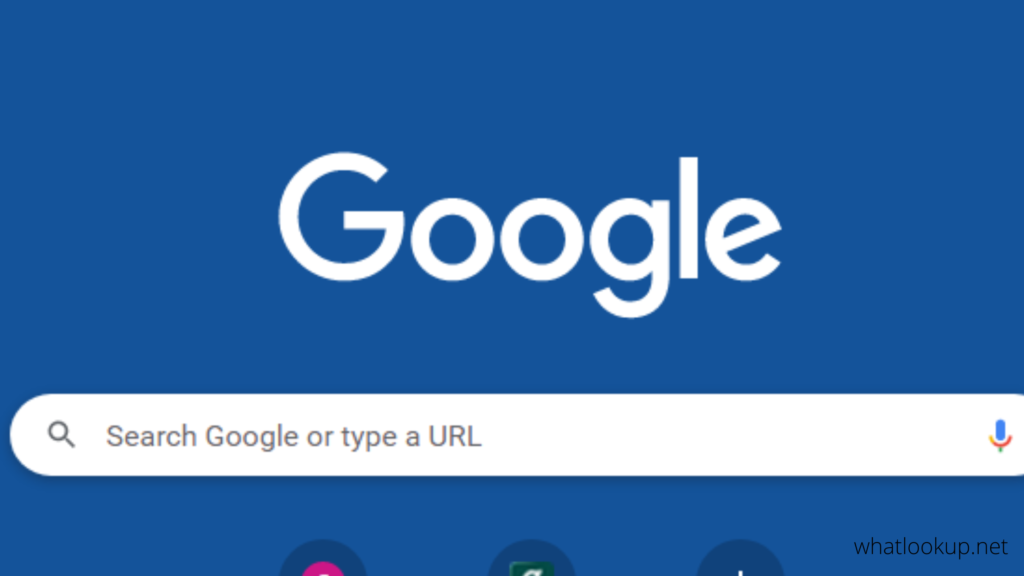
We all know that Google is the number one search engine in today’s world (has been for a long time, and still is, probably will be for the longest too). With billions of websites indexed on Google, you can only expect an abundance of results from your searches.
It officially launched Google Images (previously called Google Images Search) way back in July 2001. The idea that lead to the birth of this tool is super interesting too; apparently, everyone was searching for the infamous Jennifer Lopez’s Versace green dress she rocked at the 2000 Grammy Awards.
And because of the demand for this picture, Google saw the opportunity and grabbed it. Since then Google Images has also become one of the number one search tools to look up just about any images.
It is compatible with multiple devices including Android, iOS, and Windows, and you can use it on your phones, tablets, iPads, and computers.
Step 1: Using Google Image Search on Computers
Open Google on Safari, Firefox, and Chrome (compatible browsers);
- Go to Google Images
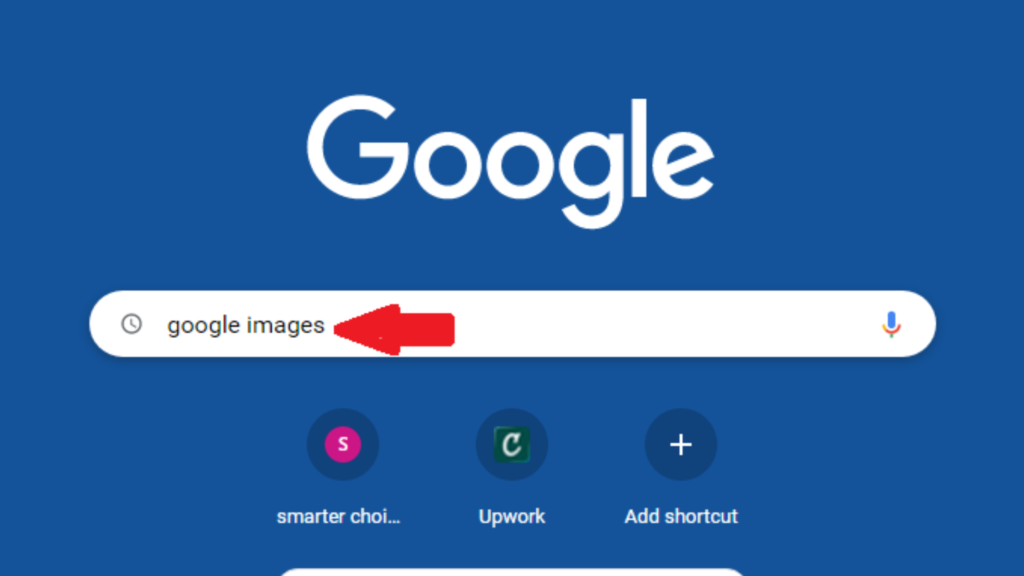
- You can upload an image already existing on your files or paste in an image URL
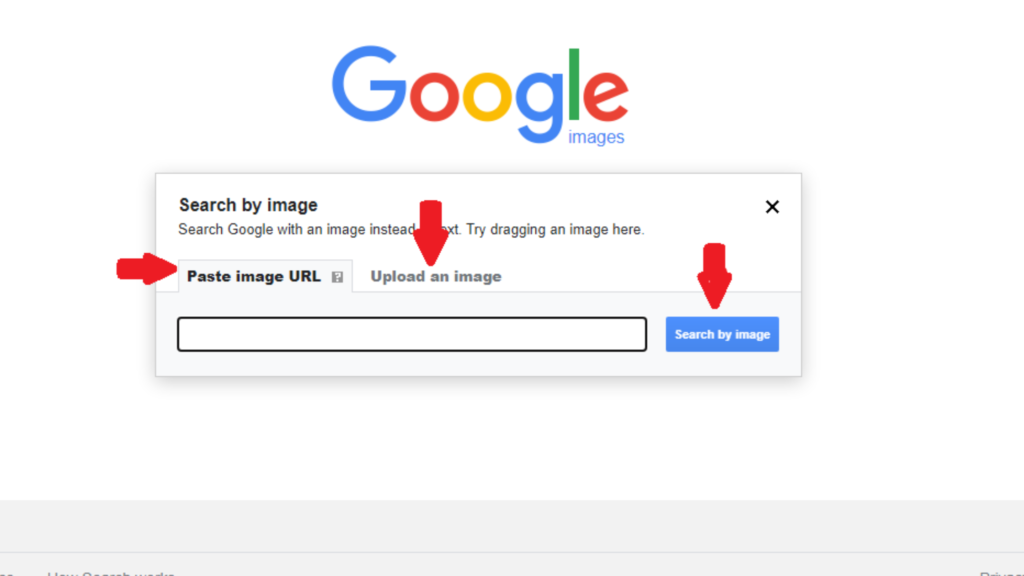
- You can also drag an image from your files and drop it into the image search box
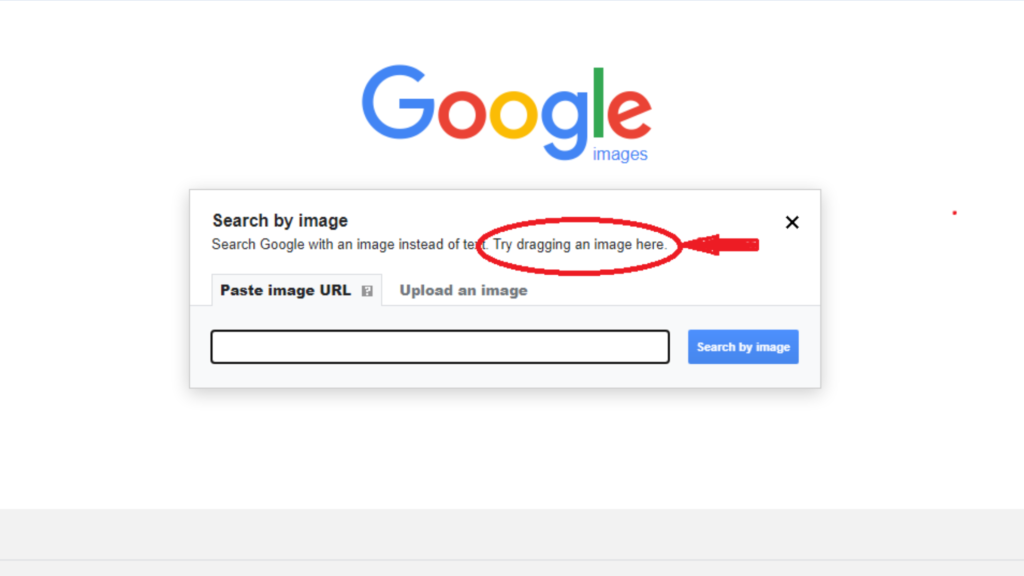
- Click the search icon and scroll down to explore your results
Step 2: Using Google Image Search on your Android Device
Make sure you have the latest Google Chrome version.
- Open Chrome
- Search images.google.com to open Google Images.
- Upload an image from your device or paste in your image URL
- You can also hit the camera icon to take a picture of an image
- Better still, you can type the name of your image in the search bar, tap the magnifying glass, and tap “search Google for this image”
- Explore your results.
Step 3: Use Google Image Search on Your iPhone
- Open your browser (Chrome or Safari)
- Go to images.google.com
- Click the “AA” icon beside the search bar on Safari, or the three dots at the bottom-right corner of your screen if you are using Chrome.
- Upload your image
- Scroll down to explore your results
2. Bing Image Search
- Open Microsoft Bing
- Click the lens icon beside the search box
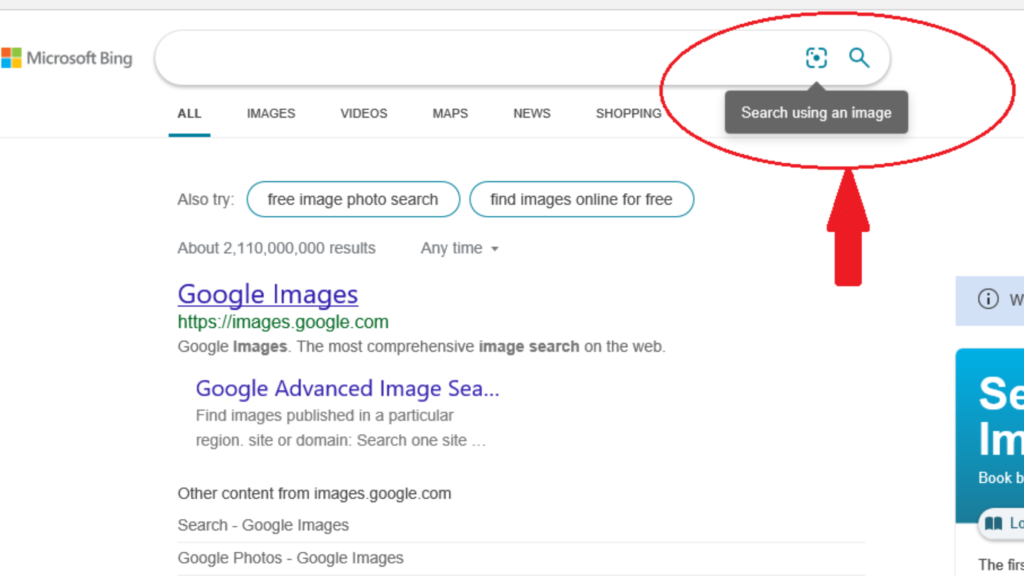
- You can then upload an image already existing on your device, drag and drop it into the search box, or paste a URL to your image.
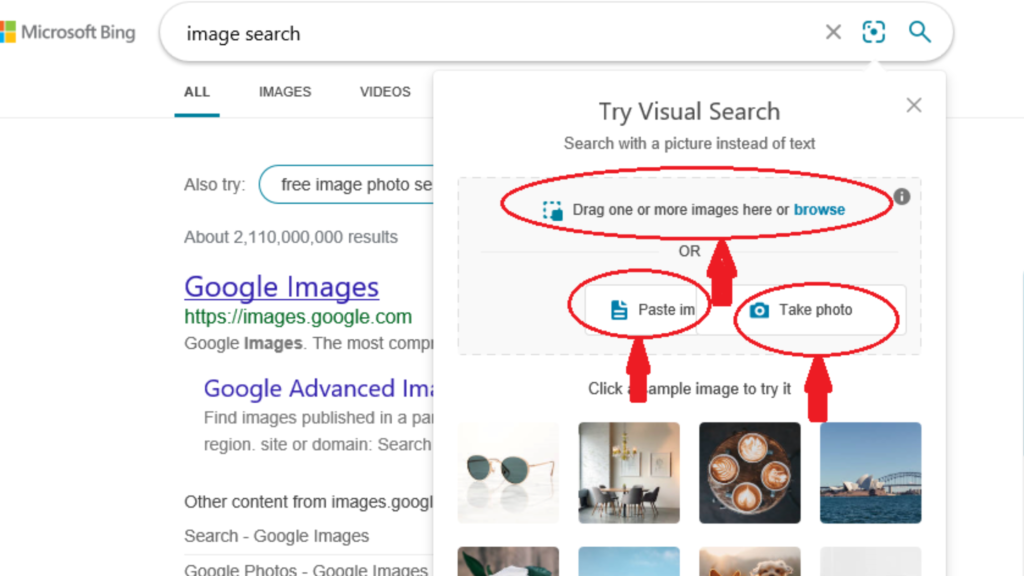
- Scroll down to see your results
3. Yandex Image Search
When you install Yandex, you must choose a browser you would want to use as shown below;
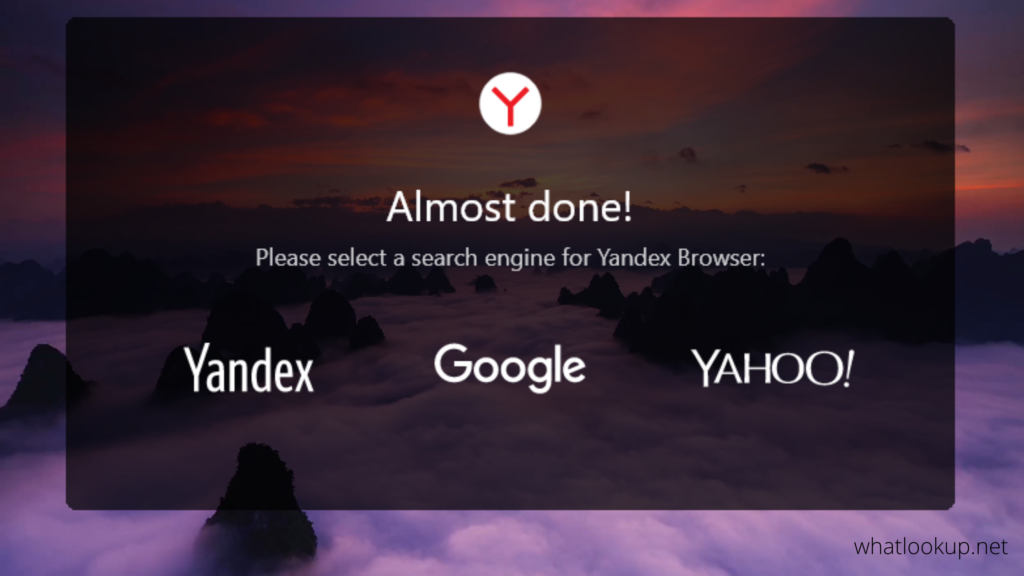
Once you choose your preferred browser, you can go ahead and;
- Open Yandex
- Type “image search” in the search box to go to Google Images
- the process is same as Google Search
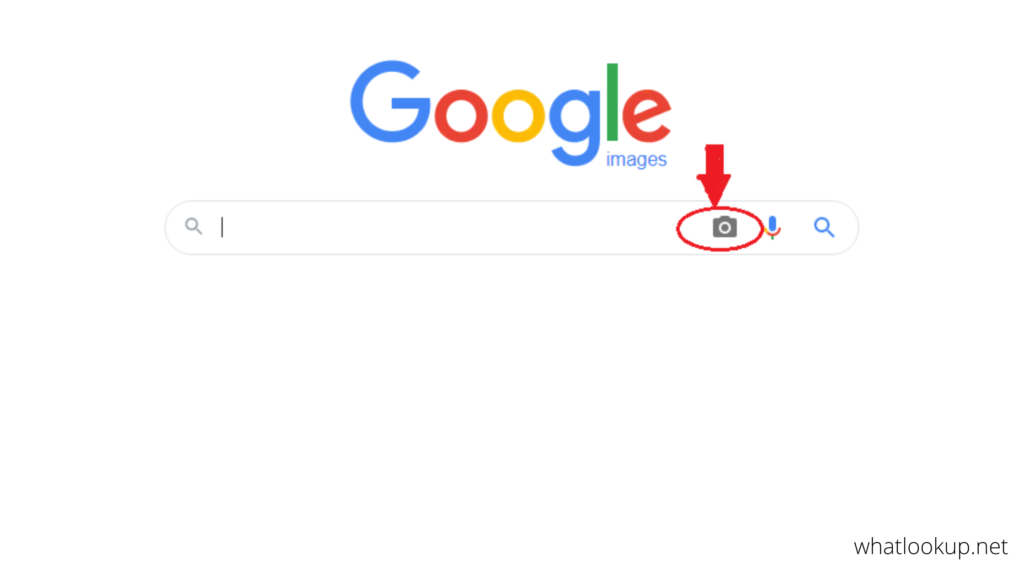
- Click the camera icon at the top of the search box
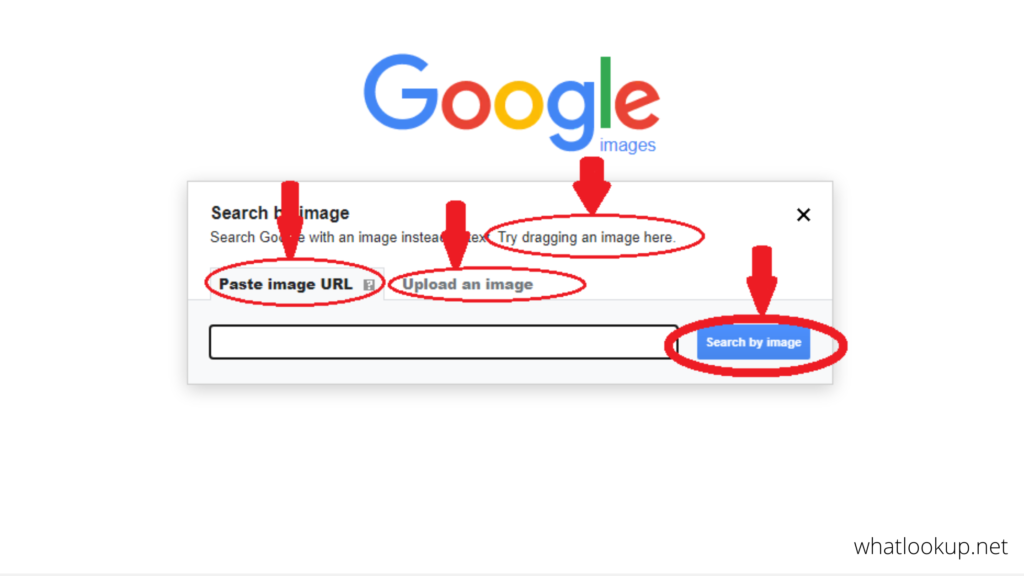
- Choose from the three options; drag an image, select an image from your existing files, or paste an image URL
- Scroll down to explore your results
4. Firefox Image Search
To use Firefox, you must have a Google account.
- Open Firefox
- Choose “Search with Google”
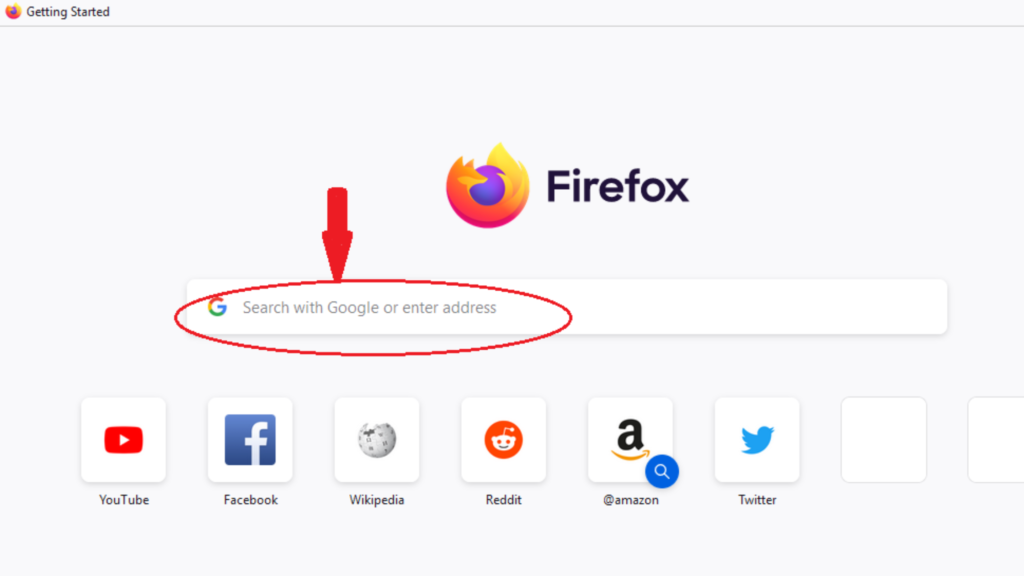
- Tap “Images” below the search box
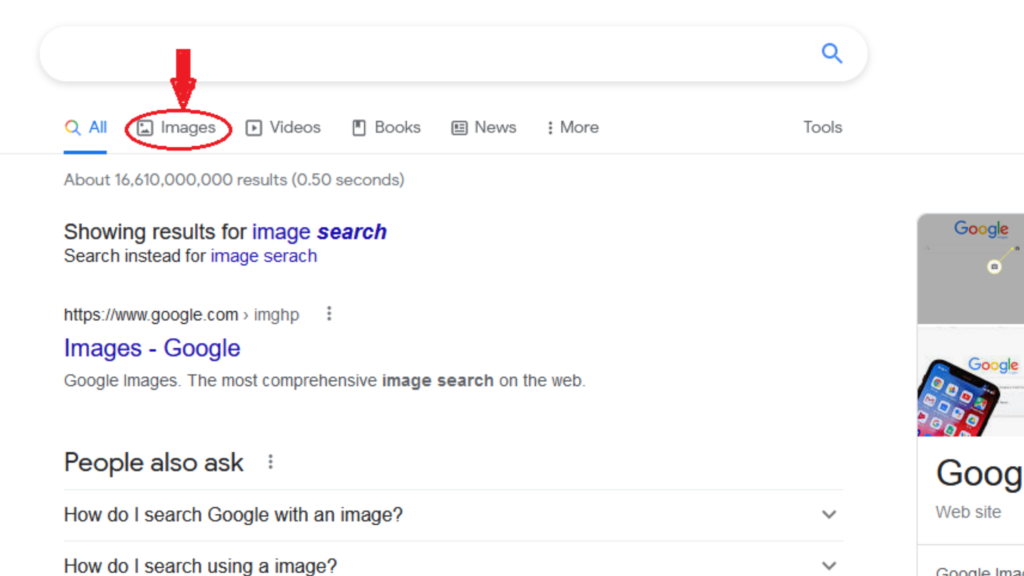
- Click the camera icon
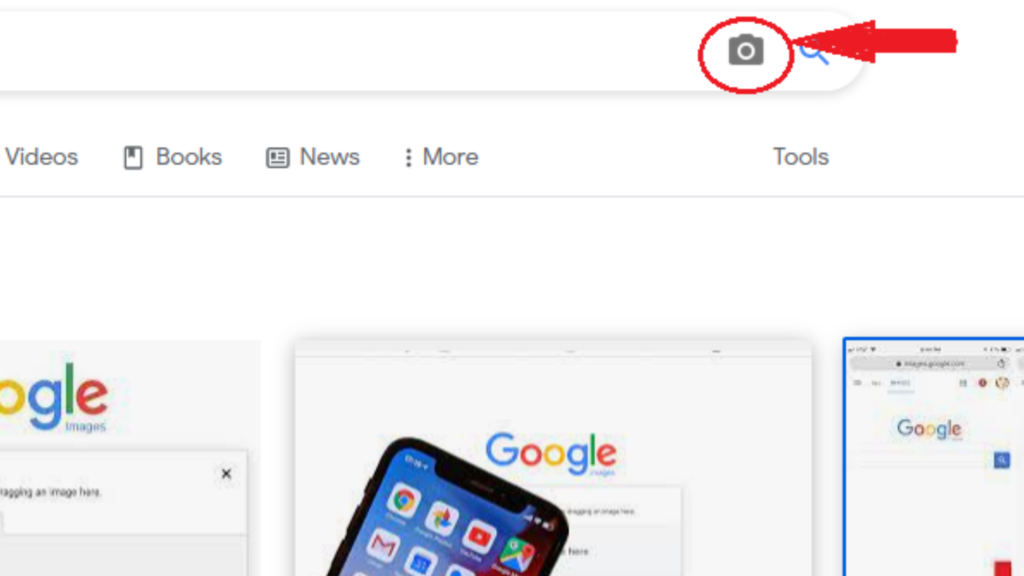
- You can then paste the URL to your image, upload it from your device, or drag it right into the search box as shown below.
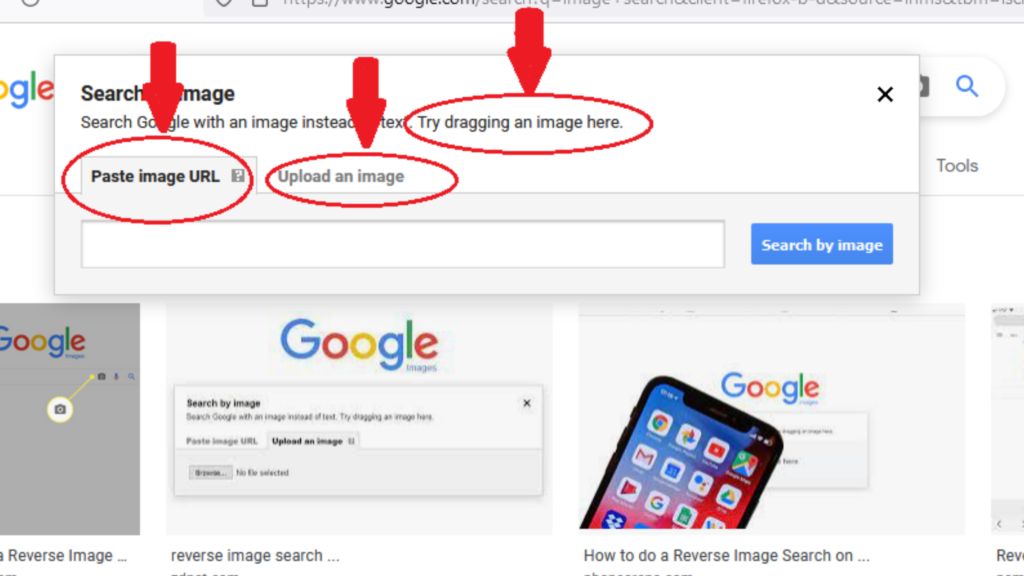
- Click “Search By Image”
- Scroll down to explore your results
5. Safari Reverse Image Search
Like Firefox, you must have a Google account for reverse image search.
- Open the Safari app
- Choose to search by Google
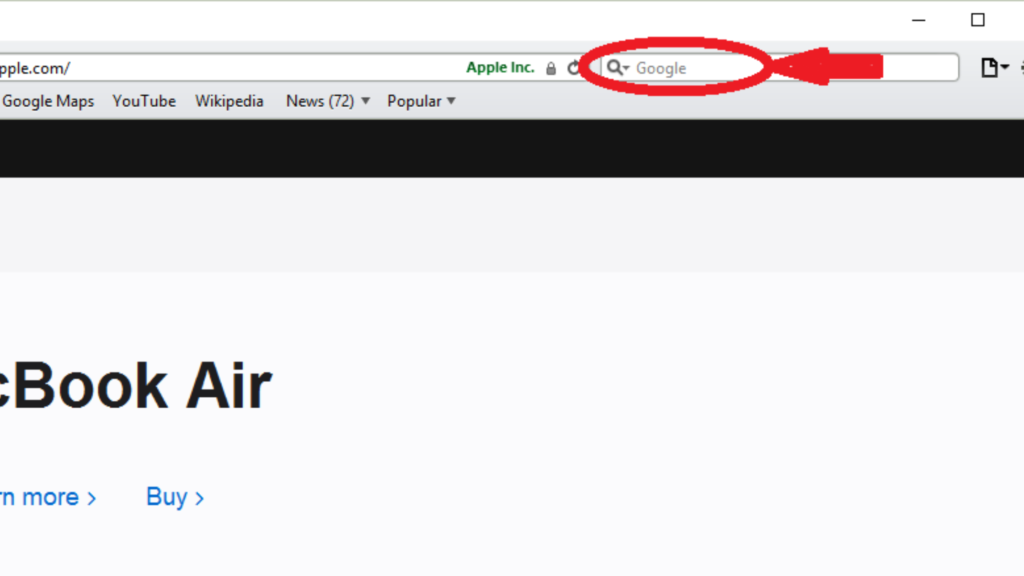
- Search Google images
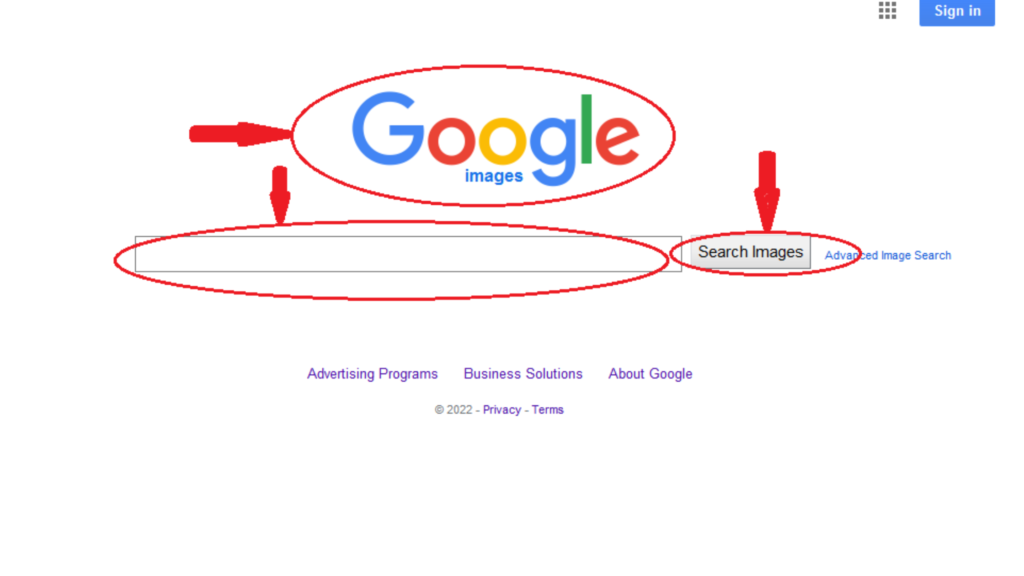
- Type the URL of the image or the name of the image in the box
- Hit “Search Images”
- Scroll down to explore your results
6. TinEye Reverse Image Search
TinEye is one of the best tools specifically made for reverse image search purposes.
To use TinEye;
- Head over to their official website at TinEye.com
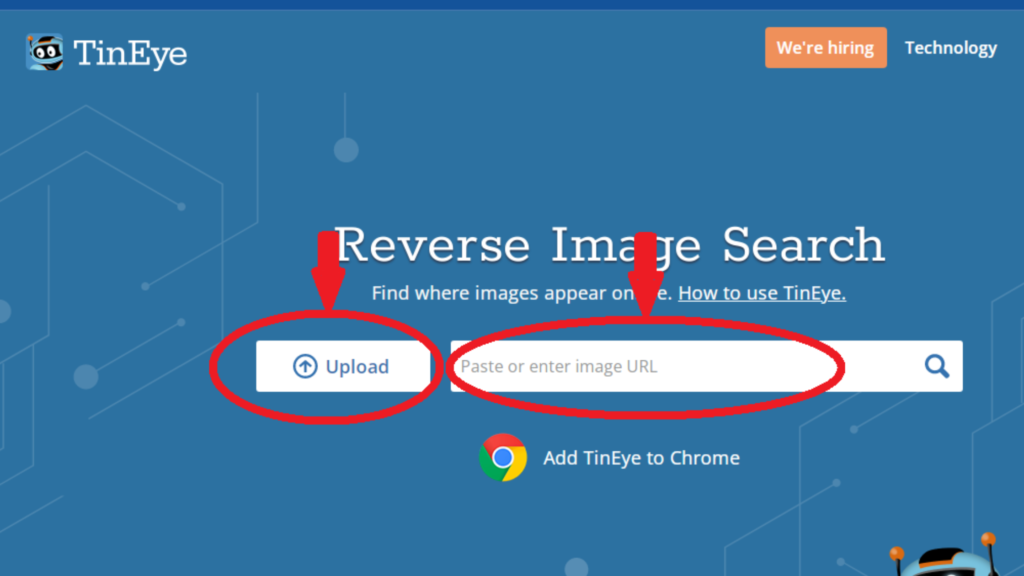
- Upload your image from your existing files or enter an image URL as shown above
- Let TinEye do all the work and sort through your result
- Alternatively, just paste the URL on the search bar and search
Overall
Considering Google is the largest search engine, it is definitely the best for reverse image search. You can expect multiple results from multiple sources, more accurate details, and in-depth information from their extensive database.
As seen in the article, you also realize other search engines send you to Google for image search. The process is fast and anyone can do it, from just about any device including phones and tablets.
Frequently Asked Questions
Reverse image search is a tool that allows you to search for images online using an image instead of text. You can use an image from your device or paste an image URL to find other similar or identical images, as well as information about the image’s source.
Reverse image search uses computer vision algorithms to analyze the visual characteristics of an image and then searches for matching images on the internet. The tool can also identify related images, such as cropped versions or images with similar subject matter.
Reverse image search algorithms are constantly improving, but they may not always be accurate. The results may vary depending on the quality of the image, the search engine or tool being used, and the complexity of the search. It’s always a good idea to cross-check the information and use multiple sources to verify the accuracy of the results.