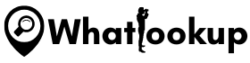Nowadays, we all have smartphones, and most of the apps installed on our phone track our location. There is no doubt that these apps make our lives more comfortable, but at the same time, they also raise some privacy concerns. If you are not careful, your location could be shared with others without you even realizing it. In this article, we will show you how to stop sharing locations without them knowing.
Why is Location Sharing a Privacy Concern?
Location sharing is a privacy concern because it reveals a lot of information about your daily routine. For example, if you have shared your location with someone, they can see where you are, where you have been, and where you are going. This information can be used by hackers, advertisers, or even by law enforcement agencies. Moreover, sharing your location with someone could lead to serious consequences if you are in danger or in an emergency situation.
How to Stop Sharing Location Without others Knowing

1. Turn Off Location Services on Your Phone
The easiest way to stop sharing your location is to turn off location services on your phone. This will prevent apps and websites from accessing your location information and sharing it with others.
Here’s how to turn off location services on an iPhone:
- Go to “Settings“
- Scroll down and select “Privacy & Security“
- Tap “Location Services“
- Toggle the switch to turn off location services.
On an Android phone, the steps are similar:
- Go to “Settings“
- Scroll down and select “Privacy” or “Location“
- Tap “Location“
- Toggle the switch to turn off location services.
2. Use Private Browsing Mode
Private browsing mode is a feature that’s built into most web browsers. When you use private browsing mode, your browser doesn’t store any information about your browsing session. This means that your location information won’t be saved or shared with others.
To use private browsing mode on Google Chrome:
- Click on the three dots in the top right corner
- Select “New Incognito Window“
On Safari, the steps are similar:
- Click on the File menu
- Select “New Private Window“
3. Disable Location Sharing on Social Media And Fitness Apps
Many apps ask for permission to access your location information, but you can disable location sharing in these apps if you don’t want them to have access to your location.
Here’s how to disable location sharing in the Facebook app:
- Go to “Settings”
- Scroll down and select “Privacy”
- Tap “Location”
- Toggle the switch to turn off location services for the Facebook app
Here’s how to disable location sharing in the Instagram app:
- Go to the “Settings” app
- Then “Privacy”
- And then “Location Services”.
- Toggle the switch to turn off location services for the Instagram app
Here’s how to disable location sharing in the Snapchat app:
- Go to the “Settings” app
- Then “Who Can…”
- And then “See My Location”.
- From there, you can turn off location services for Snapchat.
Turn off Location Sharing on Fitness Apps
Fitness apps like Strava, Runkeeper, and Endomondo also track your location. To stop sharing location without them knowing, you will need to turn off location services for these apps. The steps to turn off location services for fitness apps will vary depending on the app.
For example, on Strava:
- Go to the “Settings” app
- Then “Privacy”
- And then “Location Services”.
- From there, you can turn off location services for Strava.
On Runkeeper:
- Go to the “Settings” app
- Then “Privacy”
- And then “Location Services”.
- From there, you can turn off location services for Runkeeper.
On Endomondo:
- Go to the “Settings”
- Click on Privacy
- And then “Location services”
- Here you can turn off the location service.
4. Use a Virtual Private Network (VPN)
Another way to stop sharing your location is to use a virtual private network (VPN). A VPN encrypts your internet connection and makes it difficult for others to track your location. When you use a VPN, your internet traffic is routed through a server in another location, making it difficult for anyone to track your location.
There are many VPN services available, both free and paid. When choosing a VPN service, it’s important to consider factors such as speed, security, and privacy. Some of the most popular VPN services include NordVPN, ExpressVPN, and Surfshark.
Conclusion
Stopping the sharing of your location can be a simple and straightforward process. By turning off location services on your phone, adjusting your social media settings, using a VPN, and disabling location tracking on your browser, you can protect your privacy and keep your location private. Take the steps necessary to protect your privacy and keep your location private, and you’ll be able to enjoy the peace of mind that comes with knowing that your location is no longer being shared with others.