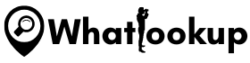YouTube, the world’s largest video sharing platform, has become an integral part of our digital lives. With over 2 billion logged-in users each month, it’s a treasure trove of entertainment, educational content, music videos, vlogs, and much more. However, there are instances when you might find yourself unable to access YouTube. This could be due to restrictions at your workplace or school, or because of regional blocks in certain countries.
This brings us to the topic at hand – how to unblock YouTube. Whether you’re trying to kill some time during your lunch break, catch up on your favorite YouTuber’s latest video, or access important educational content, we’ve got you covered. In this article, we’ll explore eight effective methods to bypass these blocks and enjoy unrestricted access to YouTube. So, let’s dive in!
What is YouTube Video Blocking?
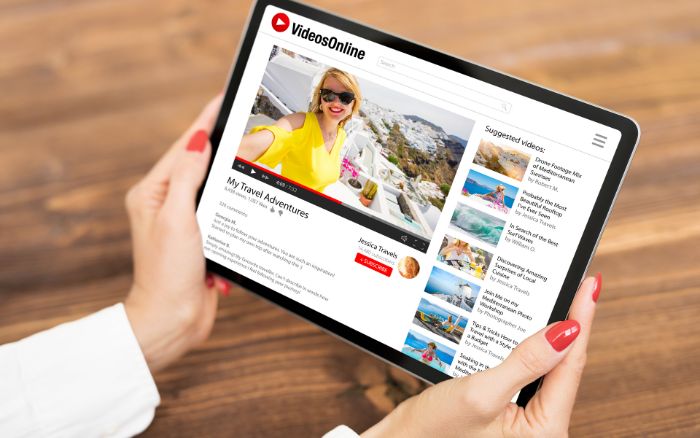
YouTube blocks can be a real bummer, especially when you’re itching to watch that trending video everyone’s talking about. But why do these blocks happen in the first place? Well, institutions like schools and workplaces often block YouTube to prevent distractions and maintain productivity. After all, it’s easy to lose track of time when you’re deep into a YouTube rabbit hole!
On a larger scale, some countries block YouTube entirely due to censorship laws or to control the dissemination of information. This means that residents of these countries can’t access YouTube at all, which can be frustrating, especially when the platform is such a significant source of information and entertainment.
These blocks can have various implications. For students and employees, it can limit access to educational content or resources that could aid in their work or studies. For residents of countries where YouTube is blocked, it can mean a significant restriction on their access to information. But don’t worry, there are ways around these blocks, and we’re going to explore them next.
Method 1: Use a VPN (Virtual Private Network)
Using a VPN (Virtual Private Network) is one of the most effective methods to unblock YouTube videos. VPNs work by routing your internet traffic through an encrypted tunnel to a remote server, which then assigns you a new IP address and location, making it appear as if you’re accessing YouTube from a different region where the content is not restricted.
There are several VPN providers available in the market, but NordVPN, ExpressVPN, and Surfshark are considered the best for unblocking YouTube videos. Here is a brief overview of each of these VPNs and how to use them:
1. NordVPN
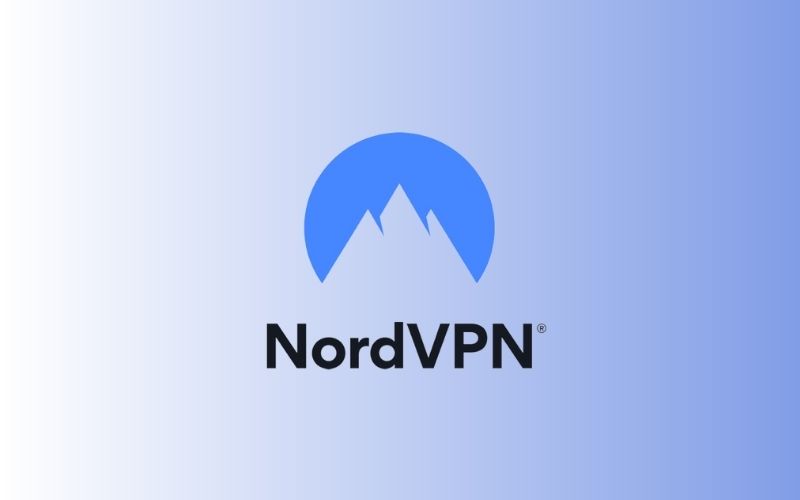
NordVPN is a popular VPN service that provides fast and secure access to YouTube content. With more than 5400 servers in over 59 countries, NordVPN can unblock content from any location. NordVPN offers a strict no-logs policy, military-grade encryption, and a kill switch feature to protect your privacy. One of the drawbacks of NordVPN is that it’s relatively expensive compared to other VPN services.
- Vast server network globally
- Strong security features
- Fast and reliable speeds
- Simultaneous device connections
- Up to 3 months free
- 30-day money-back guarantee
- May be more expensive compared to other VPN providers
How to Install and Use NordVPN – Step By Step:
- Visit the NordVPN website and sign up for an account.
- Download the NordVPN app for your device and install it.
- Launch the app and log in with your NordVPN credentials.
- Choose a server location where the YouTube video is not blocked.
- Click the “Connect” button to establish a VPN connection.
- Once connected, open your browser and access YouTube to enjoy unrestricted video streaming.
2. Surfshark

Surfshark is a relatively new VPN service, but it’s already gaining popularity among users for its fast speeds and strong security features. With over 3200 servers in more than 65 countries, Surfshark can unblock YouTube content from anywhere in the world. Surfshark offers a strict no-logs policy, military-grade encryption, and a kill switch feature to protect your online privacy. One of the advantages of Surfshark is that it offers unlimited simultaneous connections, which means you can use the VPN on multiple devices at the same time.
- Fast and reliable connections
- Large server network for bypassing regional restrictions
- Strong security features and encryption
- Unlimited devices
- 24/7 customer support
- 30-day money-back guarantee
- Peoples Don’t know about it
To use Surfshark to unblock YouTube videos, you need to follow these steps:
- Sign up for a Surfshark subscription on their website.
- Download and install the Surfshark app on your device.
- Launch the app and log in to your Surfshark account.
- Select a server location where YouTube content is not restricted.
- Connect to the server and access YouTube to enjoy unblocked content.
3. ExpressVPN
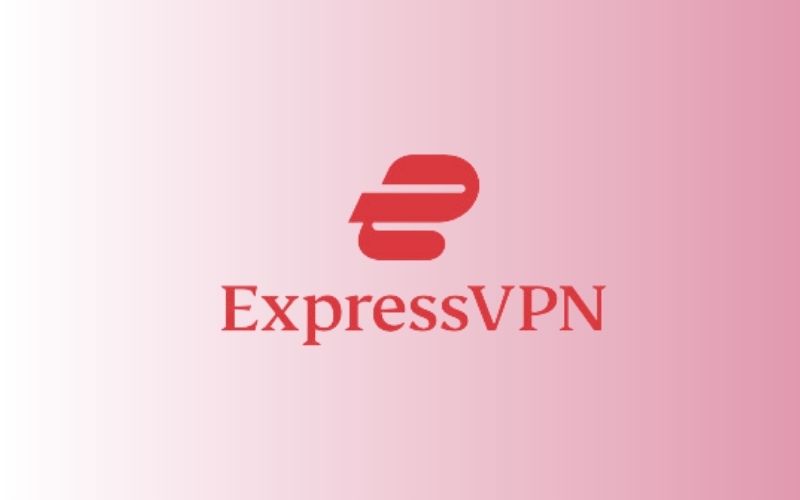
ExpressVPN is another reliable VPN service that can unblock YouTube videos. With over 3000 servers in more than 90 countries, ExpressVPN provides fast and secure access to YouTube content from anywhere in the world. ExpressVPN offers military-grade encryption, a no-logs policy, and a kill switch feature to protect your online privacy. However, ExpressVPN is more expensive than most other VPN services.
- Fast and reliable connections
- Large server network for bypassing regional restrictions
- Strong security features and encryption
- User-friendly apps for various devices
- 30-day money-back guarantee
- Slightly higher cost compared to some other VPN providers
- Some servers may experience occasional slowdowns
To use ExpressVPN to unblock YouTube videos, you need to follow these steps:
- Sign up for an ExpressVPN subscription on their website.
- Download and install the ExpressVPN app on your device.
- Launch the app and log in to your ExpressVPN account.
- Select a server location where YouTube content is not restricted.
- Connect to the server and access YouTube to enjoy unblocked content.
Method 2: Unblock YouTube With Proxy Sites
Next on the list is using a proxy server. A proxy server is a bit like a middleman between your device and the internet. When you use a proxy, your internet traffic is routed through the proxy server, which changes your IP address and makes it appear as though you’re browsing from a different location. This can help you bypass YouTube blocks.
Here’s a simple guide on how to use a proxy server to unblock YouTube:
- Find a reliable proxy server. There are many free proxy sites available online, but be aware that they may have limitations and security risks. Some reliable options include ProxySite, Hide.me, and Hidester.
- Go to the proxy server’s website.
- There should be a box or bar where you can enter a URL. Type in “www.youtube.com” and hit Enter.
- The proxy server will then connect to YouTube on your behalf, bypassing any blocks in place.
Remember, while using a proxy server can be a quick and easy way to unblock YouTube, it doesn’t offer the same level of security and privacy as a VPN. So, if you’re concerned about keeping your online activities private, a VPN might be a better option.
Method 3: Using Google Translate
Google Translate, while primarily a tool for translating text from one language to another, can also be used as a workaround to access blocked websites like YouTube. It works by acting as a sort of intermediary between you and the website you’re trying to access, bypassing the network’s restrictions.
Here’s how you can use Google Translate to unblock YouTube:
- Open Google Translate in your web browser.
- In the left box, type in “https://www.youtube.com” or video link you want to watch.
- On the right side, select any language other than the website’s original language (English for YouTube).
- Google Translate will now generate a link to the translated version of YouTube. Click on this link.
- You should now be able to access YouTube. The website will still appear in its original language, as Google Translate can’t translate the content of video platforms.
Keep in mind that this method might not work if Google Translate itself is blocked on your network. Also, while this method can help you access the main YouTube site, it may not always work for specific videos, especially if they have restrictions set by the uploader. Always respect copyright laws and content restrictions when using methods like this.
Method 4: Using Your Phone as a Wireless Hotspot
Using your phone as a wireless hotspot is another effective way to bypass network restrictions and access blocked sites like YouTube. This method works by using your mobile data to create a personal internet connection, bypassing the network you’re currently connected to.
Here’s how you can use your phone as a hotspot to unblock YouTube:
- Open the settings app on your phone.
- Look for the “Tethering & portable hotspot” option. The exact wording might vary depending on your phone’s model and operating system.
- Enable the portable hotspot feature. You might need to set up a password for your hotspot.
- On your computer or other device, open the list of available Wi-Fi networks.
- Connect to the network created by your phone. You’ll need to enter the password if you set one.
- Once connected, you should be able to access YouTube through this new network.
Remember, this method will use your mobile data, so be aware of any data limits or charges from your mobile service provider. Also, the speed and quality of your connection will depend on your mobile data signal.
Method 5: Tor Browser
Tor Browser is a free and open-source web browser that helps users browse the internet anonymously and securely. It works by bouncing users’ internet traffic through a series of servers, making it difficult for anyone to track their online activity or locate their IP address. This feature makes Tor Browser an effective tool for bypassing internet censorship, including restrictions on YouTube videos.
To download and install Tor Browser for accessing blocked YouTube videos, follow these steps:
- Go to the Tor Project website (https://www.torproject.org/download/).
- Choose your operating system (Windows, macOS, Android or Linux) and download the Tor Browser installer.
- Once the installer has downloaded, run it to install Tor Browser on your computer.
- After the installation process is complete, launch Tor Browser.
- Once the browser is open, navigate to YouTube and search for the video you want to watch.
Method 6: Using SafeShare
SafeShare is a service that allows you to watch YouTube videos without ads, comments, or other distractions. It’s often used by teachers and parents who want to share videos with children without exposing them to potentially inappropriate content. However, it can also be used to access YouTube videos that are blocked on your network.
Here’s how you can use SafeShare to unblock YouTube:
- First, you’ll need the URL of the YouTube video you want to watch. If YouTube is blocked on your network, you might need to use another device or network to get this URL.
- Once you have the URL, go to the SafeShare website.
- Paste the YouTube URL into the box on the SafeShare homepage and click “Generate Safe Link.”
- SafeShare will create a new link for you. Click on this link to watch the video.
- The video will play on the SafeShare website, bypassing any blocks on YouTube itself.
Remember, SafeShare only works for individual videos, not for browsing YouTube channels or playlists. Also, because it removes ads and comments, some videos might not play correctly if they include interactive elements.
Method 7: Using a Browser Add-on
Browser add-ons, also known as extensions, are small software modules that customize and enhance your web browsing experience. Some browser add-ons can help you unblock YouTube by acting as a VPN or proxy, allowing you to bypass network restrictions and access blocked websites.
Here’s how you can use a browser add-on to unblock YouTube:
- Open your browser and go to the extensions or add-ons page. This will vary depending on your browser. For example, in Google Chrome, you can click on the three dots in the upper right corner, then select “More tools” and “Extensions.”
- Search for a VPN or proxy extension. Some reliable options include Hola VPN, TunnelBear, and ZenMate. Make sure to read reviews and check the ratings before installing an extension.
- Once you’ve chosen an extension, click “Add to Chrome” or the equivalent button for your browser.
- After the extension is installed, you’ll usually see an icon for it in your browser’s toolbar. Click on this icon to activate the extension.
- Most VPN or proxy extensions will let you choose a server location. Choose a location where YouTube is not blocked.
- Now, when you go to the YouTube website, it should be unblocked.
Remember, while browser add-ons can be a convenient way to unblock YouTube, they may not provide the same level of security and privacy as a standalone VPN. Always use trusted add-ons and be aware of the permissions they require.
Method 8: Changing Your IP Address Manually
An IP address is a unique string of numbers and decimals that identifies each device connected to the internet. When you’re blocked from accessing YouTube, it’s often your IP address that’s been restricted. By changing your IP address, you can potentially bypass these restrictions and unblock YouTube.
Here’s a step-by-step guide on how to manually change your IP address:
- Disconnect from your internet: The first step is to disconnect your device from the internet. You can do this by turning off your Wi-Fi or unplugging your Ethernet cable.
- Restart your router: Most home networks use dynamic IP addresses, which change every time you restart your router. Simply unplug your router, wait for a few minutes, and then plug it back in. Once your router restarts, it should automatically assign a new IP address to your device.
- Reconnect to the internet: After your router has restarted, reconnect your device to the internet. You can do this by turning your Wi-Fi back on or plugging your Ethernet cable back in.
- Check your new IP address: You can check if your IP address has changed by searching “What is my IP” on Google. If your IP address has changed, try accessing YouTube again.
Please note that this method may not work if your internet service provider assigns static IP addresses, or if YouTube is blocked on a network level. In such cases, using a VPN or proxy server may be more effective.
Frequently Asked Questions
It depends on the laws of your country or region. While unblocking YouTube videos may be legal in some places, it can be considered illegal in others.
It’s possible, as using a VPN to bypass YouTube’s restrictions goes against their terms of service. However, YouTube is more likely to block the IP address or VPN server you are using.
It’s possible, as some proxy servers may contain malware. To avoid this, use a reliable and trusted proxy server.
Yes, you can use the same methods to unblock YouTube videos on your mobile device as you would on a computer.