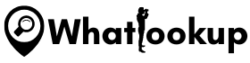Streaming moves, TV shows, and Sports on your Firestick, there’s no denying the convenience and entertainment it brings. However, it’s become essential to recognize the importance of using a VPN (Virtual Private Network) to enhance your Firestick experience. Installing a VPN on your Firestick can unlock a world of possibilities while safeguarding your privacy and security.
A VPN encrypts your internet connection and makes it nearly impossible for anyone to intercept or access your data. Whether you’re streaming movies, TV shows, or accessing other online content, a VPN ensures that your activities remain private and secure. It creates a secure tunnel between your Firestick and the Internet, to keep your identity and personal information hidden from cybercriminals, government surveillance, and even from your Internet Service Provider (ISP).
What is a VPN for Firestick?
Quote: Before we explore the reasons why you need a VPN for your Firestick, let’s understand what a VPN is and how it functions.
A VPN, or Virtual Private Network, is a technology that establishes a secure and encrypted connection between your device (in this case, your Firestick) and the internet. It creates a private network within the public internet, ensuring that your data remains protected and your online activities are shielded from prying eyes.
When you connect to a VPN server, your internet traffic is encrypted and routed through that server before reaching its destination. This encryption process scrambles your data and makes it unreadable to anyone who may attempt to intercept it. Also, your IP address is masked with the IP address of the VPN server, further enhancing your online anonymity and privacy.
Why Do You Need a VPN for Firestick?
Using a VPN on your Firestick brings forth several key advantages, empowering you with enhanced privacy, security, and freedom.
- Bypass Geo-Restrictions: One of the primary benefits of using a VPN on your Firestick is the ability to bypass geo-restrictions. By connecting to a VPN server in a different country, you can access streaming services, websites, and content that may be restricted in your region.
- Protect Your Privacy: With a VPN, your online activities remain private and secure. Your internet service provider, government agencies, and other third parties cannot monitor or track your browsing habits.
- Secure Streaming: When you stream content on your Firestick, using a VPN adds an extra layer of security. It safeguards your data from potential hackers and cybercriminals who may attempt to intercept your connection. This is particularly important when accessing content on public Wi-Fi networks.
- Overcome Throttling: Internet service providers often throttle or limit the bandwidth of users who engage in high-bandwidth activities like streaming. By using a VPN, you can bypass throttling and enjoy consistent, high-speed streaming, ensuring a smooth and uninterrupted viewing experience.
- Change Location: A VPN allows you to change your virtual location by connecting to servers in different countries. This feature is especially useful when you want to access content that is only available in specific regions or if the Firestick is not supported in your country.
12 Best VPNs for Firestick
To select the best VPN for your Firestick, it’s important to consider factors such as compatibility, speed, security, and overall performance. To help you make an informed decision, we have compiled a list of top VPN options that excel in these areas.
Here are some of the best VPNs for Firestick, along with an overview of their features and benefits:
1. NordVPN for Firestick

NordVPN is a leading VPN provider that offers a comprehensive set of features and benefits for Firestick users. With its user-friendly interface and strong security measures, NordVPN is an excellent choice for enhancing your Firestick streaming experience.
NordVPN provides a vast network of servers across various locations worldwide. This extensive server network allows you to bypass geo-restrictions and access a wide range of streaming content from different regions. Whether you want to enjoy exclusive shows, movies, or sports events, NordVPN ensures you have unrestricted access to global entertainment options on your Firestick.
Moreover, NordVPN prioritizes your online privacy and security. It uses AES-256 encryption to secure your internet connection, making it virtually impenetrable to prying eyes. Additionally, NordVPN operates on a strict no-logs policy, meaning it does not track or store your online activities. This commitment to privacy ensures that your browsing history, IP address, and other sensitive information remain private and protected.
- Vast server network globally
- Strong security features
- User-friendly interface
- Fast and reliable speeds
- Simultaneous device connections
- Up to 3 months free
- 30-day money-back guarantee
- Occasional slower speeds on certain servers
- Limited advanced configuration options
Here is how to Install NordVPN on Firestick:
- Go to the Amazon App Store on your Firestick.
- Search for “NordVPN” in the search bar.
- Select the NordVPN app from the search results and click on “Get” or “Download” to initiate the installation.
- Once the installation is complete, open the NordVPN app.
- Sign in to your NordVPN account or create a new account if you don’t have one.
- After logging in, you can choose a server location from NordVPN’s server list or use the Quick Connect feature to connect to the best available server automatically.
- Once connected, your Firestick is now protected by NordVPN, and you can enjoy a secure and unrestricted streaming experience.
2. ExpressVPN for Firestick

ExpressVPN is a reputable VPN provider known for its fast speeds, strong security features, and extensive server network. It offers a seamless and reliable VPN experience for Firestick users, allowing you to unlock a world of streaming content while ensuring your online privacy.
With ExpressVPN, you can enjoy unrestricted access to streaming platforms, including Netflix, Hulu, Amazon Prime Video, and more. It bypasses geo-restrictions by offering a wide range of server locations across the globe. Whether you want to watch region-specific shows, movies, or sports events, ExpressVPN enables you to change your virtual location and enjoy content from anywhere.
ExpressVPN prioritizes your privacy and security by employing military-grade encryption protocols. Your internet traffic is encrypted, ensuring that your online activities, personal data, and sensitive information remain private and protected. ExpressVPN also operates on a strict no-logs policy, which means your browsing history and connection logs are not stored, providing you with true anonymity.
- Fast and reliable speeds
- Large server network
- Military-grade security features
- User-friendly interface
- 24/7 customer support
- Up to 3 months free
- 30-day money-back guarantee
- Slightly higher cost
Here are the steps to Install ExpressVPN on Firestick:
- Open the Amazon App Store on your Firestick.
- Search for “ExpressVPN” in the search bar.
- Select the ExpressVPN app from the search results and click on “Get” or “Download” to start the installation.
- Once the installation is complete, launch the ExpressVPN app.
- Sign in to your ExpressVPN account using your credentials. If you don’t have an account, you can create one within the app.
- After logging in, you can connect to a recommended server location or choose a specific server from ExpressVPN’s server list.
- Once connected, ExpressVPN will protect your Firestick’s internet connection, ensuring your online activities are secure and your access to streaming content is unrestricted.
3. Surfshark VPN for Firestick

Surfshark VPN is a reliable and feature-rich VPN service that brings numerous benefits to Firestick users. With its user-friendly interface, strong security measures, and unlimited simultaneous connections, Surfshark VPN is an excellent choice for enhancing your Firestick streaming experience.
Surfshark VPN allows you to bypass geographical restrictions and access a wide range of streaming content from different regions. Whether you want to watch your favorite shows, movies, or sports events, Surfshark VPN provides you with the ability to change your virtual location and enjoy unrestricted streaming on your Firestick.
One of the standout features of Surfshark VPN is its unlimited simultaneous connections. This means you can protect multiple devices with a single Surfshark VPN subscription, making it a cost-effective choice for securing your Firestick and other devices. Additionally, Surfshark VPN operates on a strict no-logs policy.
- Unlimited simultaneous connections
- Strong security features
- Wide server network
- User-friendly interface
- NoBorders mode
- One month free
- 30-day money back guarantee
- Occasional slower speeds on certain servers
- Limited advanced configuration options
Here are the steps to Install Surfshark VPN on Firestick:
- Launch the Amazon App Store on your Firestick.
- Search for “Surfshark VPN” in the search bar.
- Select the Surfshark VPN app from the search results and click on “Get” or “Download” to initiate the installation.
- Once the installation is complete, open the Surfshark VPN app.
- Sign in to your Surfshark VPN account using your credentials. If you don’t have an account, you can create one within the app.
- After logging in, you can connect to a recommended server location or choose a specific server from Surfshark VPN’s server list.
Once connected, Surfshark VPN will secure your Firestick’s internet connection and your access to streaming content is unrestricted.
4. IPVanish for Firestick

IPVanish is a popular VPN service that offers robust features and excellent performance, making it a suitable choice for Firestick users. With its extensive server network, strong security measures, and user-friendly interface, IPVanish enhances your Firestick streaming experience while ensuring your online privacy.
IPVanish provides you with the ability to bypass geographical restrictions and access a wide range of streaming content from different regions. By changing your virtual location with IPVanish, you can enjoy unrestricted streaming of your favorite shows, movies, and sports events on your Firestick.
In terms of security, IPVanish utilizes advanced encryption protocols to safeguard your internet traffic. It employs AES-256 encryption, a secure tunneling protocol, and features like a kill switch and DNS leak protection to protect your online activities and sensitive information from unauthorized access.
Additionally, IPVanish offers unlimited bandwidth and fast connection speeds, ensuring smooth streaming and downloading on your Firestick. It also allows for simultaneous connections on multiple devices, allowing you to protect other devices alongside your Firestick.
- Extensive server network
- Affordable price
- Strong security features
- Fast and reliable speeds
- User-friendly interface
- Simultaneous connections
- 30-day money-back guarantee
- Limited customer support
- No free trial
To install IPVanish on your Firestick, follow these steps:
- On your Firestick, navigate to the Amazon App Store.
- Search for “IPVanish” in the search bar.
- Select the IPVanish app from the search results and click on “Get” or “Download” to start the installation.
- Once the installation is complete, open the IPVanish app.
- Sign in to your IPVanish account using your credentials. If you don’t have an account, you can create one within the app or go to the IPVanish website.
- After logging in, you can connect to a server location of your choice. IPVanish offers a wide range of server options for you to select from.
Once connected, IPVanish will secure your Firestick’s internet connection, protecting your privacy and allowing you to access geo-restricted content.
5. ProtonVPN for Firestick
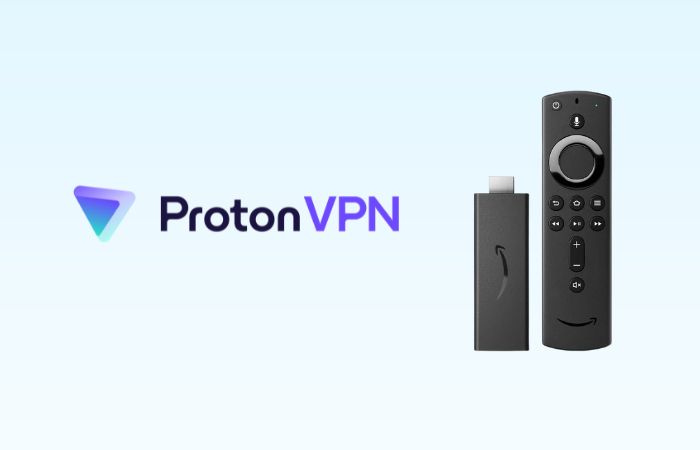
ProtonVPN is a reliable and privacy-focused VPN service that offers enhanced security and unrestricted access to online content on your Firestick. Developed by the renowned team behind ProtonMail, Proton VPN ensures that your internet activities are protected from prying eyes while providing seamless streaming on your Firestick device.
One of the key benefits of Proton VPN is its strong encryption capabilities. It utilizes AES-256 encryption, which is considered highly secure and virtually unbreakable. This encryption protects your internet traffic and ensures that your sensitive information, such as passwords and credit card details, cannot be intercepted by malicious entities.
With Proton VPN, you can also bypass geo-restrictions and access content from different regions worldwide. By connecting to Proton VPN’s servers located in various countries, you can enjoy streaming services, websites, and apps that may be blocked or restricted in your location.
- Strong commitment to privacy
- High-level encryption
- Bypass geo-restrictions
- User-friendly interface
- Fast and reliable connections
- Free version available
- 30-day money-back guarantee
- Limited free version
- Expensive than other VPN
To install Proton VPN on your Firestick, follow these steps:
- On your Firestick, go to the Amazon App Store.
- Search for “Proton VPN” in the search bar.
- Select the Proton VPN app from the search results and click on “Get” or “Download” to start the installation.
- Once the installation is complete, open the Proton VPN app.
- Sign in to your Proton VPN account using your credentials. If you don’t have an account, you can create one for free.
- After logging in, you can choose a server location from the available options provided by Proton VPN.
- Once you have selected a server location, click on the “Connect” button to establish a secure VPN connection on your Firestick.
6. CyberGhost VPN for Firestick

CyberGhost VPN is an excellent VPN service that’s tailor-made for Firestick users like you. It’s designed to provide you with a secure and private internet experience while keeping your online activities completely anonymous. With its user-friendly interface and impressive array of features, CyberGhost VPN simplifies content access and enables seamless streaming on your Firestick.
One of the standout advantages of CyberGhost VPN is its robust encryption, which serves as a shield for your internet traffic. By employing powerful encryption protocols, CyberGhost VPN ensures that your sensitive information remains safe from hackers and prying eyes. It establishes a secure tunnel between your Firestick and the VPN server, offering you peace of mind by safeguarding your online activities and securing your valuable data.
But that’s not all! CyberGhost VPN boasts an extensive network of servers spread across numerous countries. By connecting to one of these servers, you gain the ability to change your virtual location, opening up a world of geo-restricted content. Whether you want to stream movies and TV shows from different regions or access websites and services unavailable in your country, CyberGhost VPN grants you the freedom to do so on your Firestick.
- Large server network with over 6800 servers
- Fast and reliable connections
- User-friendly interface
- Automatic kill switch
- 2 month free
- Strict No Logs Policy
- 45-day money back guarantee
- No free trial
- No split tunneling feature
To install CyberGhost VPN on your Firestick, follow these steps:
- On your Firestick, go to the Amazon App Store.
- Search for “CyberGhost VPN” in the search bar.
- Select the CyberGhost VPN app from the search results and click on “Get” or “Download” to start the installation.
- Once the installation is complete, open the CyberGhost VPN app.
- Sign in to your CyberGhost VPN account using your credentials. If you don’t have an account, you can create one within the app or go to the website.
- After logging in, you can choose a server location from the available options provided by CyberGhost VPN.
- Once you have selected a server location, click on the “Connect” button to establish a secure VPN connection on your Firestick.
7. PIA for Firestick
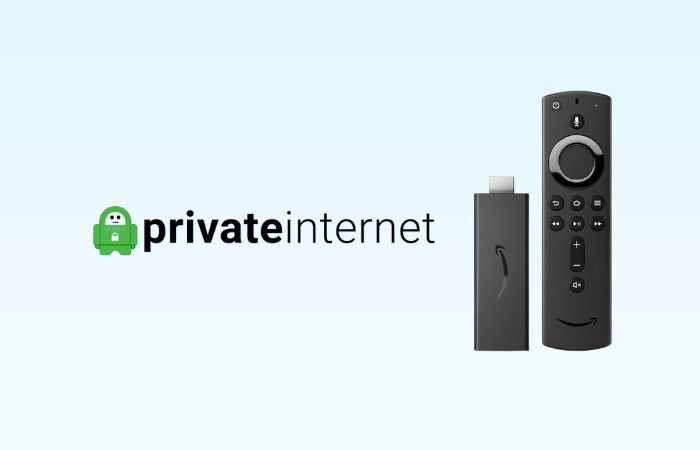
Private Internet Access (PIA) VPN is a fantastic VPN service that offers numerous benefits specifically tailored for Firestick users. With its strong focus on privacy and security, PIA VPN ensures that your online activities remain private and protected while using your Firestick device.
One of the key advantages of Private Internet Access VPN is its commitment to user privacy. It employs advanced encryption protocols to secure your internet traffic and keep it away from prying eyes. This means that your online activities, including streaming, browsing, and downloading, are shielded from surveillance and potential data breaches.
PIA VPN also operates a vast network of servers in different locations worldwide. By connecting to one of these servers, you can change your virtual location and access geo-restricted content. Whether you want to unlock streaming platforms, access websites, or bypass regional restrictions, Private Internet Access VPN provides you with the means to do so on your Firestick.
- Strong encryption
- Extensive server network
- No-logs policy
- Multiple simultaneous connections
- User-friendly interface
- 3 month free
- 30-Day Money-Back Guarantee
- Occasional connection issues
- Limited advanced features
- No free trial
To install PIA VPN on your Firestick, follow these steps:
- On your Firestick, go to the Amazon App Store.
- Search for “Private Internet Access VPN or PIA” in the search bar.
- Select the Private Internet Access VPN app from the search results and click on “Get” or “Download” to start the installation.
- Once the installation is complete, open the Private Internet Access VPN app.
- Log in to your Private Internet Access VPN account using your credentials. If you don’t have an account, you can create one within the app.
- After logging in, you can choose a server location from the available options provided by Private Internet Access VPN.
- Once you have selected a server location, click on the “Connect” button to establish a secure VPN connection on your Firestick.
8. Hotspot Shield for Firestick

Hotspot Shield is a popular VPN service that offers a range of benefits for Firestick users. With its advanced features and robust security measures, Hotspot Shield ensures a safe and unrestricted streaming experience on your Firestick device.
Hotspot Shield utilizes military-grade encryption to protect your online activities and secure your data while using your Firestick. This encryption technology shields your internet traffic from potential threats, such as hackers or government surveillance, ensuring your privacy and anonymity.
One of the key benefits of Hotspot Shield for Firestick is its ability to bypass geo-restrictions. By connecting to Hotspot Shield’s servers located in various countries, you can change your virtual location and access geo-restricted content from popular streaming platforms like Netflix, Hulu, and Amazon Prime Video. This means you can unlock a wider range of shows, movies, and other content that may not be available in your region.
Hotspot Shield also offers fast and stable connection speeds, which is crucial for seamless streaming on your Firestick. Its proprietary Hydra protocol optimizes the VPN connection and ensures a smooth streaming experience without buffering or lag.
- Military-grade encryption
- Bypass geo-restrictions
- Fast and stable connections
- User-friendly interface
- Free version available
- 45-day money-back guarantee.
- Limited server locations in the free version
- Expensive plans
Steps to Install Hotspot Shield on Firestick:
- On your Firestick, go to the Amazon App Store.
- Search for “Hotspot Shield” in the search bar.
- Select the Hotspot Shield app from the search results and click on “Get” or “Download” to start the installation.
- Once the installation is complete, open the Hotspot Shield app.
- Create a Hotspot Shield account by free signing up. If you already have an account, you can log in using your credentials.
- After logging in, you can choose a server location from the available options provided by Hotspot Shield.
- Once you have selected a server location, click on the “Connect” button to establish a secure VPN connection on your Firestick.
9. Windscribe for Firestick

Windscribe VPN is a reliable and feature-rich VPN service that offers several benefits for Firestick users. With its strong security measures, broad server network, and user-friendly interface, Windscribe VPN provides a secure and enhanced streaming experience on your Firestick device.
One of the key advantages of Windscribe VPN for Firestick is its robust security features. It employs AES-256 encryption to safeguard your internet traffic, ensuring that your online activities remain private and protected from prying eyes. Windscribe also includes a firewall feature called “Windscribe Firewall,” which adds an extra layer of security by blocking all connectivity outside of the VPN tunnel.
Windscribe VPN offers a vast network of servers spread across various countries and regions. This extensive server network allows you to bypass geo-restrictions and access content from different locations. By connecting to a server in a specific country, you can unlock streaming platforms, websites, and services that are otherwise unavailable in your region, expanding your entertainment options on Firestick.
Furthermore, Windscribe VPN provides fast and stable connection speeds, enabling smooth streaming on Firestick without buffering or interruptions. It also supports unlimited simultaneous connections, allowing you to protect multiple devices with a single Windscribe account.
- Strong security measures
- Wide server network
- Fast and stable connections
- User-friendly interface
- Free plan available
- Affordable paid plans
- Free plan limitations
To install Windscribe VPN on your Firestick, follow these steps:
- On your Firestick, go to the Amazon App Store.
- Search for “Windscribe” in the search bar.
- Select the Windscribe app from the search results and click on “Get” or “Download” to start the installation.
- Once the installation is complete, open the Windscribe app.
- Step 5: Sign up for a Windscribe account within the app. If you already have an account, you can log in using your credentials.
- After logging in, select a server location from the available options provided by Windscribe.
- Customize any desired settings, such as enabling the firewall feature or configuring the VPN protocol.
- Click on the “Connect” button to establish a secure VPN connection on your Firestick.
10. VyprVPN for Firestick

VyprVPN is a reputable VPN service that offers several benefits for Firestick users. It combines robust security features, fast connection speeds, and a user-friendly interface to enhance your streaming experience on Firestick.
One of the standout features of VyprVPN is its proprietary Chameleon™ protocol. This protocol is designed to defeat VPN blocking and censorship, making it an excellent choice for users who want to bypass restrictions and access geo-restricted content on Firestick. With Chameleon™, VyprVPN provides an added layer of privacy and security, allowing you to enjoy a seamless streaming experience without limitations.
VyprVPN also boasts a global network of servers strategically located in various countries. This extensive server network enables you to overcome geographic restrictions and access content from different regions. By connecting to a VyprVPN server, you can unlock streaming platforms, websites, and services that are not available in your location, expanding your entertainment options on Firestick.
- Chameleon™ protocol
- Extensive server network
- Strong security measures
- User-friendly interface
- No-logs policy
- 30-Day Money-Back Guarantee
- Limited simultaneous connections
- No free trial
Here is how To install VyprVPN on your Firestick:
- On your Firestick, navigate to the Amazon App Store.
- Search for “VyprVPN” in the search bar.
- Select the VyprVPN app from the search results and click on “Get” or “Download” to initiate the installation.
- Once the installation is complete, open the VyprVPN app.
- Sign in to your VyprVPN account or create a new account if you don’t have one.
- Choose a server location from the available options. VyprVPN provides a list of servers sorted by country and region.
- Customize any desired settings, such as enabling the Chameleon™ protocol or configuring the VPN protocol.
- Click on the “Connect” button to establish a secure VPN connection on your Firestick.
11. hide.me VPN for Firestick

hide.me VPN is a reliable and feature-rich VPN service that offers numerous benefits for Firestick users. With its robust security measures, high-speed connections, and user-friendly interface, hide.me VPN ensures a safe and unrestricted streaming experience on your Firestick device.
One of the key advantages of hide.me VPN is its strong focus on privacy. It operates under a strict no-logs policy, meaning it does not track, monitor, or store any of your online activities. This commitment to privacy ensures that your streaming habits remain confidential, providing peace of mind while enjoying your favorite content on Firestick.
hide.me VPN also offers a wide selection of servers in various locations around the world. This extensive server network allows you to bypass geographical restrictions and access region-locked content on Firestick. Whether you want to stream content from a different country or access blocked websites, hide.me VPN gives you the flexibility to enjoy an expanded range of entertainment options.
- Strong focus on privacy
- Wide server network
- High-speed connections
- User-friendly interface
- Full IPv6 support
- 2 months free
- 30-Day Money-Back Guarantee
- Limited free plan
- Some servers may have limited speeds
To install hide.me VPN on your Firestick, follow these steps:
- From your Firestick home screen, navigate to the Amazon App Store.
- Search for “hide.me VPN” in the search bar.
- Select the hide.me VPN app from the search results and click on “Get” or “Download” to initiate the installation.
- Once the installation is complete, open the hide.me VPN app.
- Sign in to your hide.me VPN account or create a new account if you don’t have one.
- Choose a server location from the available options. hide.me VPN provides a list of servers categorized by country and city.
- Customize any desired settings, such as enabling the VPN protocol or selecting a preferred server.
- Click on the “Connect” button to establish a secure VPN connection on your Firestick.
12. PrivateVPN for Firestick
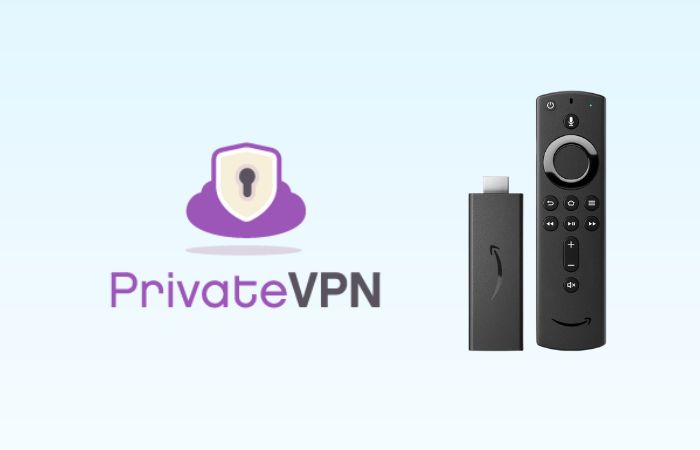
PrivateVPN is a reliable VPN service that offers several benefits for Firestick users. With its strong focus on security, fast and stable connections, and user-friendly interface, PrivateVPN provides a secure and seamless streaming experience on your Firestick device.
PrivateVPN ensures your online privacy by encrypting your internet traffic and protect your data from potential threats. It employs advanced encryption protocols to create a secure tunnel between your Firestick and the VPN server, preventing anyone from monitoring or intercepting your online activities.
In addition to privacy, PrivateVPN offers a vast server network in multiple countries. This extensive server coverage allows you to bypass geographic restrictions and access region-restricted content on Firestick. Whether you want to stream movies and TV shows from different regions or access blocked websites, PrivateVPN provides the necessary flexibility to enjoy a wide range of content.
- Strong focus on privacy
- Vast server network
- User-friendly interface
- Cheap plans
- 24 Months free!
- 30-day money-back guarantee.
- Limited advanced features
- Often server congestion
- No free trial
To install PrivateVPN on your Firestick, follow these steps:
- From your Firestick home screen, go to the Amazon App Store.
- Search for “PrivateVPN” in the search bar.
- Select the PrivateVPN app from the search results and click on “Get” or “Download” to start the installation.
- Once the installation is complete, open the PrivateVPN app.
- Sign in to your PrivateVPN account or create a new account if you don’t have one.
- Choose a server location from the available options. PrivateVPN provides a list of servers categorized by country and city.
- Click on the “Connect” button to establish a secure VPN connection on your Firestick.
How to Install a VPN App That Is Not Available on Amazon App Store
If you choose to use a VPN that is not available on the Amazon App Store has certain advantages. For instance, there are numerous free VPNs available for Firestick that are not listed on the Amazon App Store. This means that if you prefer not to pay for a VPN, you can still use one. However, it is important to be careful and ensure that the VPN app you select is reliable and trustworthy. Before installing, research the VPN provider, read reviews, and verify its credibility.
I do not personally recommend using a VPN that is not available on the Amazon Firestick, as there is a higher risk of encountering scammers and unreliable services.
Warning!
Installing a VPN app that is not available on the Amazon App Store requires a few additional steps. Here’s a guide to help you through the process:
Step 1: Enabling “Apps from Unknown Sources” in Firestick Settings
To enable the installation of apps from unknown sources on your Firestick, follow these steps:
- From the Firestick home screen, navigate to “Settings” at the top menu.
- Scroll to the right and select “My Fire TV” or “Device” (depending on your Firestick version).
- Choose “Developer Options.”
- Enable the option “Apps from Unknown Sources” by selecting it and confirming your selection when prompted.
Step 2: Downloading and Installing Downloader App
To download and install the Downloader app on your Firestick, follow these steps:
- From the Firestick home screen, navigate to the magnifying glass icon on the top menu and select it to access the search function.
- Type “Downloader” using the on-screen keyboard.
- Select the “Downloader” app from the search results.
- Click on “Download” or “Get” to start the installation.
- Once installed, open the Downloader app.
Step 3: Downloading and Installing the Chosen VPN App
To download and install the VPN app that is not available on the Amazon App Store, follow these steps:
- Open the Downloader app on your Firestick.
- In the app’s interface, you’ll find a URL field. Enter the URL or web address from where you can download the VPN app’s APK file.
- Click on “Go” or “Download” to initiate the download process.
- Once the APK file is downloaded, the installation screen will appear.
- Follow the on-screen instructions to install the VPN app.
- After the installation is complete, you can launch the VPN app from your Firestick’s Apps & Channels section.
Configure the VPN Settings and Additional Features
To get the most out of your VPN, it’s crucial to configure its settings. Customizing these settings can improve the speed and security of your internet connection, catering to your specific needs and preferences.
You can customize several settings, including the VPN protocol selection. Different protocols provide varying levels of security and speed, so selecting the appropriate one can significantly impact your browsing experience. Additionally, many VPN apps offer the option to auto-connect to the VPN when accessing specific apps or websites or upon device startup, ensuring your online activity remains protected.
It’s equally essential to consider the VPN app’s extra features when configuring its settings. Here are some key features to highlight:
- Kill switch: This is a feature that automatically disconnects your internet connection if the VPN connection drops, preventing any data leakage or exposure.
- Split tunneling: This allows you to choose which apps or services use the VPN connection and which ones don’t, providing more flexibility and control over your online activity.
- DNS leak protection: This ensures that your DNS queries are sent through the VPN tunnel, preventing any potential leaks of your browsing data.
- Ad-blocking: Some VPNs offer ad-blocking features that can help reduce annoying ads and pop-ups while browsing.
- Multi-hop: This feature allows your connection to pass through multiple VPN servers, providing an extra layer of security and privacy.
- Dedicated IP address: Some VPNs offer the option to have a dedicated IP address, which can be useful for certain activities such as online gaming or accessing bank accounts.
- Multi-Device Support: Some VPN services allow you to connect multiple devices simultaneously with a single subscription, making it convenient to protect all your devices, including Firestick, smartphones, tablets, and more.
Verifying the VPN Connection
Verifying the VPN connection is an important step to ensure that your Firestick is securely connected and your online activities are protected. Here’s how you can check if the VPN is successfully connected on your Firestick:
To check if the VPN is successfully connected on Firestick, you can follow these steps:
- Open the VPN app on your Firestick.
- Look for an indicator or status display within the VPN app that confirms the connection status. It usually shows whether you are connected or disconnected.
- If the indicator shows that you are connected, it means the VPN is successfully active on your Firestick.
To test the VPN connection and ensure that your IP address and geolocation are properly masked, you can use the following methods:
- IP address check: Visit our IP address checking tool using the web browser on your Firestick. This will display the IP address associated with your internet connection. Make sure the IP address matches the server location of the VPN you have selected. If it does, it indicates that the VPN is effectively hiding your original IP address.
- Geolocation verification: Access a geolocation-based service or website, such as a mapping service or a location-based weather app, on your Firestick. Check if the displayed location matches the server location of the VPN you are connected to. If the location matches, it means the VPN is successfully masking your true geolocation.
Troubleshooting Tips
Here are some common issues users may encounter during VPN installation or usage, along with suggested solutions:
- Installation problems: If you encounter difficulties while installing the VPN app on your Firestick, double-check that you have followed the correct installation instructions provided by the VPN provider. Ensure that you have enabled the option to install apps from unknown sources in the Firestick settings. If the issue persists, try uninstalling and reinstalling the app.
- Connection failures: If you are unable to establish a connection with the VPN server, first check your internet connection to ensure it is stable. If you are connected to the internet but still cannot establish a VPN connection, try switching to a different VPN server location within the app. You can also try connecting to a different VPN protocol if multiple options are available.
- Slow connection speed: If you experience a decrease in internet speed after connecting to the VPN, try connecting to a server that is geographically closer to your location. Additionally, some VPN apps offer the option to switch to a different VPN protocol that may offer faster speeds. Experiment with different server locations and protocols to find the best combination for optimal performance.
To resolve connectivity or performance problems with your VPN on Firestick, follow these troubleshooting steps:
- Restart your Firestick: Sometimes, simply restarting your Firestick can resolve minor connectivity issues. Go to the Firestick settings, select Device, and choose Restart.
- Clear app cache and data: If the VPN app is experiencing performance issues, clearing the app cache and data can help. Go to the Firestick settings, select Applications, then Manage Installed Applications. Find your VPN app, select it, and choose Clear Cache and Clear Data.
- Update the VPN app: Ensure that you are using the latest version of the VPN app. Outdated versions can sometimes cause compatibility issues or security vulnerabilities. Check for app updates in the Amazon App Store or the VPN provider’s website.
- Contact VPN support: If you have tried the above steps and are still experiencing problems, reach out to the VPN provider’s customer support. They can provide personalized assistance and troubleshoot specific issues related to their VPN service.
Frequently Asked Questions
Yes, there are several free VPN options available for Firestick. However, it’s important to note that free VPNs often have limitations in terms of data usage, server locations, and speed. Additionally, some free VPNs may display ads or collect and sell your data. If you value privacy and reliable performance, it’s generally recommended to opt for a reputable paid VPN service.
Yes, using a VPN with Firestick is legal in most countries. VPNs are primarily used to enhance online privacy and security, and they are widely accepted as legitimate tools. However, it’s important to respect the laws of your country and avoid using a VPN for illegal activities.
While it is technically possible to install multiple VPN apps on your Firestick, it is not recommended. Running multiple VPNs simultaneously can lead to conflicts and may result in connectivity issues or reduced performance. It’s best to choose a single VPN app that meets your needs and use that for your Firestick.
It is not necessary to keep the VPN app running on your Firestick at all times. You can choose to connect to the VPN only when you need to access blocked content or enhance your online security. However, if you frequently use your Firestick for streaming or want consistent privacy protection, it’s convenient to enable the VPN’s auto-connect feature or manually connect whenever you use the device.
Using a VPN can potentially result in a slight decrease in internet speed due to the encryption and rerouting of your internet traffic. However, the impact on speed is generally minimal, and with a reputable VPN provider and a stable internet connection, you should still be able to stream content, browse the web, and engage in other online activities without significant issues.
Yes, most VPN providers allow you to use their service on multiple devices simultaneously. This means you can use the same VPN account to secure multiple Firestick devices or combine them with other devices such as smartphones, tablets, or laptops. Check with your chosen VPN provider to confirm the number of devices that can be connected simultaneously under your subscription.