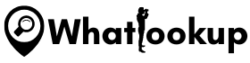Sharing your live location from an iPhone to an Android device may seem tricky, but with the right steps, it can be accomplished. In this article, we will provide you with a comprehensive guide on how to share your live location indefinitely from an iPhone to an Android device using Google Maps.
When it comes to sharing your live location between different platforms, compatibility can sometimes pose a challenge. However, by following the steps outlined below, you can easily overcome this hurdle and successfully share your live location with your friends or family who use Android devices.
Requirements to Start the Process
To begin the process of sharing your location indefinitely from an iPhone to an Android device using Google Maps, you will need the following requirements:
- An iPhone running iOS 13 or later: Ensure that your iPhone is updated to at least iOS 13 or a newer version. You can check your iPhone’s software version by going to Settings > General > Software Update.
- The Google Maps app installed on your iPhone: Visit the App Store on your iPhone and download the Google Maps app if you haven’t already. Make sure you have the latest version of the app installed for the best experience.
- A Google account: You will need a Google account to sign in and access the sharing features in Google Maps. If you don’t have a Google account, you can create one for free by visiting the Google account creation page.
Having these requirements in place will ensure that you can proceed with sharing your location indefinitely from your iPhone to an Android device using Google Maps without any issues.
How to Share Location Indefinitely on iPhone to Android Through Google Maps

Follow the steps below to share your live location indefinitely on an iPhone to an Android device using Google Maps:
- Open the Google Maps app on your iPhone.
- Ensure that your current location is visible on the map as a blue dot. If not, tap on the arrow button at the bottom to show your current location.
- Tap on the blue dot to open the “Your Location” menu.
- Tap on “Share Location” to share your real-time location.
- In the “Share your real-time location” menu, tap on “Until you turn this off” to share your location indefinitely.
- Choose how you want to share your location:
- To share with contacts within Google Maps, select the person you want to share your location with and tap on “Share.“
- To share via a link, tap on “More” and select the app or service where you want to share the link.
Note: The person with whom you’re sharing your location with must have Google Maps installed on their Android device and be signed in to their Google account.
Advantages and Disadvantages of Sharing Location Indefinitely
Sharing your location indefinitely has its advantages and disadvantages. Here are some of them:
Advantages
- It allows your loved ones to track your whereabouts in real-time, giving them peace of mind.
- It can help you coordinate meetups with friends and family.
- It can help you locate lost or stolen devices.
Disadvantages
- It can compromise your privacy and security.
- It can be a distraction and a drain on your device’s battery life.
- It can be misused by others to track your movements.
Conclusion
Sharing your live location indefinitely on an iPhone to an Android device using Google Maps is a useful feature that can come in handy in various situations. However, it’s essential to weigh the advantages and disadvantages before sharing your location indefinitely.
Frequently Asked Questions
No, currently, Google Maps is the only app that allows you to share your live location indefinitely on an iPhone to an Android device.
Yes, you can share your live location indefinitely on an Android device using Google Maps or other location-sharing apps.
Yes, you can turn off location sharing at any time by opening the “Your Location” menu in Google Maps and tapping on “Stop Sharing.”
Yes, you can share your live location with multiple people using Google Maps.
No, to share your live location with someone, they need to have a Google account and Google Maps installed on their device.